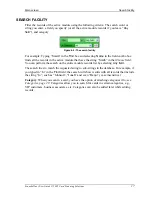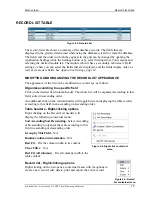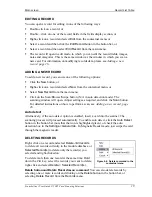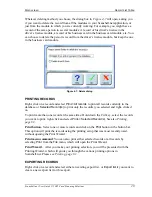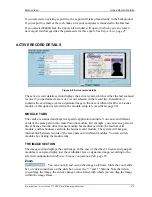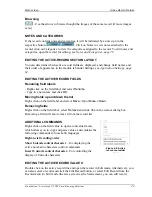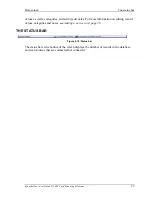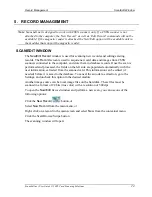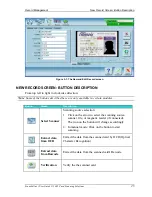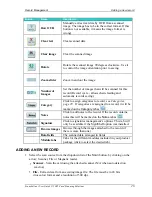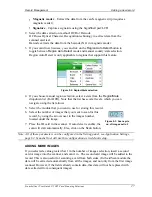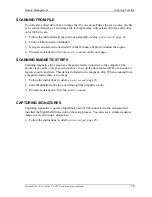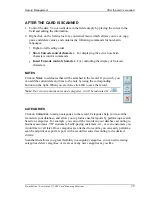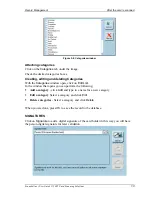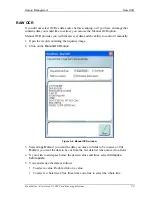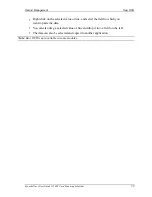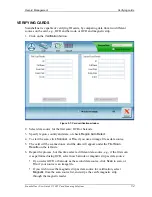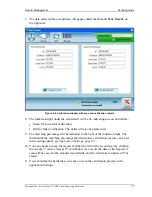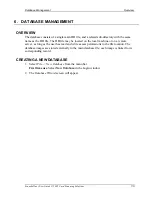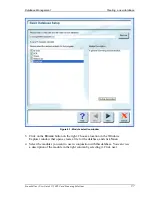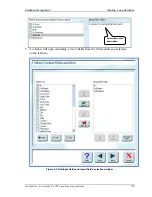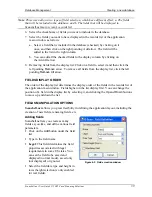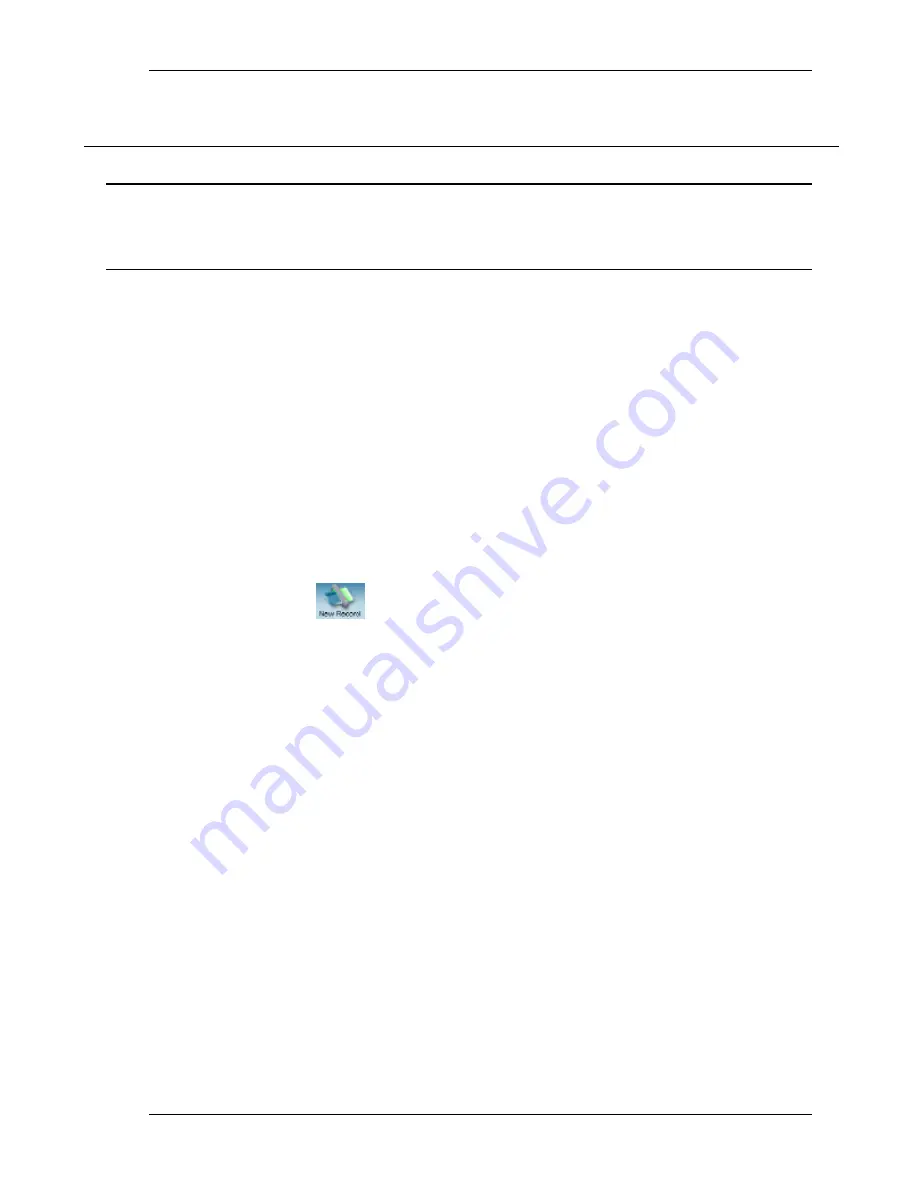
Record Management
Scan/Edit Window
Scanshell.net User Guide © 2005 Card Scanning Solutions
24
5. RECORD MANAGEMENT
Note
: Scanshell.net is designed to work with CSSN scanners only. If a CSSN scanner is not
attached to the computer, the 'New Record’ as well as ‘Edit Record’ commands will not be
available! If the magnetic reader is attached, the New/Edit option will be available only in
the modules that support the magnetic reader.
SCAN/EDIT WINDOW
The
New/Edit
Record
window is used for scanning new records and editing existing
records. The
Record
screen is used to acquire new card data and images from CSSN
scanners connected to the computer, and store them in database records. Once the scan is
performed and processed, the fields on the left side are populated automatically with the
user information, extracted from the scanned card. This information can be edited (if
needed) before it is saved to the database. To cancel the auto data–extraction, go to the
Settings, and uncheck this option in the desired module
Another image source can be local image files on the hard disk. These files must be
scanned in a format of 24 bits (true color) with a resolution of 300 dpi.
To open the
New/Edit
Record
window and perform a new scan, you can use one of the
following options:
Click the
New Record
button, or
Select
New Record
from the main menu, or
Right-click on a record in the main screen and select
New
from the contextual menu.
Click the Scan\Browse\Swipe button
The scanning window will open: