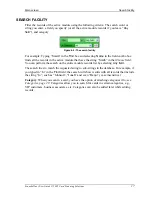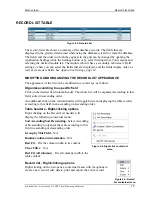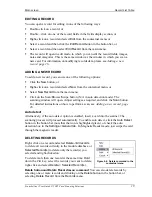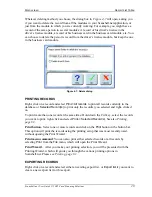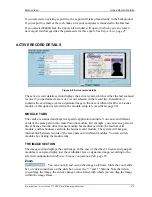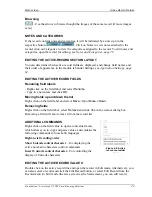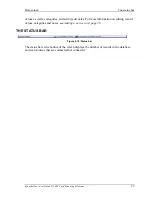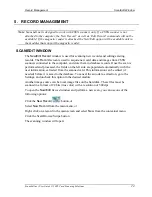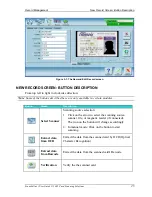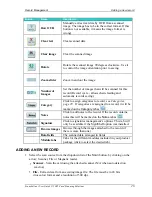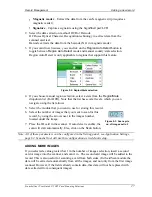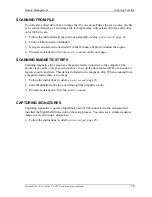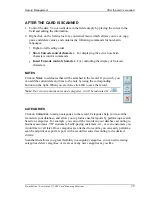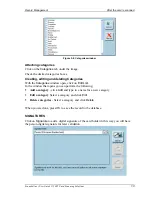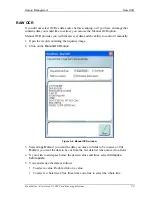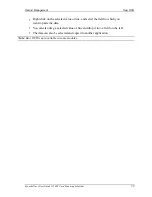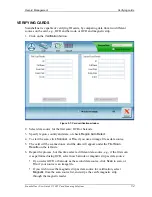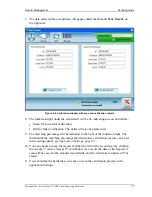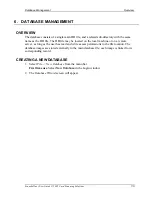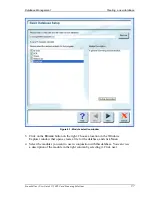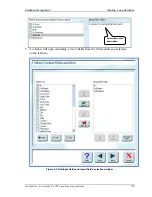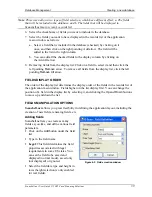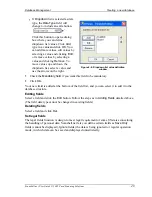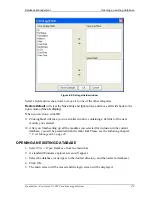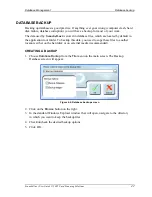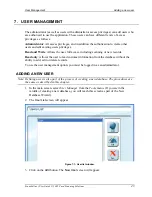Record Management
Scanning from file
Scanshell.net User Guide © 2005 Card Scanning Solutions
28
SCANNING FROM FILE
You can also extract data from an image file. If you choose
File
as the scan source, the file
to be scanned must be a valid image file in .bmp format, with at least 300 dpi, and in true
color (24 bit) scale.
1.
Follow the instructions in the previous paragraph,
Adding a new record, page 26
.
2.
Click on
File
(instead of
Scanner
).
3.
Navigate and select the desired file in the Windows Explorer window that opens.
4.
Proceed as detailed in
After the card is scanned
on the next page.
SCANNING MAGNETIC ST RIPS
Scanning magnetic strips requires a magnetic reader connected to the computer. The
process is the same, except you do not have to set up the data source (OCR or barcode) or
region, country and state. This data is included in the magnetic strip. When scanning from
a magnetic reader there is no image.
1.
Follow the instructions in
Adding a new record, page 26
.
2.
Select
Magnetic
and swipe a card through the magnetic reader
3.
Proceed as detailed in
After the card is scanned
CAPTURING SIGNATURES
Capturing signatures requires a SigniShell pad or LCD connected to the computer and
installed the SigniShell drivers during the setup process. You can save a simple signature
image to a record using a unique key.
4.
Follow the instructions in
Adding a new record, page 26
.