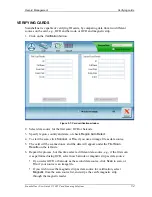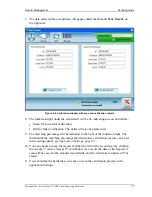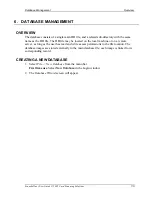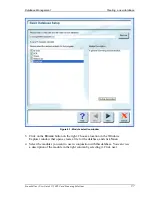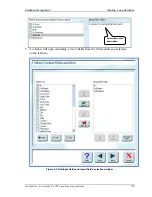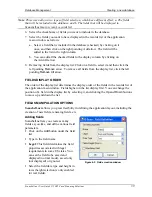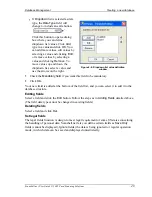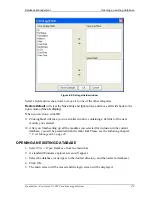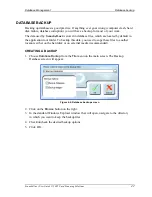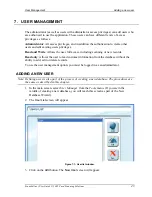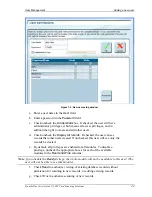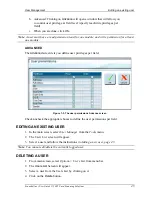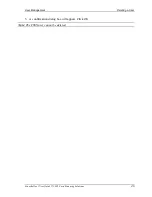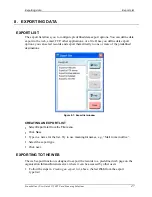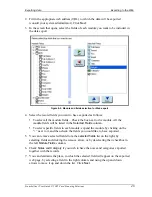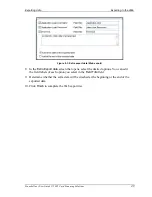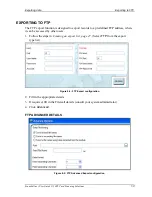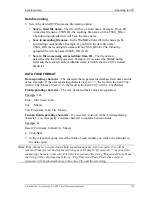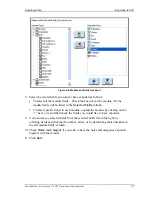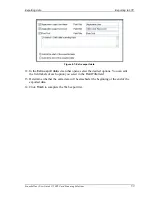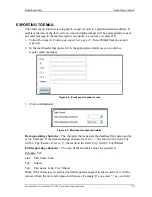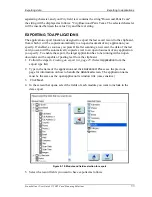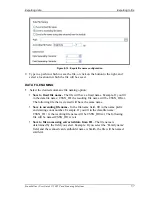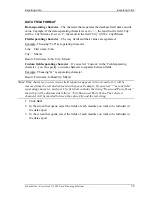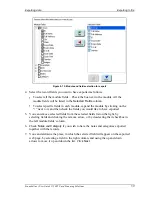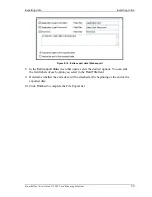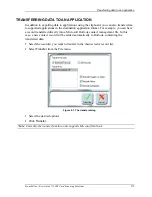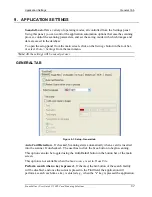Exporting data
Exporting to the Web
Scanshell.net User Guide © 2005 Card Scanning Solutions
48
2.
Fill in the appropriate web address (URL) to which the data will be exported
(consult your system administrator). Click
Next
.
3.
In the screen that opens, select the fields of each module you want to be included in
the data export
Figure 8-2: Module and fields selection for Web export
4.
Select the record fields you want to have exported as follows:
s
To select all the module fields – Check the box next to the module. All the
module fields will be listed in the
Selected Fields
column.
s
To select specific fields in each module, expand the module by clicking on the
“+” next to it, and then check the fields you would like to have exported
5.
You can remove selected fields from the
selected fields
list on the right, by
selecting fields and clicking the remove arrow, or by deselecting their checkbox in
the left
Module Fields
column.
6.
Check
Notes
and
Category
if you wish to have the notes and categories exported
together with the records.
7.
You can determine the place, in which the selected field will appear on the exported
web page, by selecting a field in the right column, and using the up and down
arrows to move it up and down the list. Click
Next
.