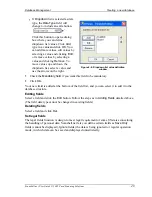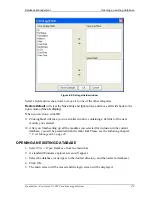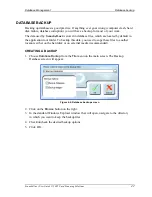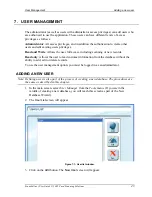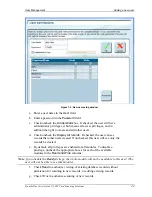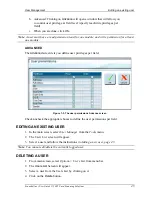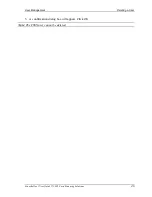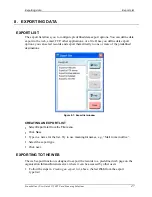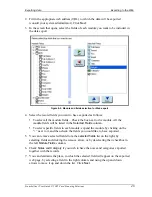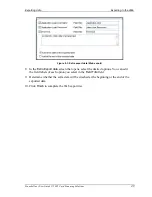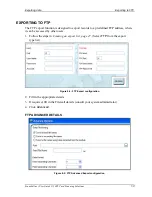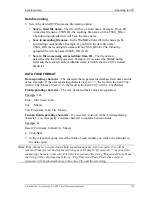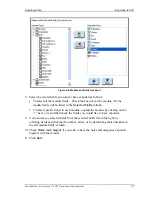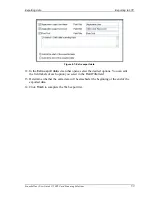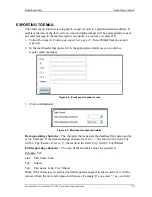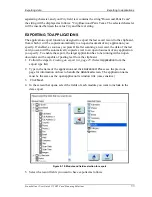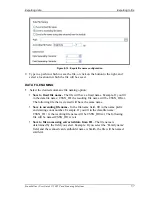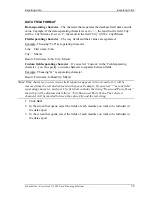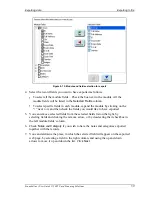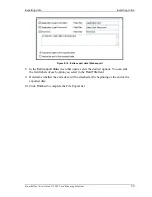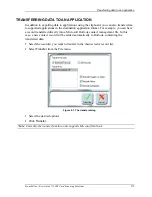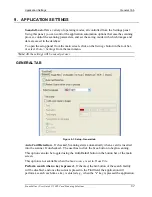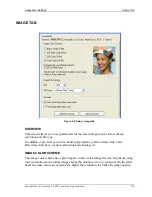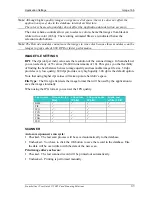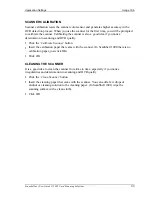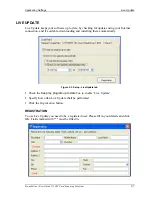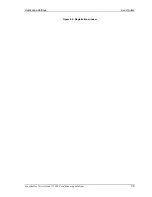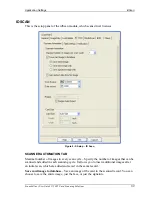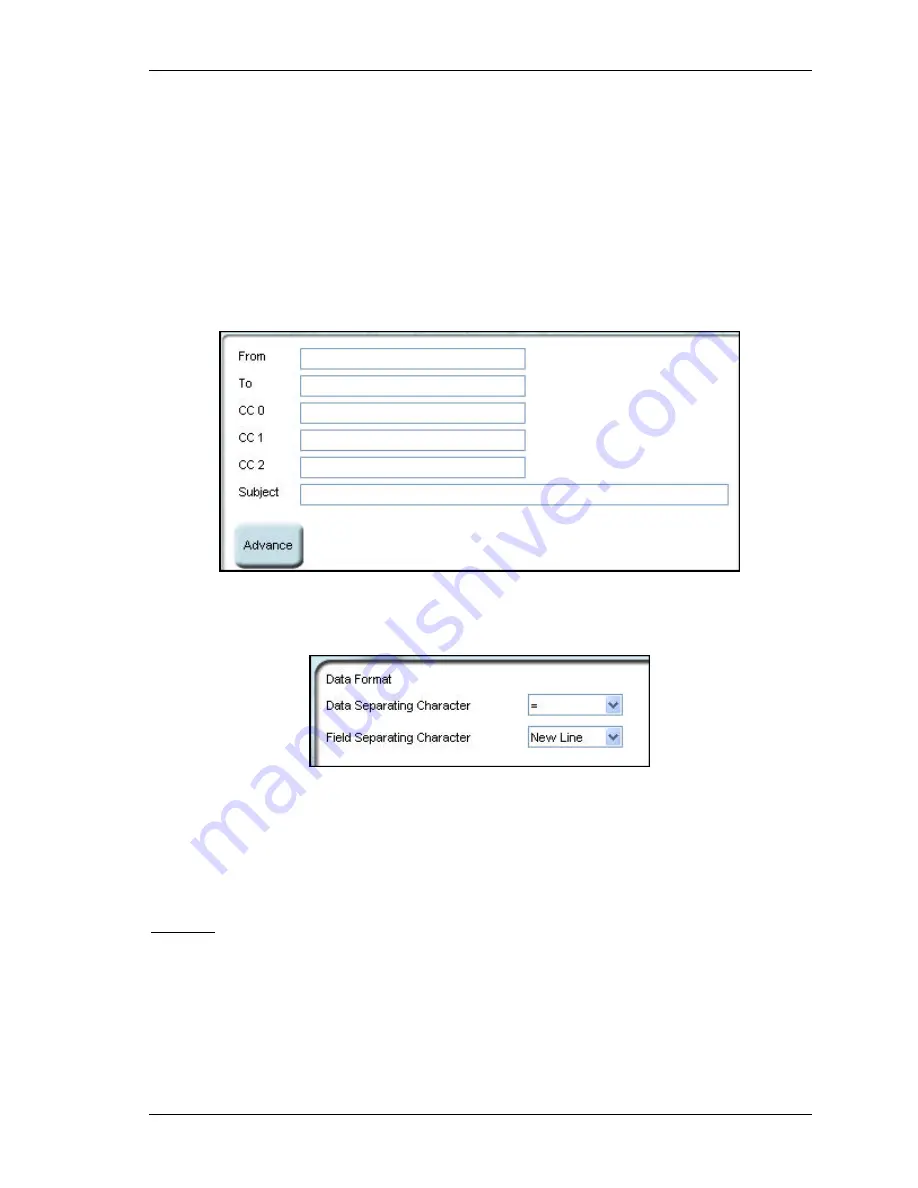
Exporting data
Exporting to email
Scanshell.net User Guide © 2005 Card Scanning Solutions
54
EXPORTING TO EMAIL
The email export function is designed to export records to a predefined email address. If
enabled, the data of the last card you scan (including image) will be automatically sent as
an email message to the mail recipient you specify, as soon as you press
OK
.
1.
Follow the steps in
Creating an export list, page 47
. (Select
from the export
type list).
2.
In the mail header that opens, fill in the appropriate details (as you would in a
regular email message).
Figure 8-8: Email export header screen
3.
Click on
Advanced
.
Figure 8-9: Email export advanced details
Data separating character
– The character that separates the database field name and its
value. Example: If the data separating character is set to ‘=’, the result in the field ‘City’
will be: City=Miami. If set to ‘#’, the result in the field ‘City’ will be: City#Miami
Field separating character
– The way fields and their values are separated.
Example: Tab
Line: First name: John
City: Miami
Tab:
First name: John City: Miami
Note
: If the character you selected as field separator appears in the record text, it will be
removed from the text and replaced with spaces. Example: If you select "," as your field