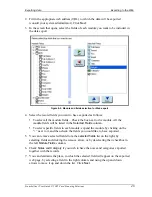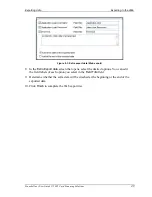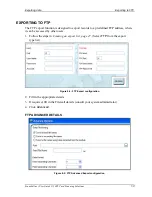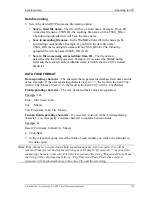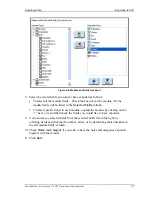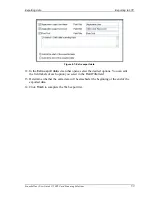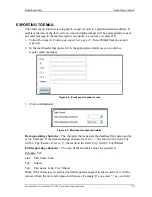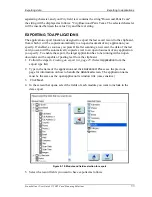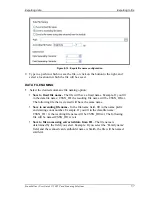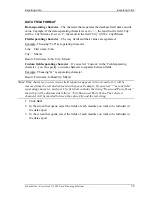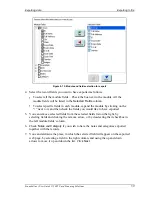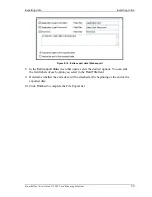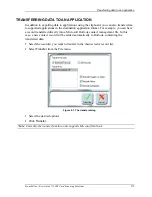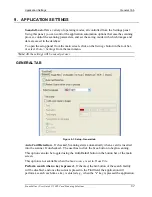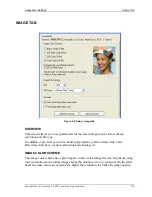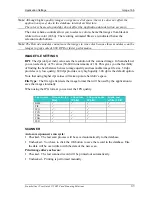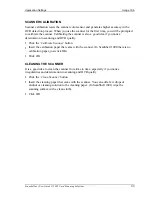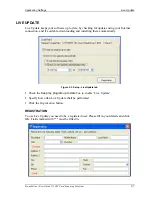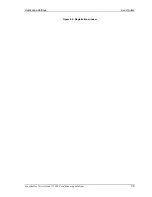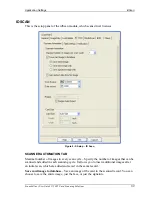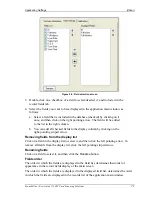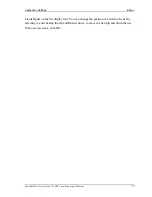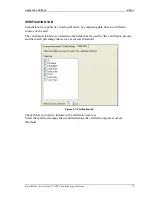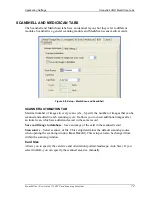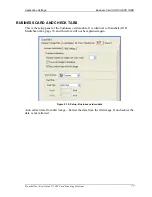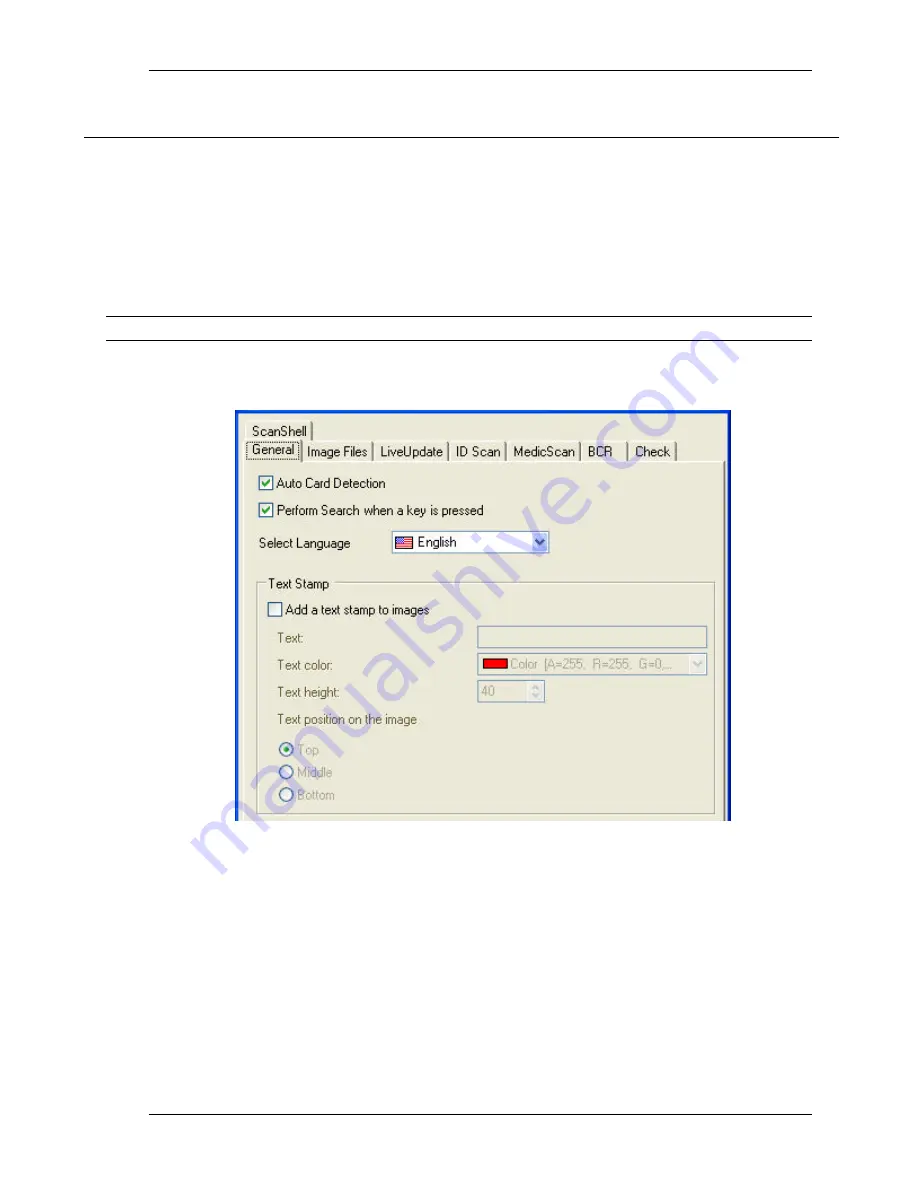
Application Settings
General Tab
Scanshell.net User Guide © 2005 Card Scanning Solutions
62
9. APPLICATION SETTINGS
Scanshell.net
offers a variety of operating modes, all controlled from the Settings panel.
Using this panel, you can control the application automation options that ease the scanning
process, control the scanning parameters, and set the saving mode with which images and
data are saved in the database.
To open the setup panel from the main screen, click on the
Settings
button in the tool bar,
or select
Tools-> Settings
from the main menu.
Note
: All the settings will be saved per user.
GENERAL TAB
Figure 9-1: Setup - General tab
Auto Card Detection
– If checked, Scanning starts automatically when a card is inserted
into the scanner. If unchecked - The user has to click the
Scan
button to begin scanning.
This option can also be toggled using the
Auto Detect
button in the button bar of the main
screen.
This option is not available when the
Scan source
is set to
From File
.
Perform search when a key is pressed
– If checked, the
Go
button of the search facility
will be disabled, and once the cursor is placed in the
Find
field, the application will
perform a search each time a key is entered e.g., when the "s" key is pressed the application