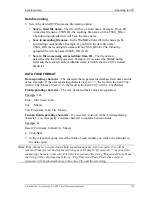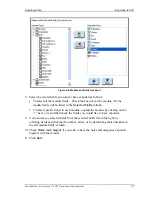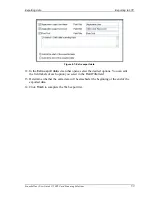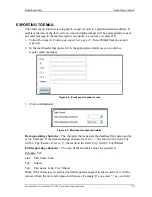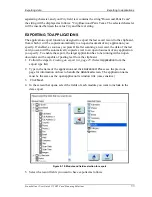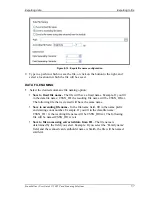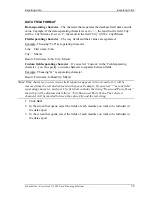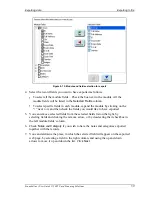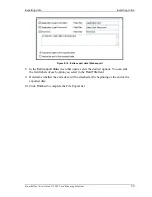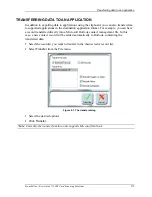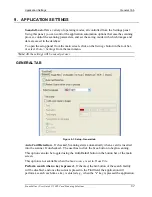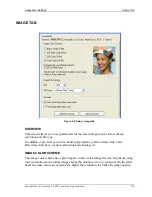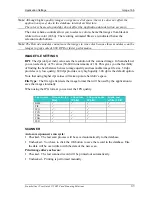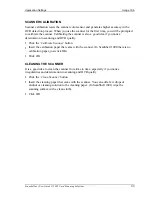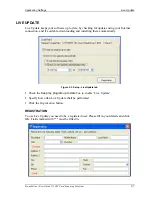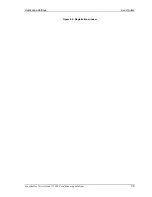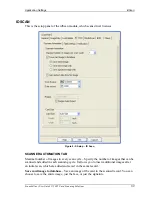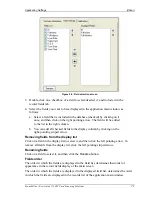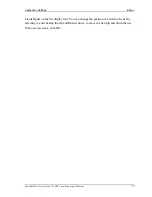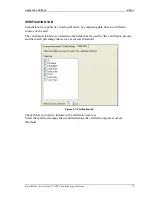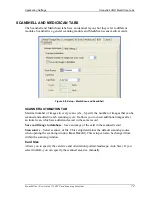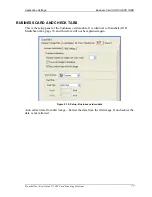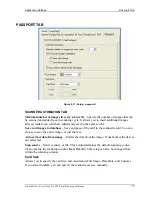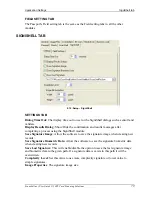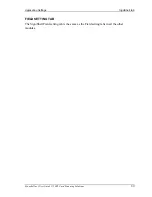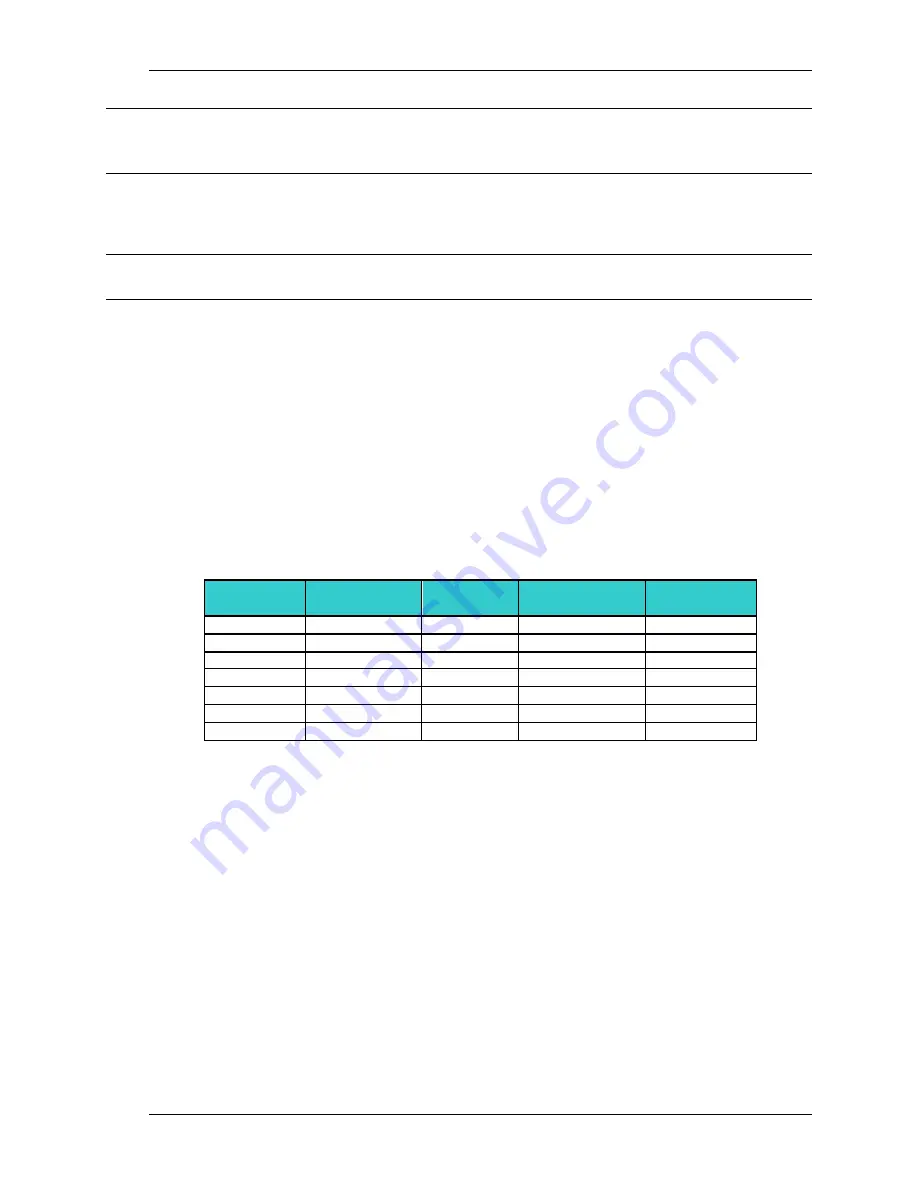
Application Settings
Image Tab
Scanshell.net User Guide © 2005 Card Scanning Solutions
65
Note
: Although higher-quality images occupy more disk space, their size does not affect the
application speed, due to the database internal architecture.
The color scheme setup and dpi do not affect the application data detection accuracy.
The color scheme controls allow you to select a color scheme that ranges from black &
white to true color (24 bit). The resulting estimated file size is indicated below the
selection radio buttons.
Note
: The Barcode modules cannot save the images in true color because these modules scan the
images in gray scale & 600 DPI for faster performance.
IMAGE FILE SETTINGS
DPI
: The dpi (dot per inch) value sets the resolution of the scanned image. In Scanshell.net
you can select any of 55 values (50-600 in increments of 10). This gives you the flexibility
of finding the best balance between image quality and reasonable image file size. 50 dpi
provides very low quality; 600 dpi provides very high quality. 300 dpi is the default option.
Note that using higher dpi values will take up more hard drive space.
File Type
: The file type field sets the image format that will be used by the application to
save the images internally.
When using the JPG format you can set the JPG quality.
File format
True color (24
bits)
256 colors
(8 bits)
256 gray scale
(8 bits)
Black and
white (1 bit)
BMP
P
P
P
P
TIF
P
P
P
JPG
P
P
PCX
P
P
P
TGA
P
P
P
PNG
P
P
P
PSD
P
SCANNER
Auto save upon new scan cycle:
§
Checked - The last scan process will be saved automatically to the database.
§
Unchecked - You have to click the
OK
button to save the record in the database. Else
the data will be overwritten with the data of the new scan.
Print image after each scan:
§
Checked - The last scanned record will be printed out automatically.
§
Unchecked - Printing is performed manually .