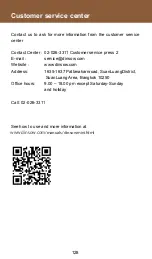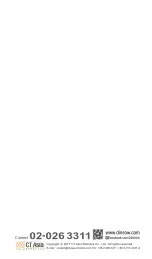4. When operate video call and cannot hear an elderly’s voice
Check on
- Tap the robot screen to access to the main menu > settings >
sound and check on the microphone status if it is muted or in a
low volume or not.
- If the status is fully operated but still cannot hear an elderly’s
voice from video call, please contact customer service center
for maintenance.
5. When pressing call button located at the robot base and the
status light at the robot’s chest is not flickering and the robot
doesn’t say “Yes Sir”
Check on the status light located at the robot’s chest
- In case of the light is active and flickering but the robot doesn’t
say “Yes Sir”, then tap the robot screen to access to the main
menu > settings > sound and check on the microphone status
if i is muted or in a low volume or not. If the microphone status
is fully operated but still cannot hear the robot say “Yes Sir”,
please contact customer service center for maintenance.
- In case of the status light is inactive and the robot doesn’t say
“Yes Sir”, please contact customer service center for
maintenance.
- In case of the status light is active and the robot doesn’t say
“Yes Sir”, please contact customer service center for
maintenance.
6. Cannot operate video call from Dinsow application on the
phone to the paired robot
Check
on
- Check on the robot if it is connected to the internet or not. If it’s
not, please connect it with Wi-Fi.
- Check on the smart phone if it is connected to the internet or
not. If it’s not, please connect it with Wi-Fi.
7. The robot cannot make a phone call through the phone menu
on the robot system
Check
on
- Check on the SIM card if it is completely connected or not
*Please see further details of SIM card connection to call out at
119
Summary of Contents for Dinsow mini Elderly Companion
Page 1: ......
Page 4: ...3 The purpose of using...
Page 6: ...5 Usage Capability...
Page 18: ...17 Get started...
Page 42: ...Back to previous menu Menu page 4...
Page 45: ...43 Instruction on usage of functions...
Page 65: ...The detail of medicine for notification The status of notification 63...
Page 68: ...Tap continue to continue the game Result of played 66...
Page 82: ...80 4 Select a content 3 Tap to setting...
Page 83: ...Tap to remove a video 6 Tap to remove a video 5 Select a video 81...
Page 91: ...89 1 Select an elderly 2 Select others 3 Select health data Heart rate test on the phone...
Page 92: ...90 5 Show the result of test 4 Select heart rate ratio...
Page 93: ...91 Blood Pressure test on the phone 1 Select an elderly 2 Select others 3 Select health data...
Page 94: ...92 4 Select Blood pressure 5 Show the result of test...
Page 95: ...93 Settings...
Page 111: ...Log out The user can log out by tap log out 4 109...
Page 112: ...110...
Page 113: ...111 Restriction and caution in use...
Page 118: ...92 116...
Page 119: ...117 Troubleshooting...
Page 123: ...121 Maintenance...
Page 125: ...124...
Page 126: ...125 General Information...
Page 130: ...Contact...