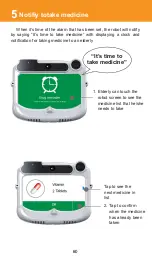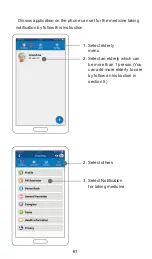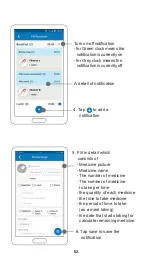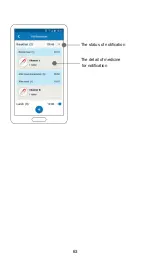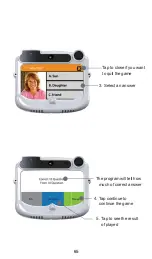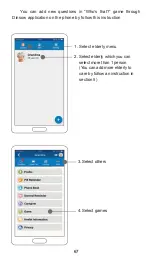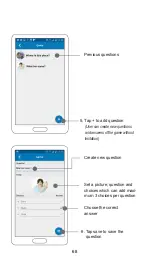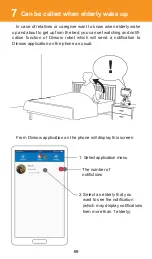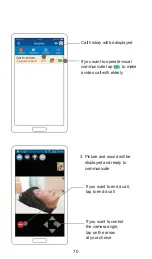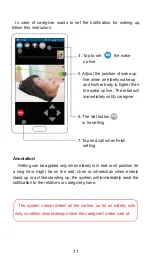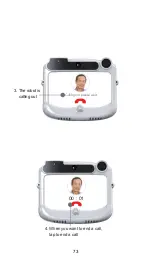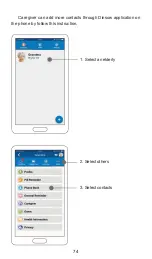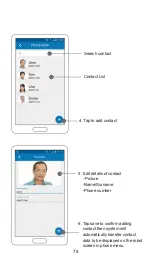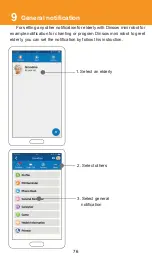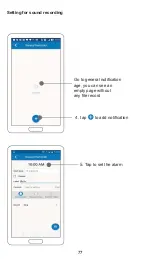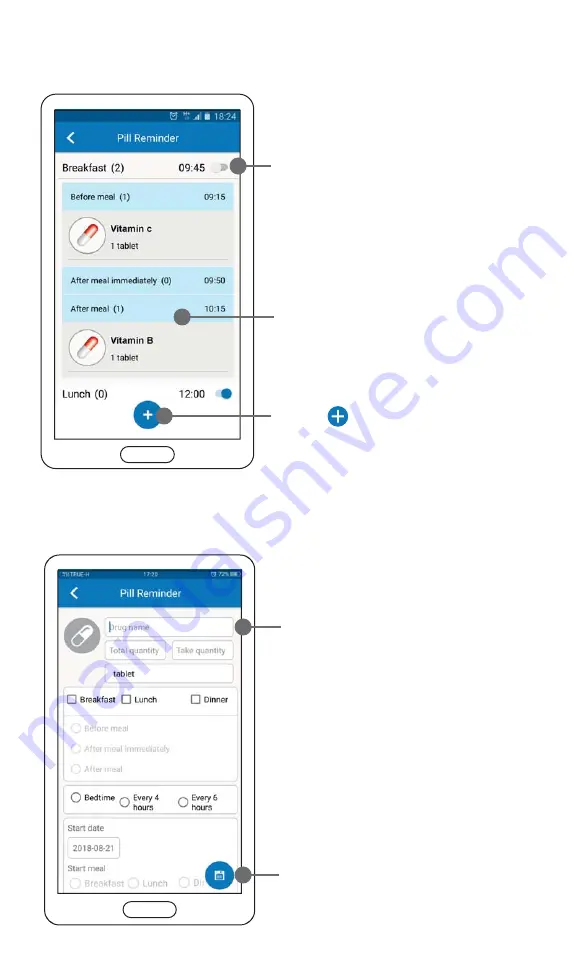
4. Tap to add a
notification
Turn on-off notification
- for Green clock means the
notification is currently on
- for Grey clock means the
notification is currently off
A detail of notification
6. Tap save to save the
notification
5. Fill in detail which
consists of
- Medicine picture
- Medicine name
- The number of medicine
- The number of medicine
to take per time
- the quantity of each medicine
- the time to take medicine
- the period of time to take
(as a meal taking)
- the date that starts taking for
calculate remaining medicine
62
Summary of Contents for Dinsow mini Elderly Companion
Page 1: ......
Page 4: ...3 The purpose of using...
Page 6: ...5 Usage Capability...
Page 18: ...17 Get started...
Page 42: ...Back to previous menu Menu page 4...
Page 45: ...43 Instruction on usage of functions...
Page 65: ...The detail of medicine for notification The status of notification 63...
Page 68: ...Tap continue to continue the game Result of played 66...
Page 82: ...80 4 Select a content 3 Tap to setting...
Page 83: ...Tap to remove a video 6 Tap to remove a video 5 Select a video 81...
Page 91: ...89 1 Select an elderly 2 Select others 3 Select health data Heart rate test on the phone...
Page 92: ...90 5 Show the result of test 4 Select heart rate ratio...
Page 93: ...91 Blood Pressure test on the phone 1 Select an elderly 2 Select others 3 Select health data...
Page 94: ...92 4 Select Blood pressure 5 Show the result of test...
Page 95: ...93 Settings...
Page 111: ...Log out The user can log out by tap log out 4 109...
Page 112: ...110...
Page 113: ...111 Restriction and caution in use...
Page 118: ...92 116...
Page 119: ...117 Troubleshooting...
Page 123: ...121 Maintenance...
Page 125: ...124...
Page 126: ...125 General Information...
Page 130: ...Contact...