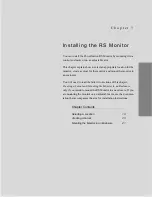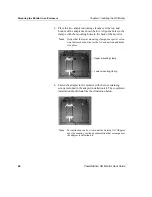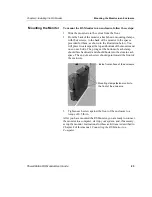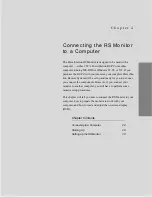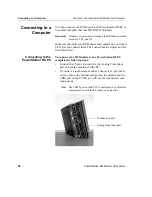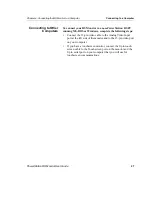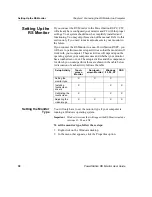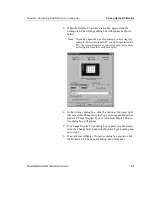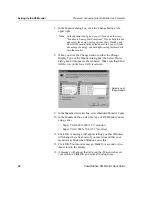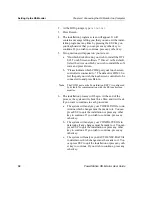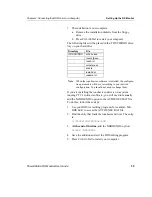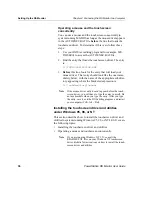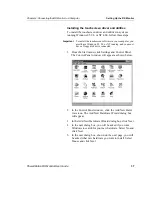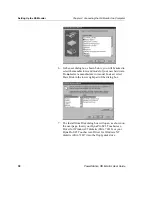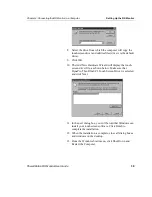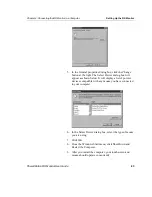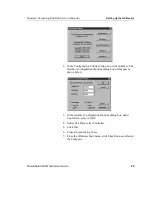Chapter 4: Connecting the RS Monitor to a Computer
Setting Up the RS Monitor
PowerStation RS Monitor User Guide
31
3. When the Display Properties dialog box opens, click the
Settings tab. The Settings dialog box will appear as shown
below.
Note
Depending upon the type of computer you are using (for
example, a PowerStation RS PC or non-PowerStation RS
PC), the screen displayed as you set the monitor type may
differ slightly from the one shown below.
4. In the Settings dialog box, click the button at the lower right
that says either Change Display Type or Advanced Properties.
Either a Change Display Type or Advanced Display Proper-
ties dialog box will appear.
5. If a Change Display Type dialog box appears on your screen,
click the Change button under the Monitor Type heading and
go to step 8.
6. If an Advanced Display Properties dialog box appears, click
the Monitor tab. The Monitor dialog box will appear.