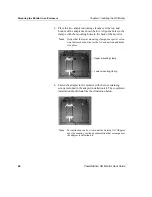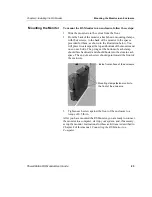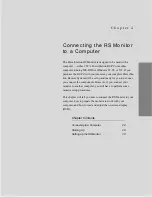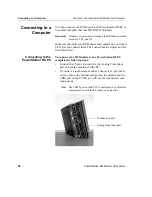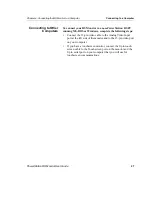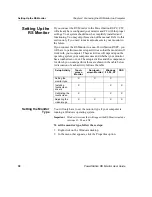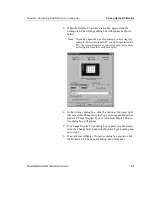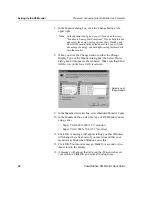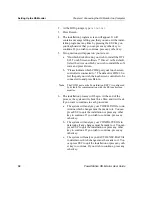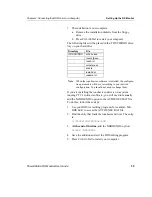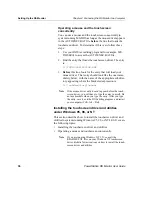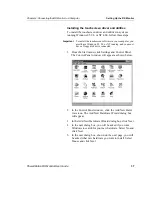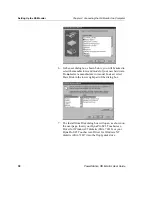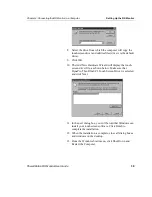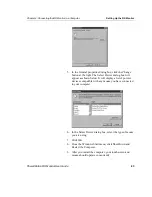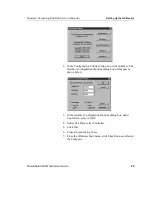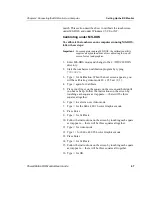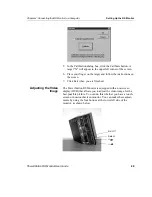Chapter 4: Connecting the RS Monitor to a Computer
Setting Up the RS Monitor
PowerStation RS Monitor User Guide
35
7. The installation is now complete.
a.
Remove the installation diskette from the floppy
drive.
b. Press Ctrl-Alt-Del to restart your computer.
The following files will be placed in the \TOUCH\DOX direc-
tory on your hard drive:
Note When the touchscreen software is installed, the configura-
tion parameters will be set according to your desired
configuration. You should not need to change them.
If you are installing the touchscreen drivers on a system
running CTC’s Interact software, you will need to manually
add the /NOBOUNDS option to the AUTOEXEC.BAT file.
To do this, follow these steps:
1.
Use your DOS text editing program (for example, MS-
DOS Edit) to access the AUTOEXEC.BAT file.
2. Find the entry that loads the touchscreen driver. The entry
is:
C:\TOUCH\DOX\SC3DOX.EXE
3. At the end of this line, add the NOBOUNDS option:
SC3DOX /NOBOUNDS
4. Save the addition and exit the DOS editing program.
5. Press Ctrl-Alt-Del to restart your computer.
Directory
File
\TOUCH\DOX
sc3dox.exe
touchcfg.exe
touch.ini
uninstal.exe
disk.id
install.dat
readme.txt