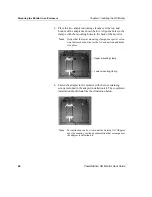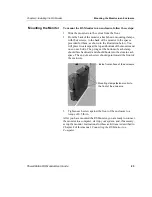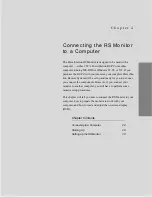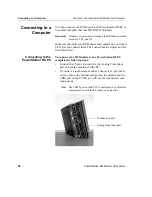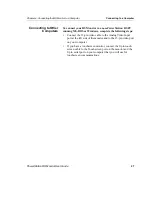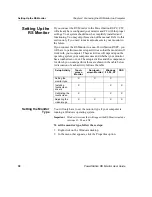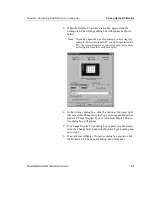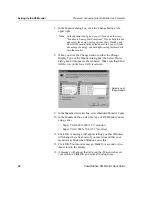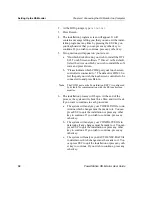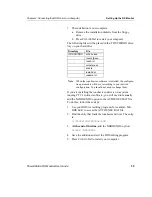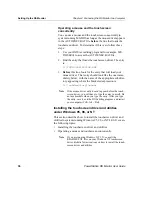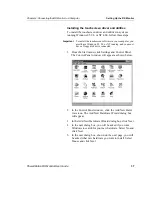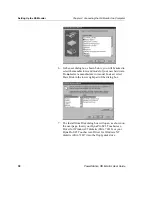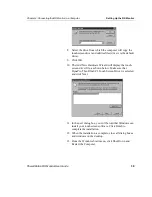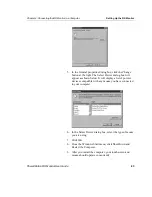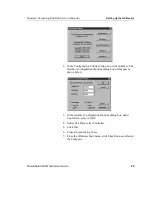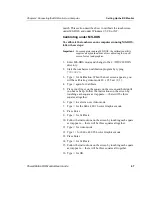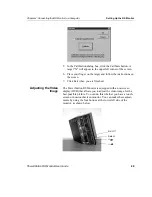Setting Up the RS Monitor
Chapter 4: Connecting the RS Monitor to a Computer
36
PowerStation RS Monitor User Guide
Operating a mouse and the touchscreen
concurrently
You can use a mouse and the touchscreen concurrently in
systems running MS-DOS as long as the mouse driver appears
in the AUTOEXEC.BAT file before the line that loads the
touchscreen driver. To determine if this is so, follow these
steps:
1.
Use your DOS text editing program (for example, MS-
DOS Edit) to access the AUTOEXEC.BAT file.
2. Find the entry that loads the touchscreen driver. The entry
is:
C:\TOUCH\DOX\SC3DOX.EXE
3. Before this line, look for the entry that will load your
mouse driver. That entry should look like the one imme-
diately below, with the name of the appropriate subdirec-
tory appearing where the bracketed expression is:
C:\[subdirectory]\mouse
Note If the mouse driver entry doesn’t appear before the touch-
screen driver, you will have to type the entry yourself. Do
not use brackets when you type the entry. After you type
the entry, save it, exit the DOS editing program, and restart
your computer (Crtl+ Alt + Del).
Installing the touchscreen driver and utilities
under Windows 95, 98, or NT
This section describes how to install the touchscreen driver and
utilities in systems running Windows 95, 98, or NT 4.00. It covers
the following topics:
•
Installing the touchscreen driver and utilities
•
Operating a mouse and touchscreen concurrently
Note
If you are running Windows NT 3.51, consult the
README.TXT files on your Windows NT touchscreen
driver diskette for instructions on how to install the touch-
screen driver and utilities.