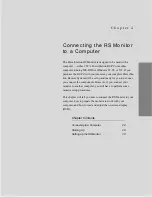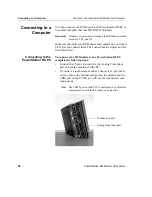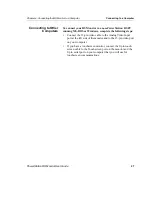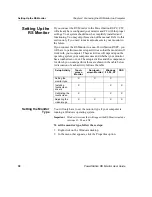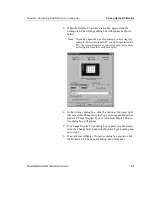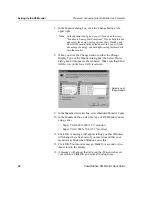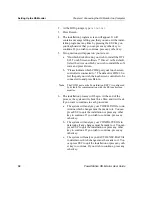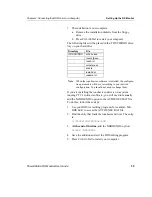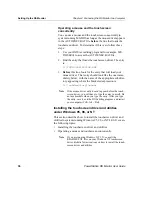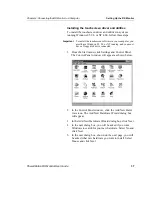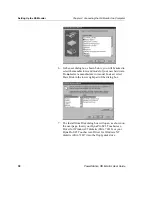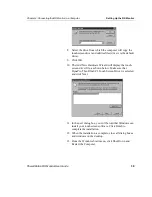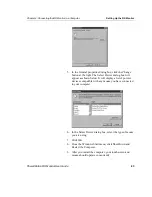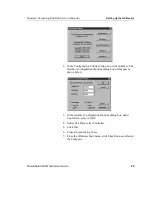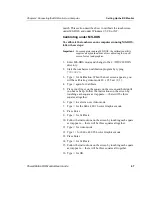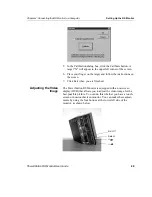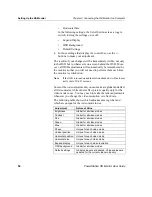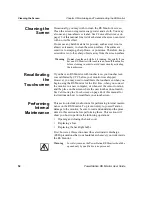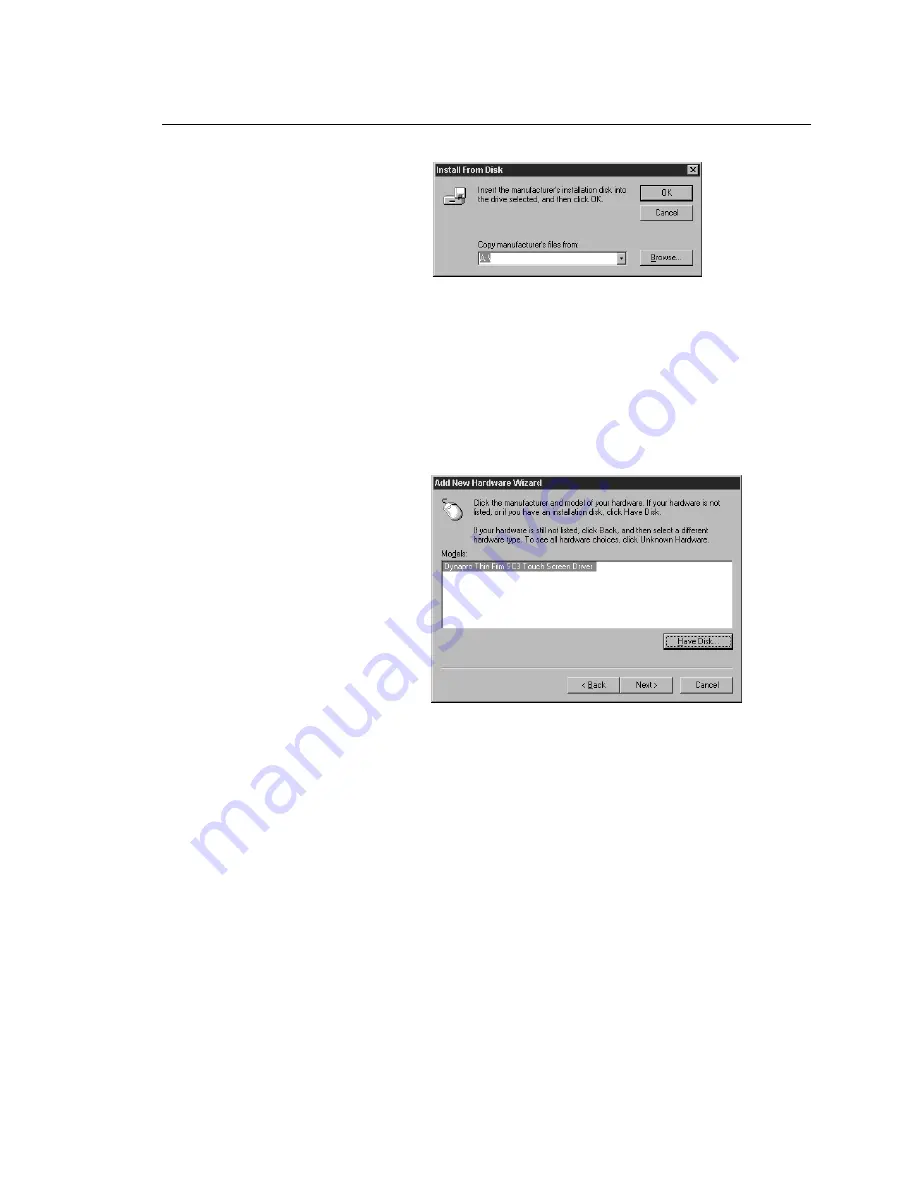
Chapter 4: Connecting the RS Monitor to a Computer
Setting Up the RS Monitor
PowerStation RS Monitor User Guide
39
8. Select the drive from which the computer will copy the
touchscreen driver and utilities files (drive A is the default
drive).
9. Click OK.
10. The Add New Hardware Wizard will display the touch-
screen driver file, as shown below. Make sure that
DynaPro Thin Film SC3 Touch Screen Driver is selected
and click Next.
11. In the next dialog box, you will be told that Windows can
install your touchscreen software. Click Finish to
complete the installation.
12. When the installation is complete, close all dialog boxes
and windows on the desktop.
13. From the Windows Start menu, click Shut Down and
Restart the Computer.