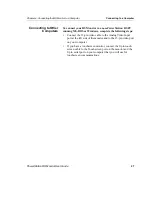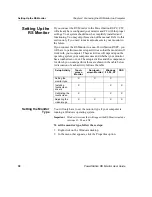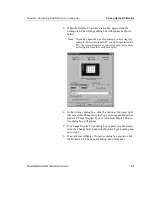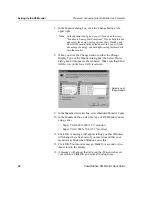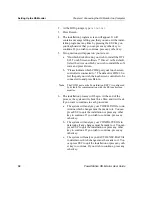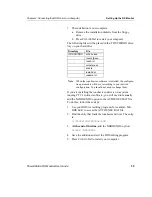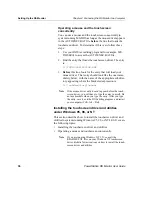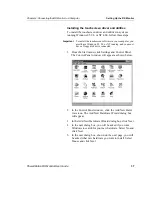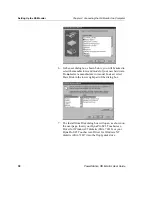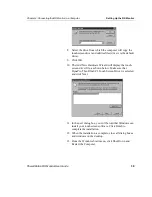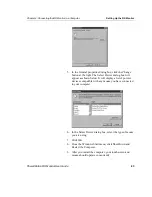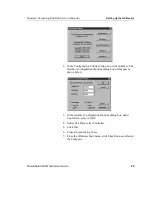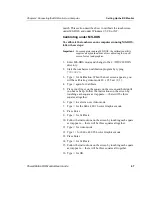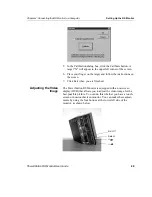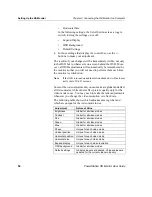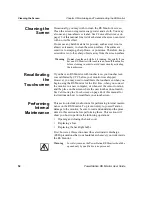Chapter 4: Connecting the RS Monitor to a Computer
Setting Up the RS Monitor
PowerStation RS Monitor User Guide
41
Operating a mouse and touchscreen concurrently
Follow the procedures described below in order to operate a
mouse and touchscreen concurrently under Windows 95, 98,
or NT 4.00.
Windows 95/98
You cannot use a mouse and touchscreen concurrently while
running Interact runtime operations in Windows 95 or 98. To
use a mouse and touchscreen concurrently at other times on
systems running Windows 95 or 98, your mouse must be one
that is detectable by Windows 95 or 98, such as a Microsoft or
Logitech mouse. Also, an appropriate driver must be installed
for your mouse.
To install an appropriate mouse driver, follow these steps:
1.
Connect your mouse to the computer.
2. From the Windows Start menu, click Settings and Control
Panel. The Control Panel window will open.
3. In the Control Panel Window, click the Add New Hard-
ware icon. The Add New Hardware Wizard dialog box
will open.
4. Click Next. A new dialog box will appear as shown on the
next page.
msvcrt40.dll
uninstal.exe
uninstal.inf
\WINN40\INF
esc3nt.inf (renamed as oem*.inf
where * = 0-99)
\WINN40\PROFILES\
touchcfg.lnk (renamed as configura-
tion.lnk)
mbswap.lnk
\WINN40\SYSTEM32\
DRIVERS
esc3nt.sys
Directory
File