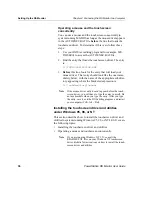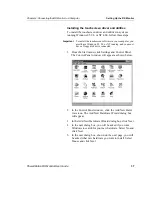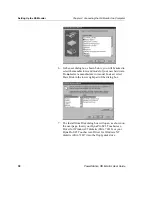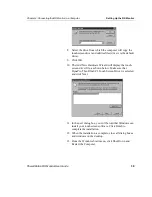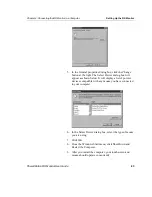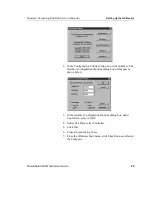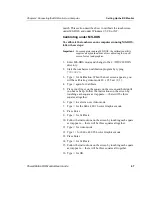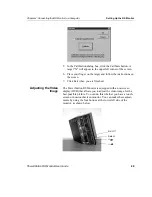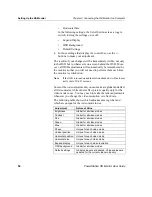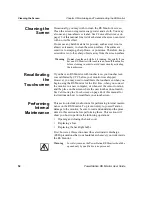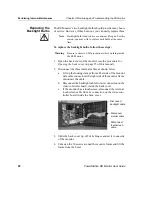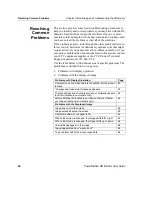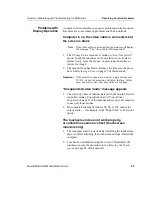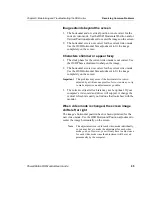Setting Up the RS Monitor
Chapter 4: Connecting the RS Monitor to a Computer
50
PowerStation RS Monitor User Guide
The buttons work as follows:
•
On/Off — Switches the OSD on and off.
•
Select — Selects the OSD setting you want to adjust and, in
most cases, displays a control bar showing the increase or
decrease in adjustment.
•
+/
— Functions like an arrow key on a keyboard,
enabling you to progress through the OSD icons in order to
select the setting you want to adjust. Once you have selected
a setting, this button enables you to increase the value of the
adjustment you want to make.
•
-/ — Functions like an arrow key on a keyboard,
enabling you to reverse through the OSD icons in order to
select the setting you want to adjust. Once you have selected
a setting, this button enables you to decrease the value of the
adjustment you want to make.
When you press the On/Off button, you will see the following
icons in the on-screen display:
Brightness — Adjusts the backlight level in order to increase or
decrease the brightness of the screen image.
Contrast — Adjusts contrast in the screen image.
Red (red palette) — Adjusts the red in the screen image.
Green (green palette) — Adjusts the green in the screen image.
Blue (blue palette) — Adjusts the blue in the screen image.
Phase — Adjusts the focus of the screen image.
Vertical Position — Adjusts the vertical position of the screen
image.