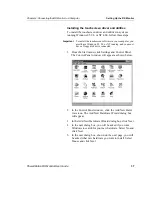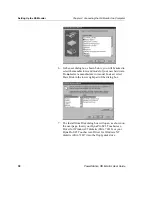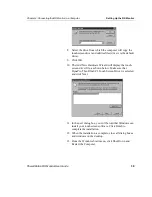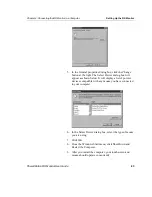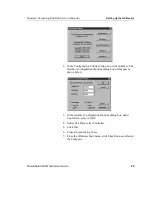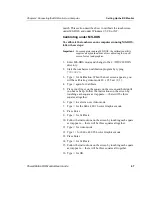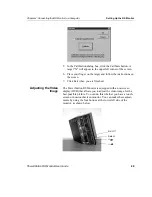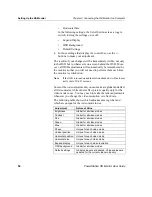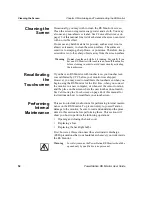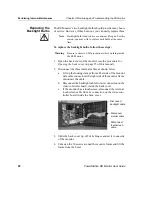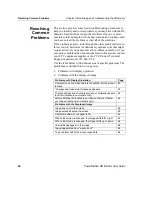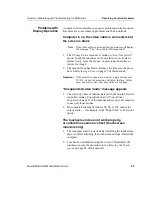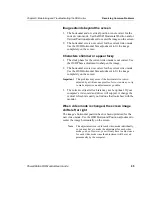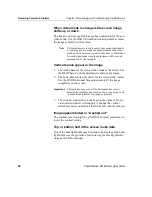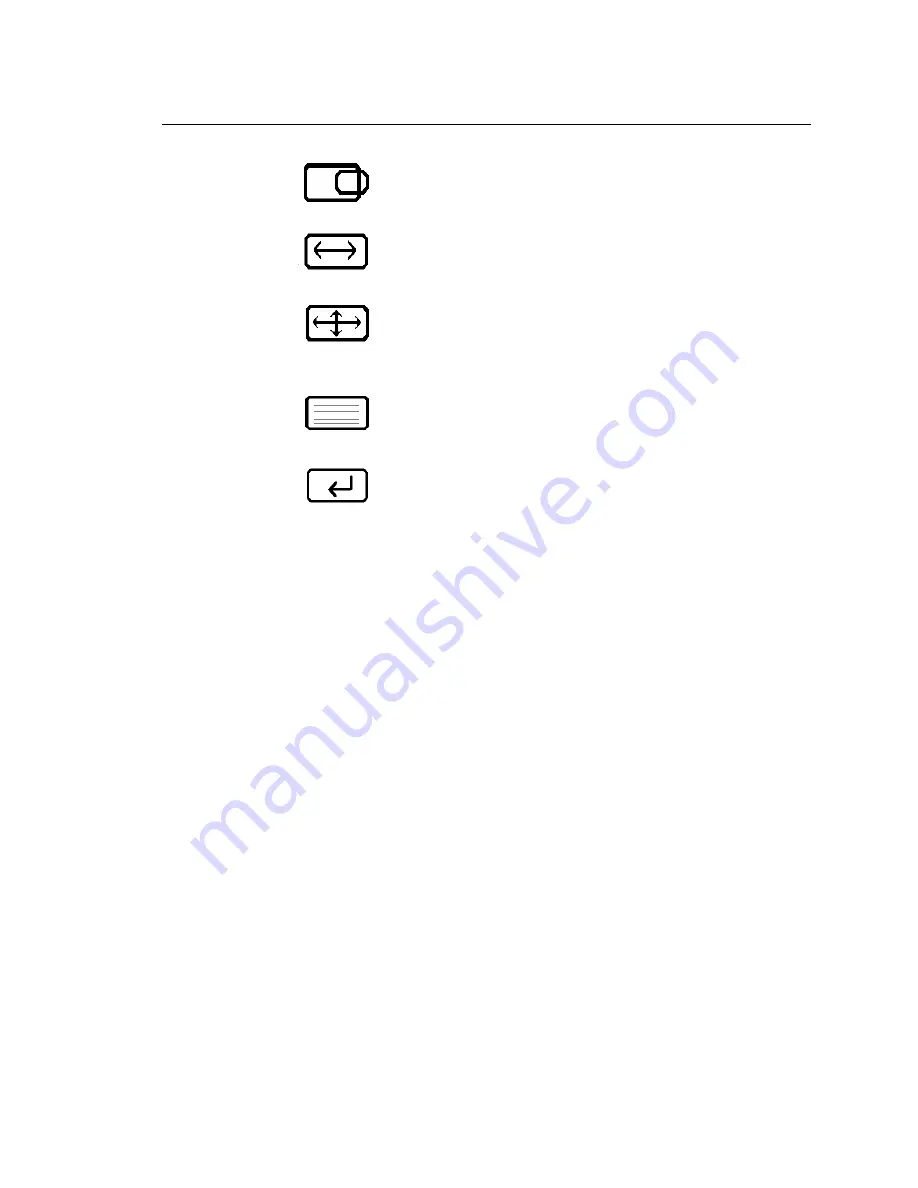
Chapter 4: Connecting the RS Monitor to a Computer
Setting Up the RS Monitor
PowerStation RS Monitor User Guide
51
Horizontal Position — Adjusts the horizontal position of the
screen image.
Horizontal Size — Adjusts the horizontal size of the screen
image.
Expand Display — When you press the Select button, expands or
decreases the image size for video modes with resolutions less
than the monitor’s pixel format.
OSD Background — Switches the OSD background on or off
when you press the Select button.
Default Settings — Loads the factory default video settings when
you press the Select button.
To adjust the video image on your monitor, follow these steps:
1. Press the On/Off button to display the OSD.
2. Use the +/- buttons to choose the icon for the adjustment you
want to make.
3. Press the Select button to activate the adjustment you want to
make.
In the following settings, the monitor will display a control bar
or arrows, and a range scale for making your adjustment:
•
Brightness
•
Contrast
•
Red
•
Green
•
Blue
•
Phase
•
Vertical Position
•
Horizontal Position