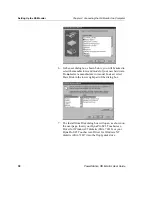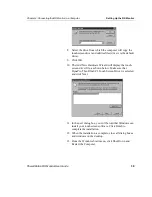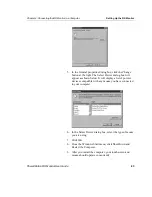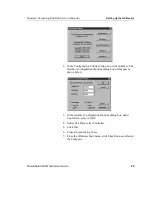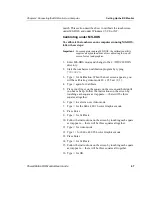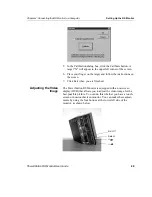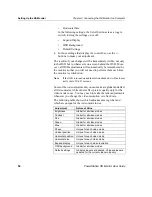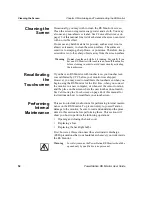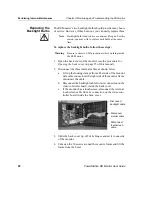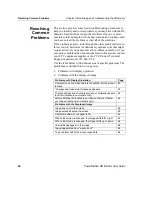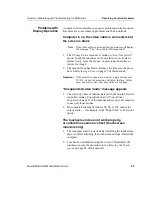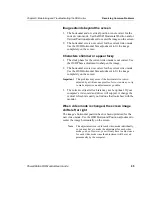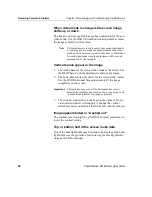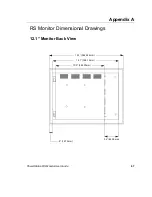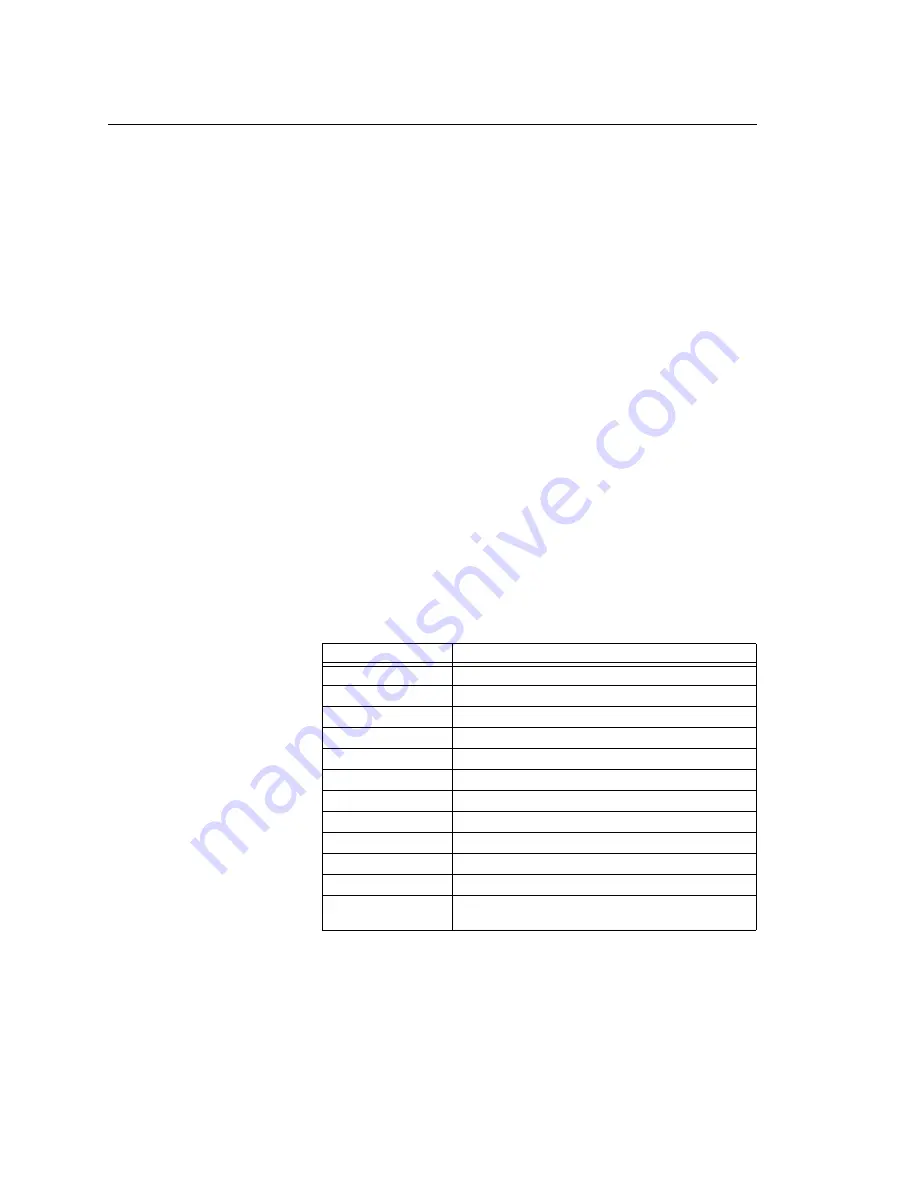
Setting Up the RS Monitor
Chapter 4: Connecting the RS Monitor to a Computer
52
PowerStation RS Monitor User Guide
•
Horizontal Size
In the following settings, the Select button acts as a toggle
switch, turning the settings on or off:
•
Expand Display
•
OSD Background
•
Default Settings
4. In those settings that display the control bar, use the +/-
buttons to make your adjustment.
The results of your changes will be immediately visible, not only
in the OSD but in whatever is on-screen behind the OSD. More-
over, all OSD adjustments will automatically be remembered by
the monitor so that you will not need to perform them each time
the monitor is switched on.
Note
If the OSD is turned on and then left unattended, it will automat-
ically shut off in 25 seconds.
Some of the video adjustments you can make are global and affect
all video modes, while others affect picture quality only for the
video mode in use. You may need to make the latter adjustments
whenever you change the video resolution or refresh rate.
The following table shows which adjustments are global and
which are unique for the video mode in use.
Adjustment
Nature of Value
Brightness
Global for all video modes
Contrast
Global for all video modes
Red
Global for all video modes
Green
Global for all video modes
Blue
Global for all video modes
Phase
Unique for each video mode
Vertical position
Unique for each video mode
Horizontal position
Unique for each video mode
Horizontal size
Unique for each video mode
Expand display
Unique for each video resolution
OSD background
Global for all video modes
Default settings
Global values are all updated. Unique values are
updated for the current video mode only.