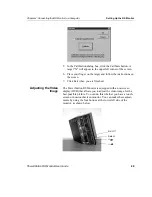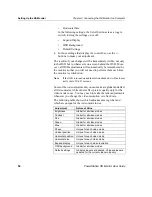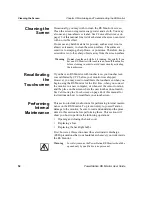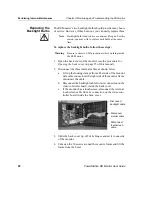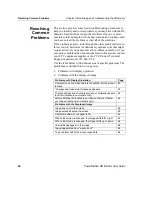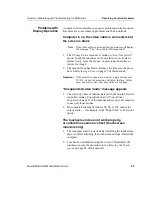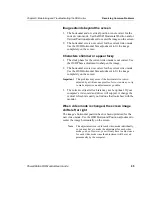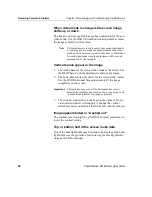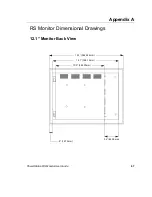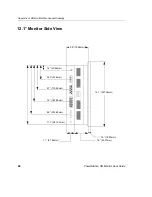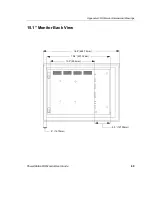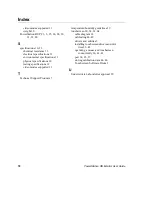Chapter 5: Maintaining and Troubleshooting the RS Monitor
Resolving Common Problems
PowerStation RS Monitor User Guide
63
Problems with
Display Operation
A number of circumstances can cause problems in display opera-
tion. Here are some common problems and their solutions.
Computer is on, the video cable is connected, but
the screen is blank
Note
If the video cable is not connected, the monitor will display
the message: "The Video Cable is Disconnected."
1. The PC may be in screen saver mode or video "low power"
mode. Touch the touchscreen (be careful not to activate an
Interact tool), move the mouse, or press a keyboard key to
restore the image.
2. The monitor fuse has blown. Replace the fuse (see the proce-
dure for Replacing a Fuse on page 57 of this manual).
Important
If the monitor is exposed to a power supply voltage over
51VDC, its built-in protection will blow the fuse. In this
case, you must correct the cause of the over-voltage.
"Unsupported video mode" message appears
1. The currently chosen video mode is not in the monitor's list of
supported modes. Consult the chart of Video Modes
Supported on page 11 of this manual and set up your computer
to use only those modes.
2. On computers running Windows 95, 98, or NT, reduce the
color palette — for example, from "High Color" to 256-color
mode.
The touchscreen does not work properly,
or calibration seems incorrect (touchscreen
monitors only)
1. The computer wasn’t restarted after installing the touchscreen
drivers or after adjusting the touchscreen settings. Restart the
computer.
2. Touchscreen calibration might be in error. Recalibrate the
touchscreen (see the procedure for Calibrating the Touch-
screen on page 46 of this manual).