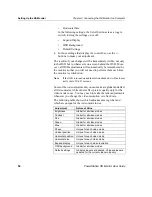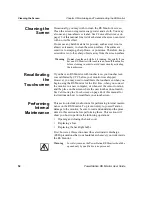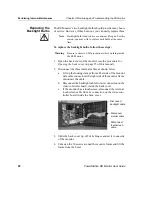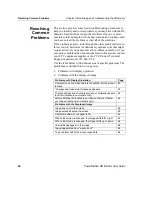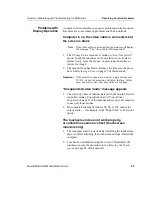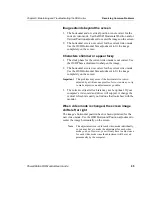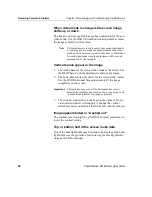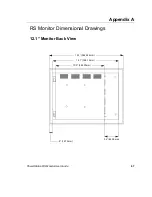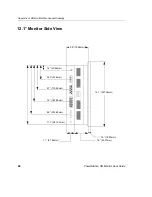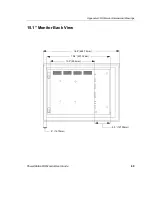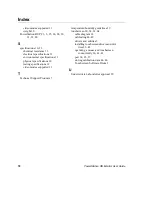Resolving Common Problems
Chapter 5: Maintaining and Troubleshooting the RS Monitor
66
PowerStation RS Monitor User Guide
When video mode is changed, the screen image
shifts up or down
The image’s vertical position has not been optimized for the new
video mode. Use the OSD Vertical Position adjustment to center
the image vertically on the screen.
Note
This adjustment is saved for each video mode individually,
so you may have to make the adjustment for each video
mode you use. However, you will only have to adjust once
for each video mode since the adjustment will be saved
permanently by the computer.
Vertical bands appear in the image
1. The clock phase for the current video mode is not correct. Use
the OSD Phase Control adjustment to sharpen the image.
2. The horizontal size is not correct for the current video mode.
Use the OSD Horizontal Size adjustment to fit the image
completely on the screen.
Important
This problem may occur if the horizontal size is mis-
adjusted by as little as one pixel too few or too many, so try
to make the adjustment as precise as possible.
3. The current vertical refresh rate may not be optimal. If your
video card and driver will support it, change the vertical
refresh rate until you find one that looks best with the monitor.
Image appears faded or "washed out"
The contrast is set too high. Use the OSD Contrast adjustment to
lower the contrast setting.
Top or bottom half of the screen looks dark.
One of the backlight bulbs may be burned out. Replace both back-
light bulbs (see the procedure for Replacing the Backlight Bulbs
on page 58 of this manual).