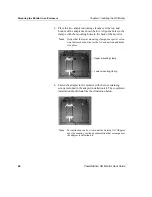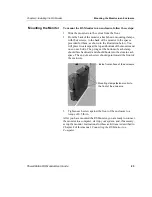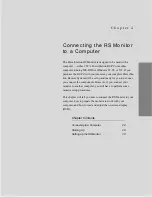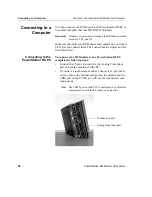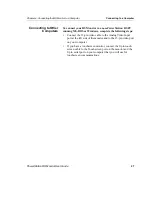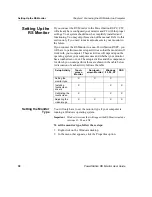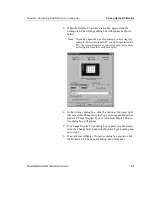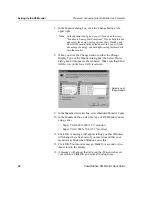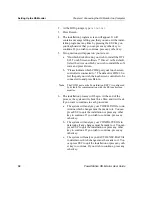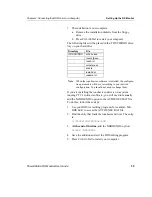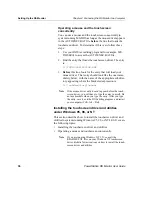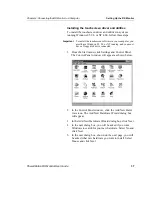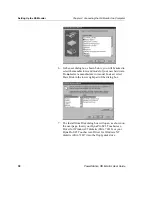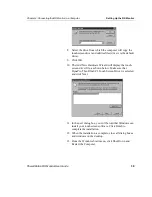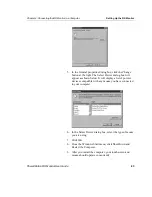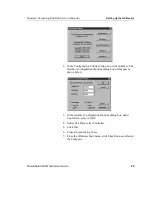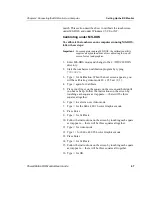Chapter 4: Connecting the RS Monitor to a Computer
Setting Up the RS Monitor
PowerStation RS Monitor User Guide
33
Installing the
Touchscreen Drivers
and Utilities
You will only need to install touchscreen drivers and utilities if
you have a touchscreen monitor. If you do not have a touchscreen
monitor, you may skip this section of this manual and go to the
section on Adjusting the Video Image, page 49.
If you purchased a PowerStation RS PC with your RS Monitor,
CTC will install a touchscreen driver and utilities in your RS PC
before it is shipped. However, if you are using your RS Monitor
with another computer, or if your system becomes damaged, you
will need to install (or re-install) the touchscreen software. You
can do this by using the touchscreen driver diskettes shipped with
your RS Monitor.
This section describes how to install the touchscreen drivers and
utilities in computers running MS-DOS or Windows 95, 98, or
NT. If you are operating your monitor under MS-DOS, read the
instructions beginning immediately below. If you are operating
your monitor under Windows 95, 98, or NT, read the instructions
that begin on page 36.
Important
If you need additional instructions for installing or unin-
stalling any of the touchscreen software, see the
README.TXT files on your touchscreen driver diskettes.
Installing the touchscreen driver and utilities under
MS-DOS
This section describes how to install the touchscreen driver and
utilities in systems running MS-DOS. It covers the following
topics:
•
Installing the touchscreen driver and utilities
•
Operating a mouse and touchscreen concurrently
Important To install the touchscreen software in your computer, you
must have MS-DOS running, and you must have a floppy
disk drive connected.
Installing the touchscreen driver and utilities
To install the touchscreen driver and utilities in systems
running MS-DOS, follow these steps:
1.
Insert the Dynapro SC3 Touchscreen Driver for DOS
diskette (#KA-72876) into drive A.