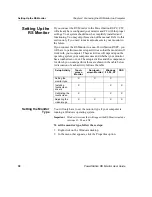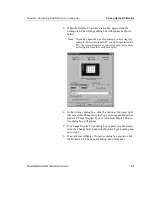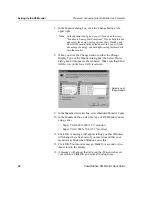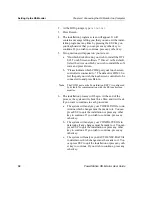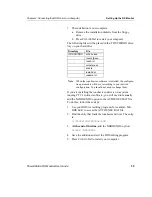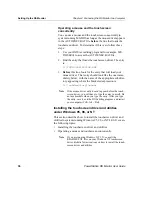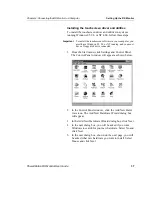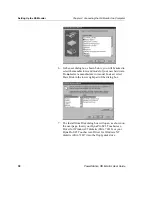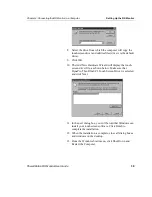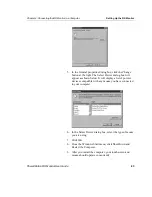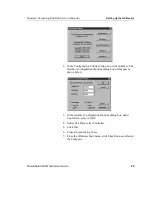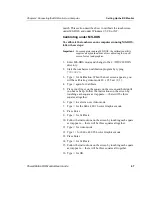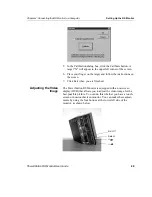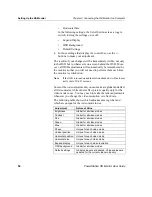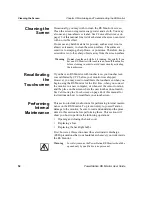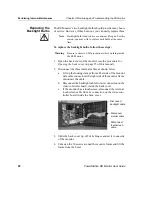Setting Up the RS Monitor
Chapter 4: Connecting the RS Monitor to a Computer
44
PowerStation RS Monitor User Guide
Storing Touchscreen
Calibration Data
After installation of the touchscreen drivers, touchscreen calibra-
tion data will be stored, by default, either in the RS Monitor if you
are running under MS-DOS, or in the monitor’s host computer if
you are running under Windows 95, 98, or NT. You can change
this setting by following the instructions below.
Changing calibration data storage under MS-DOS
If your RS Monitor is operating under MS-DOS, touchscreen cali-
bration data will be stored in the monitor’s touchscreen controller
by default.
To change the storage setting so that calibration data will be
saved on the host computer, follow these steps:
1. At the DOS prompt (for example, A:\), type
TOUCHCFG.EXE.
You will be asked to choose from a list
of activities you want to perform. Type
I
for Interface.
2. At the next menu, change the Calibration Data setting to read
Host. Type
N
to do this.
3. Type
O
for OK.
4. Leave Connection set to UART.
5. Press ESC to return to the DOS prompt.
Changing calibration data storage under Windows
95, 98, or NT
If your RS Monitor is operating under Windows 95, 98, or NT,
touchscreen calibration data will be stored in the monitor’s host
computer by default.
To change the storage setting so that the calibration data will
be saved in the monitor’s touchscreen controller, follow these
steps:
1. From the Windows Start menu, select Programs, then Touch-
screen Utilities, then Configuration. The Configuration Utili-
ties dialog box will open as shown on the next page.