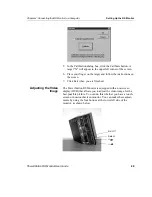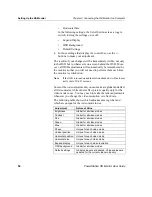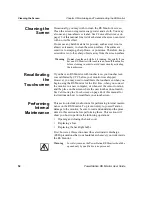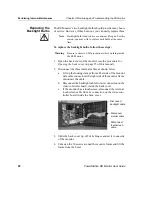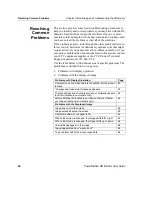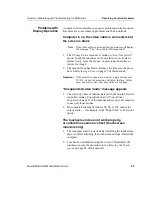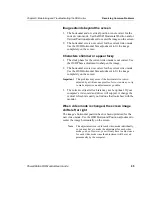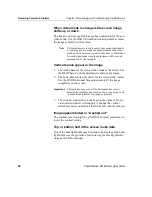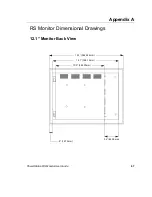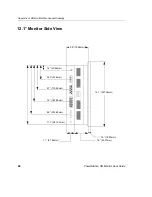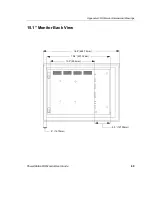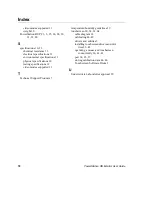Resolving Common Problems
Chapter 5: Maintaining and Troubleshooting the RS Monitor
62
PowerStation RS Monitor User Guide
Resolving
Common
Problems
This section provides some basic troubleshooting procedures to
help you identify and correct problems you may have with the RS
Monitor. Each problem is described, followed by one or more
possible solutions. Begin with the first solution and continue until
you have solved the problem or tried all of the solutions.
If the problem persists, look through the other problems listed in
this section to determine if additional symptoms exist that might
require action. If you cannot solve the problem yourself, or if you
encounter a problem that is not documented in this section, contact
your CTC equipment supplier or the CTC Product Technical
Support department at 513-248-1714.
Use the table below to find discussions of specific problems. The
problems are divided into two categories:
1. Problems with display operation
2. Problems with the displayed image
Problems with Display Operation
Page
Computer is on, the video cable is connected, but the screen
is blank
63
"Unsupported video mode" message appears
63
The touchscreen does not work properly, or calibration seems
incorrect (touchscreen monitors only)
63
After calibrating the touchscreen, it does not work or follow
your finger (touchscreen monitors only)
64
Problems with the Displayed Image
Image does not fill the screen
64
Image extends beyond the screen
65
Characters shimmer or appear fuzzy
65
When video mode is changed, the image shifts left or right
65
When video mode is changed, the image shifts up or down
66
Vertical bands appear in the image
66
Image appears faded or "washed out"
66
Top or bottom half of the screen looks dark
66