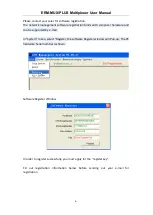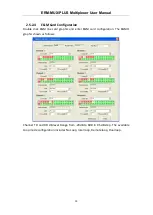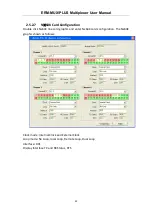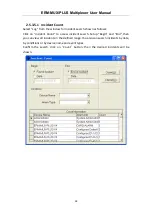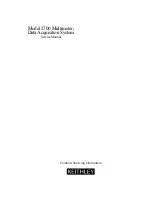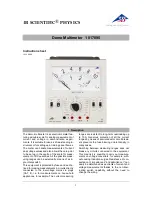ERM-MUX/PLUS Multiplexer User Manual
14
2.5.1.6
Device time
Please adjust the time of the device. The system provides time to the device
according to network management PC system time to make sure that Network
management log time is the same as network
management PC’s date and time.
2.5.1.7
Parameter Backup
Users can backup the configured parameters. By default, parameters are backup to
the directory of ERM-MUX/PLUS file (or user-assigned directory) and saved. Users
can click on the device in the network topology for back up. In the right button
function of the mouse “Recovery device parameter setup”, users can restore the
saved device configuration.
2.5.1.8
Default Parameter
Set the device to factory default settings. This will release all time slots of the IO card.
2.5.2
IO Card Configuration
2.5.2.1
E1 Card Configuration
Double Click
“
8
×
E1
”
card, and then enter 8
×
E1card interface configuration. The E1
card configuration shown as follows: