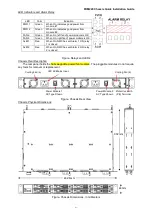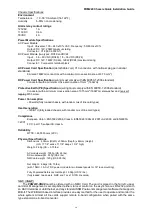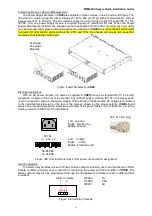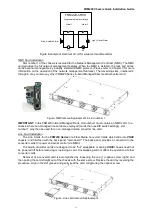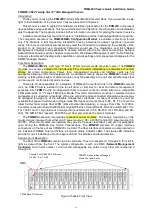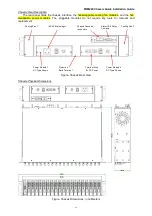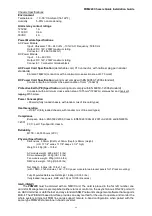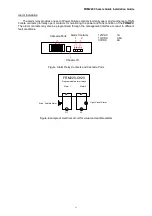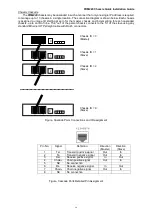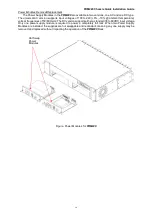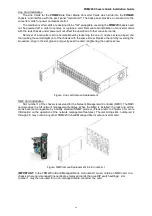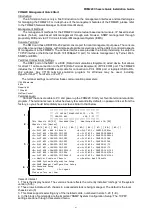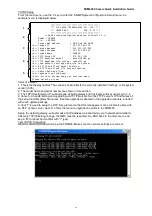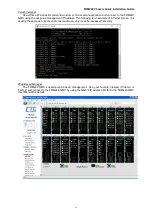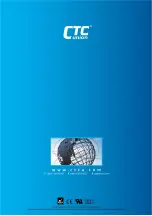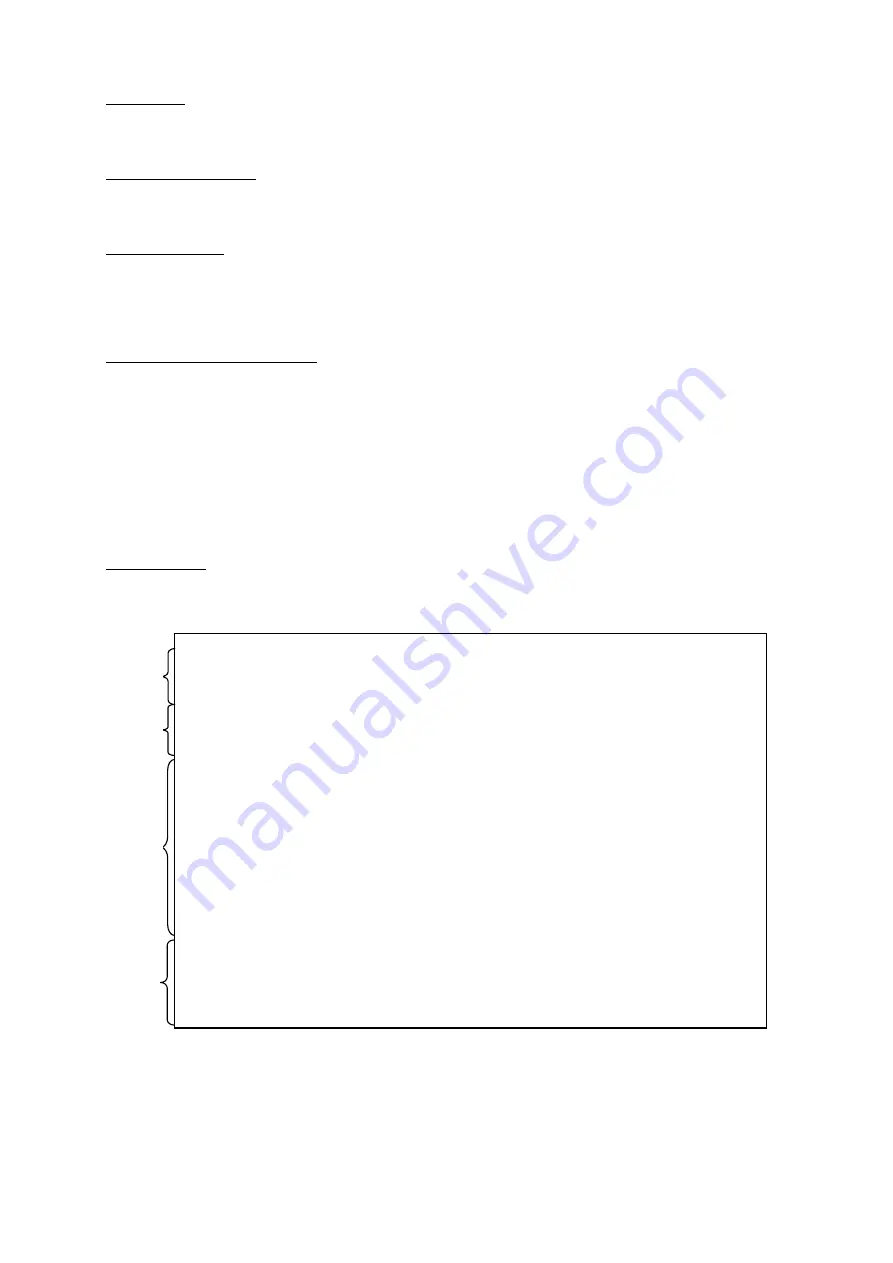
FRM220 Chassis Quick Installation Guide
41
FRM220 Management Quick Start
Introduction
The information here is only a brief introduction to the management interfaces and methodologies
for managing the FRM220. For in-depth use of the management features of the FRM220, please refer
to the FRM220 Network Manager Controller User Manual.
Management Methods
The management methods for the FRM220 include textual based serial console, IP based textual
console (Telnet), web based GUI management through web browser, SNMP management through
proprietary MIB and via CTC Union's Element Management System (EMS).
Console Terminal
The NMC card has a DB9F RS-232 serial console port for local management purposes. The console
provides a menu driven display, with simple keyboard item selections and the ability to control all aspects
of management in the FRM220. The console interface also provides the initial provisioning to setup the
TCP/IP interface (the Ethernet RJ-45 10/100Base-TX port) for remote management by Telnet, Web,
SNMP and EMS.
Terminal Connection & Settings
The DB9F port on the NMC is a DCE (Data Communications Equipment) wired device that allows
for direct 1:1 cable connection to the DTE (Data Terminal Equipment) of PC's COM port. The FRM220
includes the 1:1 DB9F to DB9M serial cable for connection to PC's COM port or laptop's USB to RS-
232 adapter. Any VT100 terminal emulation program for Windows may be used, including
HyperTerminal™, TeraTerm, or PuTTY.
The terminal settings must follow these communication parameters:
115200 data rate
8 bits
No parity bit
1 Stop bit
No Flow Control
Terminal Login
Connect the console cable to PC and power up the FRM220. Start your favorite terminal emulation
program. The terminal screen is refreshed every few seconds. By default, no password is set from the
factory, so you should immediately see a screen similar to that below.
Items of interest:
1. This is the display header. The version shown reflects the currently installed 'romfs.gz' or file system
version (5.35).
2. These rows indicate which chassis in a cascaded stack is being managed. The default is the local
chassis zero (0).
3. This block supports selecting any of the installed cards, numbered in slots 1~20 (1~K).
4. In this block of commands are the important 'SNMP System Configuration Setup'. The TCP/IP
settings are done through this selected menu.
****************************************
*** CTC UNION TECHNOLOGIES CO., LTD. ***
*** FRM220 NMC VER. 5.35 ***
****************************************
This Chassis ID:[00] Cascaded:[Yes] Monitored Chassis ID:[00]
Chassis List:[Master]
#0:[X] #1:[ ] #2:[ ] #3:[ ] #4:[ ] #5:[ ] #6:[ ] #7:[ ] #8:[ ] #9:[ ]
<1>:SLOT #01 > NMC & Chassis <B>:SLOT #11 > FRM220-SERIAL
<2>:SLOT #02 > FRM220-10/100I <C>:SLOT #12 > FRM220-1000EDS
<3>:SLOT #03 > FRM220-10/100I <D>:SLOT #13 > FRM220-1000EAS
<4>:SLOT #04 > FRM220-10/100I <E>:SLOT #14 > FRM220-155MS
<5>:SLOT #05 > FRM220-10/100I <F>:SLOT #15 > FRM220-155MS
<6>:SLOT #06 > FRM220-10/100I <G>:SLOT #16 > FRM220-E1/T1
<7>:SLOT #07 > FRM220-10/100I <H>:SLOT #17 > FRM220-E1/T1
<8>:SLOT #08 > FRM220-10/100IS-2 <I>:SLOT #18 > FRM220-FXO/FXS
<9>:SLOT #09 > FRM220-10/100A <J>:SLOT #19 > FRM220-FXO/FXS
<A>:SLOT #10 > FRM220-10/100AS-2 <K>:SLOT #20 > FRM220-FXO/FXS
<->:Monitor Previous Chassis <+>:Monitor Next Chassis
<L>:SNMP System Configuration Setup
<M>:SNMP Manager Configuration Setup
<P>:Password Setup
<R>:Reboot <Z>:Logout
Please select an item.
1
2
3
4