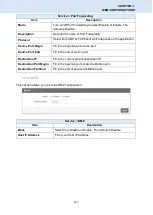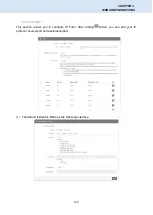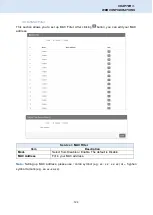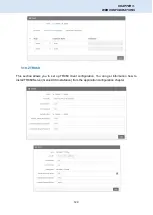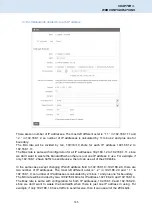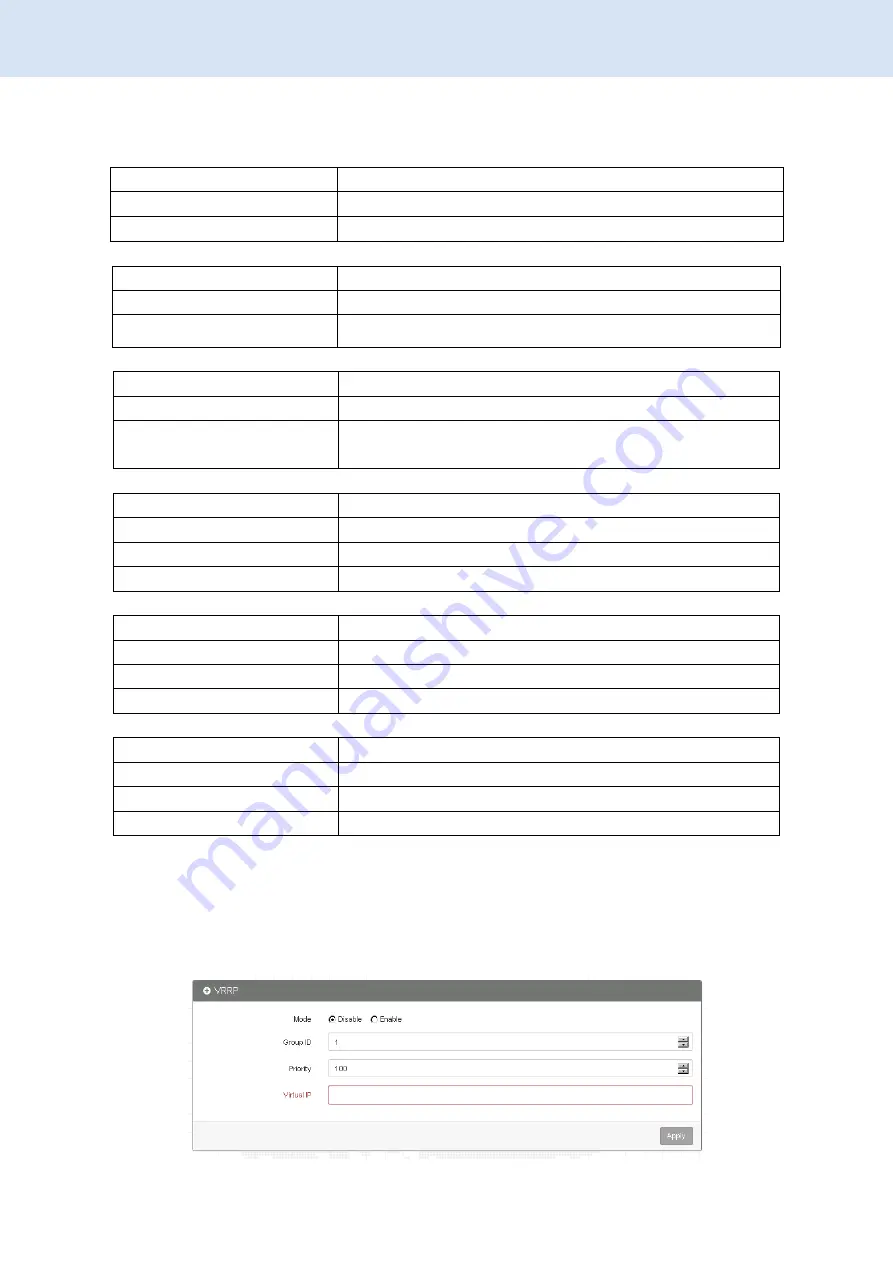
132
CHAPTER 3.
WEB CONFIGURATIONS
Note:
Several options of Service Provider are provided in drop-down menu and are explained
below.
Service Provider
dynv6.com
Host Name
Register hostname, e.g. tester.dynv6.net
Token ID
The token ID, e.g. v_ABjMMQxeAnWv5UwtuVn1QBriynzq
Service Provider
www.nsupdate.info
Host Name
Register hostname, e.g. tester.nsupdate.info
Host Secret ID
The Host Secret ID, e.g. e2AMDsLmVF
Service Provider
www.duckdns.org
Host Name
Register hostname, e.g. tester.duckdns.org
Token ID
The token ID,
e.g.12345678-de49-4e97-a33c-98b159aead2b
Service Provider
no-ip.com
Host Name
Register hostname, e.g. tester.hopto.org
Username
Register username.
Password
Register password.
Service provider
freedns.afraid.org
Host Name
Register hostname, e.g. tester.mooo.com
Username
Register username.
Password
Register password.
Service provider
dyndns.org
Host Name
Register hostname, e.g. tester.dyns.com
Username
Register username.
Password
Register password.
3.10.4 VRRP
This section allows you to configure VRRP.
Summary of Contents for ICR-4103 Series
Page 1: ...i ICR 4103 4G LTE Cellular Router ...
Page 90: ...90 CHAPTER 3 WEB CONFIGURATIONS ...
Page 92: ...92 CHAPTER 3 WEB CONFIGURATIONS ...
Page 95: ...95 CHAPTER 3 WEB CONFIGURATIONS ...
Page 101: ...101 CHAPTER 3 WEB CONFIGURATIONS ...
Page 105: ...105 CHAPTER 3 WEB CONFIGURATIONS ...
Page 106: ...106 CHAPTER 3 WEB CONFIGURATIONS ...
Page 111: ...111 CHAPTER 3 WEB CONFIGURATIONS ...
Page 148: ...148 CHAPTER 3 WEB CONFIGURATIONS Configuration 3 11 3 Contacts On Duty 3 11 3 1 Contacts ...
Page 155: ...155 ...