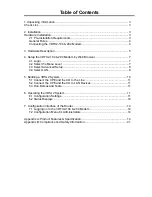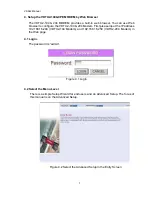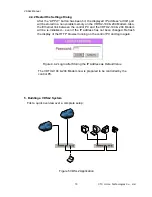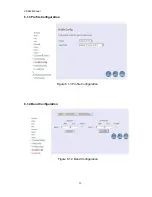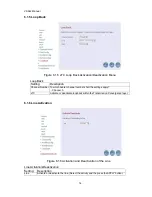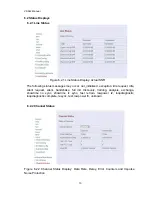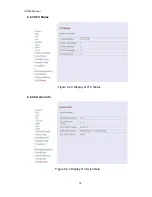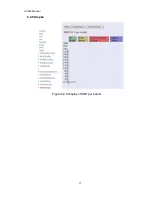VDSL2 Manual
3 CTC Union Technologies Co., Ltd.
1.
Unpacking Information
Check List
Carefully unpack the package and check its contents against the checklist.
Package Contents
z
VDSL2 Modem (VDTU2-104 Modem / VDTU2-204 Modem)
z
Two plastic feet
z
User’s Manual
z
AC to DC 12V Power Adapter
z
RJ-45 cable
z
RJ-11 cable
Please inform your dealer immediately for any missing, or damaged parts. If
possible, retain the carton, including the original packing materials, Use
them to repack the unit in case there is a need to return for repair.
2. Installation
Hardware Installation
This chapter describes how to install the VDTU2-104 & 204 MODEM and
establishes network connections. You may install the VDTU2-104 & 204 MODEM
on any level surface (e.g, a table or shelf). However, please take note of the
following minimum site requirements before you begin.
2.1 Pre-installation Requirements
Before you start actual hardware installation, make sure you can provide the right
operating environment, including power requirements, sufficient physical space,
and proximity to other network devices that are to be connected. Verify the
following installation requirement:
z
Power requirements: DC12V/1A or above.
z
The VDTU2-104 & 204 MODEM should be located in a cool dry place, with at
least 10cm/4in of space at the front and back for ventilation.
z
Place the VDTU2-104 & 204 MODEM out of direct sunlight, and away from heat
sources or areas with a high amount of electromagnetic interference.
z
Check if network cables and connectors needed for installation are available