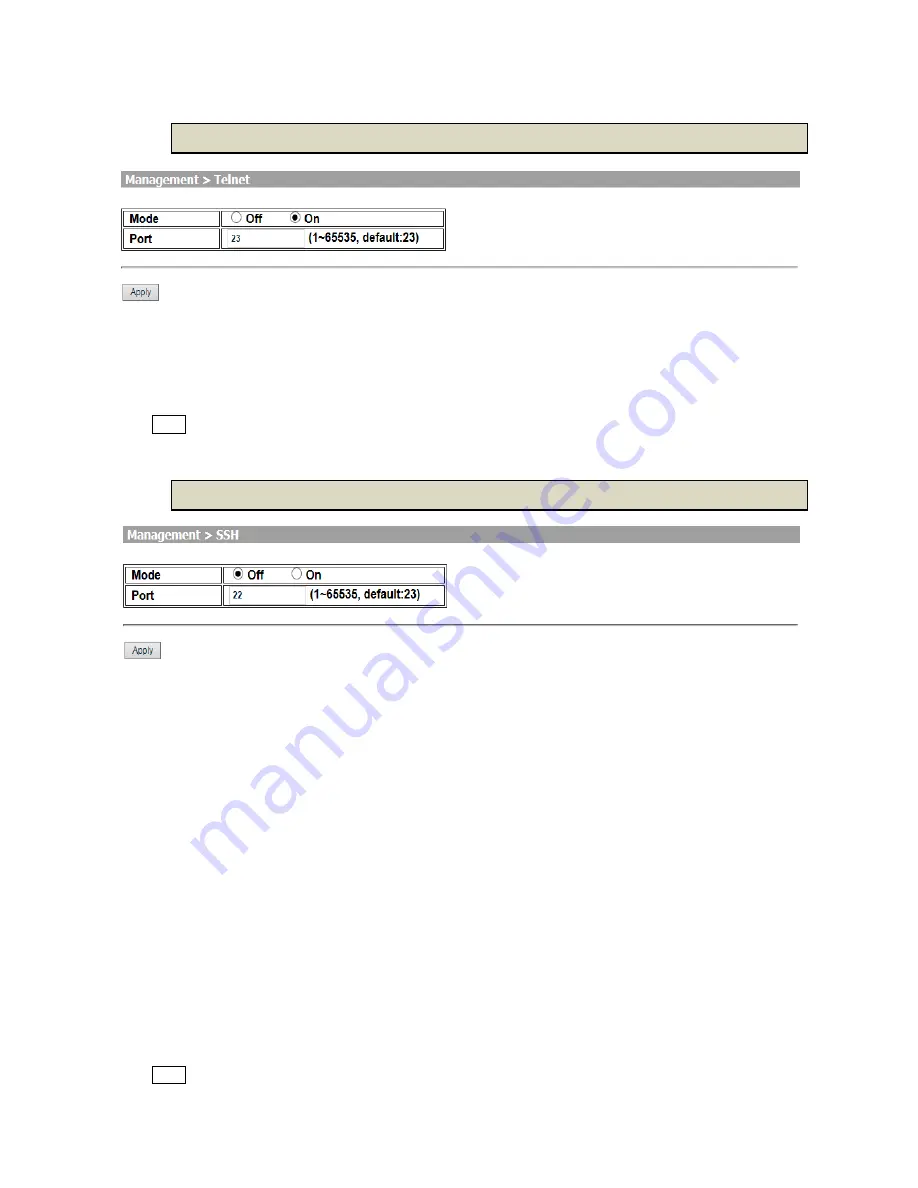
46
3
3
.
.
7
7
.
.
8
8
T
T
e
e
l
l
n
n
e
e
t
t
There are quite a few Telnet clients available, many of which are free. For example, the Windows operating systems
are shipped with a Telnet client included (found at "c:\windows\telnet.exe"). This Telnet client is simple and functional.
For Telnet, you may change the default service port by typing the new port number. If you change the default port
number then you will have to let user who wish to use the service know the new port number. The default value is 23.
Press Apply to finish the setup.
3
3
.
.
7
7
.
.
9
9
S
S
S
S
H
H
SSH (or Secure Shell) is a protocol that can be used to log into a remote machine (your Virtual Server) and provide
secure encrypted communications between your Router and your local computer. All of the commands you would use
in a Telnet client, you can use in an SSH client. The only difference is that the communication is made via encrypted
channels to and from your Router.
Once you have chosen a SSH (or Telnet) client, connecting to your Virtual Server is extremely simple. Although SSH
(and Telnet) clients vary in their exact configuration, most of them will simply require you to specify a "remote host".
Your remote host is your VPN Router, so you would specify your domain name (or your temporary domain, if
applicable) or IP address.
Once you are connected, you will be prompted for your login name and login password. You specified both your login
name and login password when you ordered your Router. After the login process is successful, you will have gained
access to your Router and can now issue commands at the command prompt.
For SSH, you may change the default service port by typing the new port number. If you change the default port
number then you will have to let user who wish to use the service know the new port number. The default value is 23.
Press Apply to finish the setup.













































