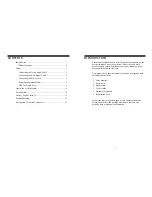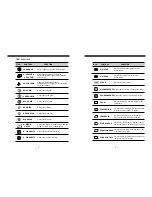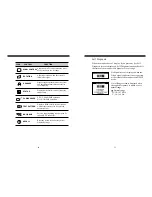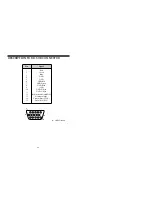Reviews:
No comments
Related manuals for 21dn

LCD4615 - MultiSync - 46" LCD Flat Panel...
Brand: NEC Pages: 35

LCD8205 - MultiSync - 82" LCD Flat Panel...
Brand: NEC Pages: 2

VBV-650M
Brand: Brigade Pages: 2

GLASS-PRO-7
Brand: ACO Pages: 4

SPMVM430
Brand: Spektrum Pages: 12

PT-568CM
Brand: Power Acoustik Pages: 4

ACUBRITE 19-Nav
Brand: Acura Embedded Pages: 40

migra MPB EN TCP/IP
Brand: microSYST Pages: 51

DN-107NE
Brand: TETRALEC Pages: 23

VG2233-LED
Brand: ViewSonic Pages: 25

NT-3500
Brand: Neotec Pages: 22

LM929 - 19"
Brand: AOC Pages: 1

ProLine+
Brand: Prowise Pages: 7

Clarity MX46HD
Brand: Planar Pages: 36

ThinkVision X24
Brand: Lenovo Pages: 37

CDE6502
Brand: ViewSonic Pages: 47

AKOYA X57299
Brand: Medion Pages: 22

NITRO XV Series
Brand: Acer Pages: 34