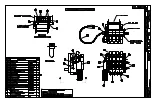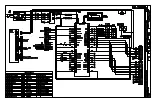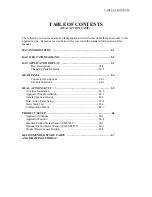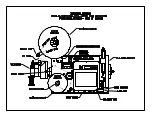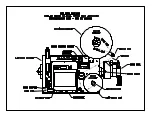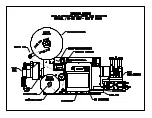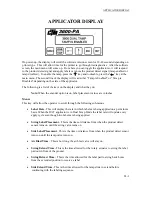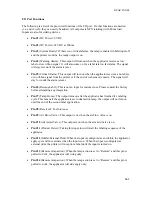APPLICATOR DISPLAY
Side Retract Time
- This is the time allowed for the tamp slide to return to receive a
label from the extended position.
Extended Air Assist
- The air assist is on as long as the applicator is printing a label.
The extended air assist is the time after the printing stops until the assist turns off.
This can be useful in placing a label on the label pad.
Detector Lockout
- This is used if you’re getting more than one product detect signal
from a product. The detector lockout timer starts with the product detect and will ignore
other signals until the timer has timed out. This screen will not be present in the main
menu if Invert Mode is selected in the configuration menu due to the Product Clearance
Time feature.
Product Clearance Time
- This is used only when in Invert Mode for the swing arm to
stay clear of the recently labeled product before it extends back out to label the next
product. This timer will start as soon as the product detect signal is made.
Product Counter Access Screen
– In Normal Tamp Apply, pressing the Home key
while within the Detector Lockout screen will access this screen. Pressing Ent. will reset
the counter. In Inverted Apply, pressing the Home key while within the Product
Clearance Time screen will access this screen. When cycling power to the applicator the
count will be reset to zero.
Home/Tamp
:
When scrolling through sub-menus, pressing “Home” will take you back to the main menu. If
you’re at the main menu and tamp is enabled, press the “Home/Tamp” key to extend the tamp
slide. This will be helpful @ setup of the clearing with label jams.
Arrow Keys
:
Menus that have a numeric input (i.e. Label Placement menu) use the arrow keys to change
values. On the main menu, the arrow keys (“
“ “
“) are used to toggle the tamp enable/disable
functions. See “Changing Variable Fields” in this section.
Esc:
This key will stop the editing procedure and put the values back where they were.
Ent
:
Enter key is used to confirm a change or to clear current values so new values can be entered.
Printer type, mode of operation and different options can be turned on through the display. See
the configuration menus in the applicator setup section on how to do this.
Changing Variable Fields
Variable fields will come in two forms. It may be words such as “On”, “Off”, “Tamp Disabled,
etc. or numbers that represent a value of something. If its a word that needs changed to alter the
way the applicator functions, press ”Ent” at the screen you what to change. The variable will
start to flash. Press “
” to toggle the variable field and press “Ent” when the function you want is
displayed.
Note
: Entering more than 32 seconds for any time based setting will produce
unsatisfactory results during label printing and application.
b3-2
Summary of Contents for 3600-PA
Page 8: ......
Page 9: ......
Page 10: ......
Page 11: ......
Page 12: ......
Page 13: ......
Page 14: ......
Page 15: ......
Page 16: ......
Page 17: ......
Page 66: ......
Page 67: ......
Page 68: ......
Page 69: ......
Page 70: ......
Page 71: ......
Page 72: ......
Page 73: ......
Page 74: ......
Page 75: ......
Page 76: ......
Page 77: ......
Page 78: ......
Page 79: ......
Page 80: ......
Page 81: ......
Page 82: ......
Page 83: ......
Page 84: ......
Page 85: ......
Page 86: ......
Page 87: ......
Page 88: ......
Page 89: ......
Page 90: ......
Page 91: ......
Page 92: ......
Page 93: ......
Page 94: ......
Page 95: ......
Page 96: ......
Page 97: ......
Page 98: ......
Page 99: ......
Page 100: ......
Page 101: ......
Page 102: ......
Page 103: ......
Page 104: ......
Page 105: ......
Page 106: ......
Page 107: ......
Page 108: ......
Page 109: ......
Page 110: ......
Page 111: ......
Page 112: ......
Page 113: ......
Page 114: ......
Page 115: ......
Page 120: ......
Page 121: ......
Page 122: ......
Page 123: ......
Page 143: ......
Page 144: ......
Page 145: ......
Page 146: ......
Page 147: ......
Page 148: ......
Page 149: ......
Page 150: ......
Page 151: ......
Page 152: ......
Page 153: ......
Page 154: ......
Page 155: ......
Page 163: ...APPLY SEQUENCE Figure 28 c3 4 ...
Page 164: ......
Page 165: ......
Page 166: ......
Page 167: ......
Page 168: ......
Page 169: ......
Page 170: ......
Page 177: ......
Page 178: ......
Page 179: ......
Page 180: ......
Page 181: ......
Page 182: ......
Page 183: ......
Page 184: ......
Page 185: ......
Page 186: ......
Page 187: ......