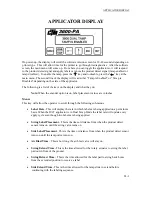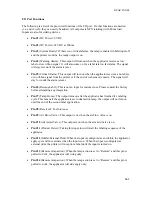DUAL ACTION SETUP
Pulse Length
This menu only will appear if the encoder option is on. This is where you put in how far the
product travels for every pulse of the encoder. To figure the pulse length use the following
formula:
(Distance Product Moves/Rev)/(Encoder Resolution)= Pulse Length
Example: An encoder with a 50 pulse/rev resolution has a wheel attached to it that has a 12 inch
Circumference. This assembly is then put on a conveyor top. Therefore with one
revolution of the encoder the product will travel 12 inches.
12 inches/50 pulses = 0.240 Pulse Length
Follow the direction in “Applicator Display”/ “Changing Variable Fields” section on how to
change the value.
Note:
If a zero is entered for pulse length, a warning screen will appear telling the
operator “Value too Small”. Pressing “ENT” will bring the operator back to the
Pulse Length menu to put in a good number.
Encoder Rate
This screen will only appear if the encoder option is turned on. There is no variable data to
change, it is used only to determine if the pulse length is correct or to make sure the encoder is
turning the right way. To check the pulse length, you can use a tach on the conveyor and see if it
matches the encoder rate screen. If not, press ”Tamp/Home” and the pulse length menu will
come up. Increasing the pulse length will increase the encoder rate. Decreasing the pulse length
will lower the encoder rate. If the encoder rate is zero when the encoder is turning, the encoder
may be turning the wrong direction. You can physically turn the encoder around or you can
reverse the white and black wires on TB1-17 and TB1-18.
Input 6 Configuration
This allows the operator to configure input 6 as an inhibit or as an external print input. When the
input is configured as an inhibit, the applicator apply cycle will not actuate when the input is on.
When the input is configured as external print, the printer will not print a label until the input is
turned on. To turn this option on, press “ENT” and the second line should start to flash. Use the
arrow keys to toggle between "External Print” and “Inhibit”. When you get what you want, press
“ENT”. Press “MENU” to go to the next screen.
Tamp is Disabled/Enabled on Power Up
On power up, the tamp is disabled. This means the applicator will ignore the product detect
signals and the operator has to enable the tamp so the applicator will work. This option will
enable the applicator to power up ready to apply labels. To turn the option on, press “Ent” and the
first line should start to flash. Use the arrow keys to toggle between “Tamp is Disabled” and
“Tamp is Enabled”. When you get what you want, press “ENT”. Press “MENU” to go to the
next screen.
Disable Tamp on Pause
Turning this option on will cause the applicator to disable it tamp every time the printer goes into
pause. This may be helpful when using a Zebra printer. To turn the option on or off, press “ENT”
and the last word on the second line should start to flash. Use the arrow keys to toggle between
‘Off” and “On”. When you get what you want, press “ENT”. Press “MENU” to go to the next
screen.
b5-9
Summary of Contents for 3600-PA
Page 8: ......
Page 9: ......
Page 10: ......
Page 11: ......
Page 12: ......
Page 13: ......
Page 14: ......
Page 15: ......
Page 16: ......
Page 17: ......
Page 66: ......
Page 67: ......
Page 68: ......
Page 69: ......
Page 70: ......
Page 71: ......
Page 72: ......
Page 73: ......
Page 74: ......
Page 75: ......
Page 76: ......
Page 77: ......
Page 78: ......
Page 79: ......
Page 80: ......
Page 81: ......
Page 82: ......
Page 83: ......
Page 84: ......
Page 85: ......
Page 86: ......
Page 87: ......
Page 88: ......
Page 89: ......
Page 90: ......
Page 91: ......
Page 92: ......
Page 93: ......
Page 94: ......
Page 95: ......
Page 96: ......
Page 97: ......
Page 98: ......
Page 99: ......
Page 100: ......
Page 101: ......
Page 102: ......
Page 103: ......
Page 104: ......
Page 105: ......
Page 106: ......
Page 107: ......
Page 108: ......
Page 109: ......
Page 110: ......
Page 111: ......
Page 112: ......
Page 113: ......
Page 114: ......
Page 115: ......
Page 120: ......
Page 121: ......
Page 122: ......
Page 123: ......
Page 143: ......
Page 144: ......
Page 145: ......
Page 146: ......
Page 147: ......
Page 148: ......
Page 149: ......
Page 150: ......
Page 151: ......
Page 152: ......
Page 153: ......
Page 154: ......
Page 155: ......
Page 163: ...APPLY SEQUENCE Figure 28 c3 4 ...
Page 164: ......
Page 165: ......
Page 166: ......
Page 167: ......
Page 168: ......
Page 169: ......
Page 170: ......
Page 177: ......
Page 178: ......
Page 179: ......
Page 180: ......
Page 181: ......
Page 182: ......
Page 183: ......
Page 184: ......
Page 185: ......
Page 186: ......
Page 187: ......