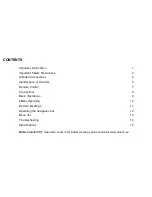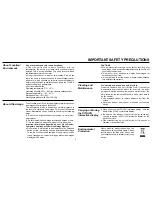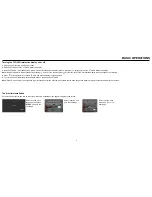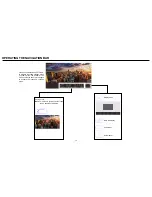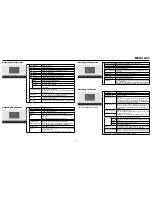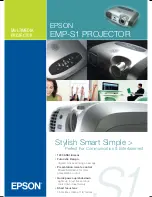CAUTION
● Changes or modifications not expressly approved by the party responsible for compliance could void the user’s authority to operate the equipment.
● This user manual includes detailed usage instructions for your product. Please read this manual thoroughly.
● Figures and illustrations in this user manual are provided for reference only and may differ from actual equipment appearance.
● Equipment design and specifications may be changed without notice.
User Manual
The power to engage