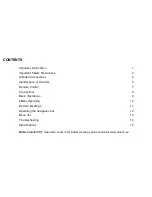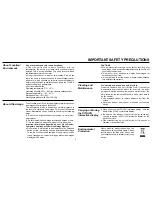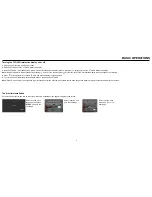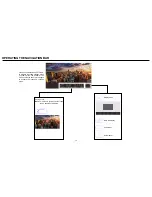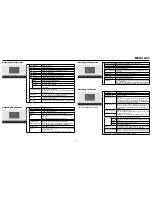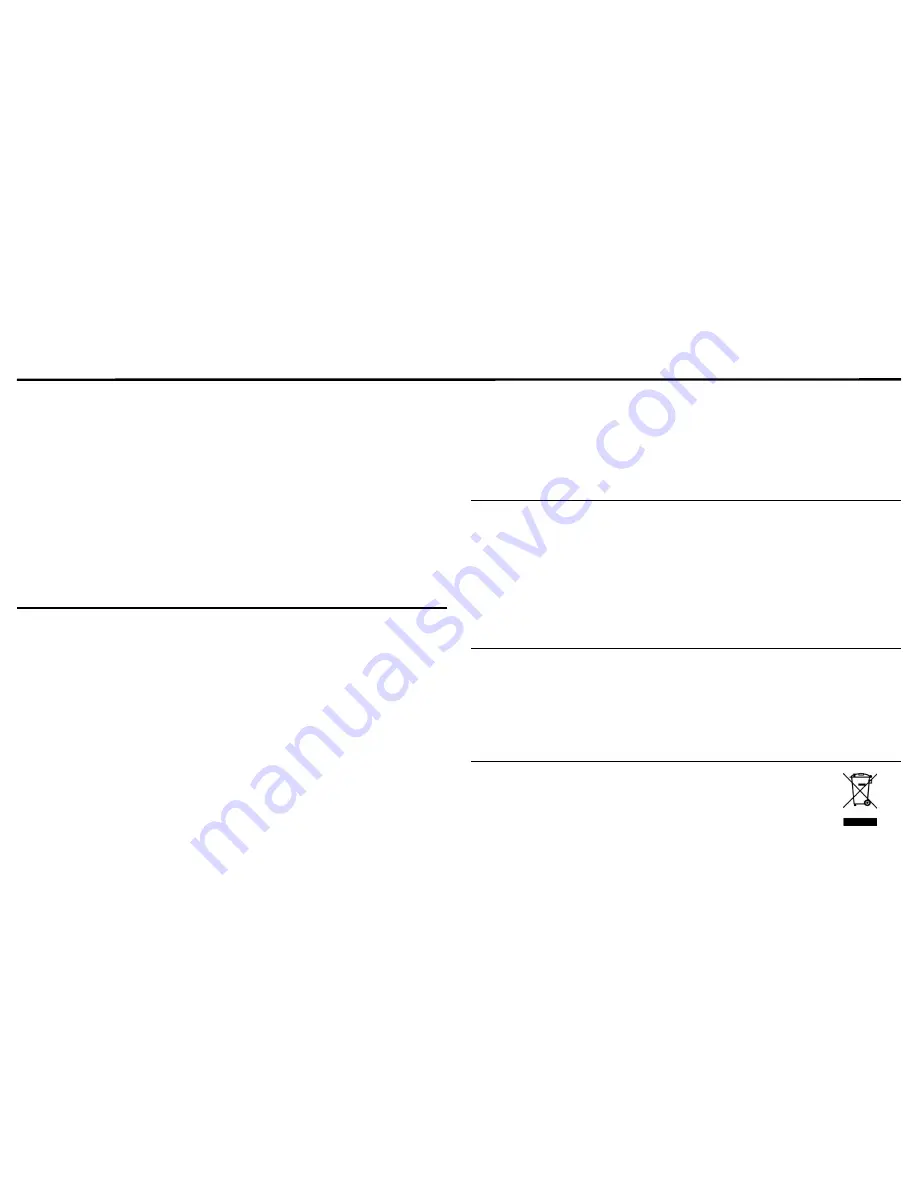
IMPORTANT SAFETY PRECAUTIONS
About Location/
Environment
Do not use in hot and cold rooms (locations)
● When the unit is used in rooms (locations) with low
temperature, the picture may leave trails or appear slightly
delayed. This is not a malfunction. The unit will recover when
the temperature returns to normal.
● Do not leave the unit in a hot or cold location. Also, do not
leave the unit in a location exposed to direct sunlight to near
a heater or in high humidity, as this may cause the cabinet to
deform and the screen to malfunction and affect the CTOUCH
interactive display’s performance.
● Environment condition:
Operating temperature: 5°C – 35°C
Operating humidity: 20% – 80% (no moisture condensation)
Storage temperature: -15°C – 45°C
Storage humidity: 10% – 80%
Atmospheric pressure: 86 kPa ~106 kPa
About After-Image
The extended use of fixed image program material can cause
a permanent after-image on the screen.
This background image is viewable on normal programs in
the form of a stationary fixed image. This type of irreversible
screen deterioration can be limited by observing the following
steps:
A. Reduce the brightness/contrast setting to a minimum
viewing level.
B. Do not display the fixed image for extended periods of time.
C. Turn the power off when the display is not in actual use.
Important Information Regarding Use of Video Games,
Computers, Captions or Other Fixed Image Displays.
● Do not allow a still picture to be displayed for an extended
period of time, as this can cause a permanent after-image
to remain on the screen.Examples of still pictures include
logos, video games, computer images, teletext and images
displayed in 4:3 mode.
CAUTIONS:
●The permanent after-image on the screen resulting from
fixed image use is not an operating defect and as such is not
covered by the warranty.
●This product is not designed to display fixed images for
extended periods of time.
● It is not advised to put the screen in portrait mode because
this will affect the warranty.
Cleaning and
Maintenance
To clean this unit, wipe with a soft, dry cloth.
Clean the cabinet with a soft, lint-free cloth. If the cabinet
is especially dirty, moisten a soft, lint-free cloth in a weak
detergent Solution, squeeze the excess moisture from the
cloth, then wipe the cabinet with the cloth. Use a clean cloth to
dry the cabinet.
● Use eyeglass cleaner to remove stubborn dirt from the
screen.
● Never use alcohol, paint thinner or benzine to clean this
device.
Carrying or Moving
the CTOUCH
interactive display
● When you move the CTOUCH interactive display , hold the
frame of the CTOUCH interactive display .
● Be aware of the danger or harm which may caused by
carrying or moving the CTOUCH interactive display , as the
bezel is very thin.
● When transporting, do not subject the unit to shocks or
vibration, or excessive force.
Environmental
Protection
Waste electrical products should not be
disposed of with household waste. Please
recycle where facilities exist. Check with
your Local Authority or retailer for recycling
advice.
3