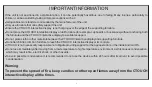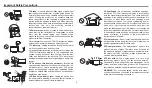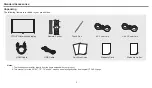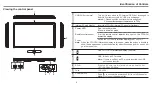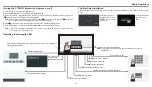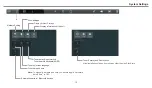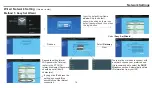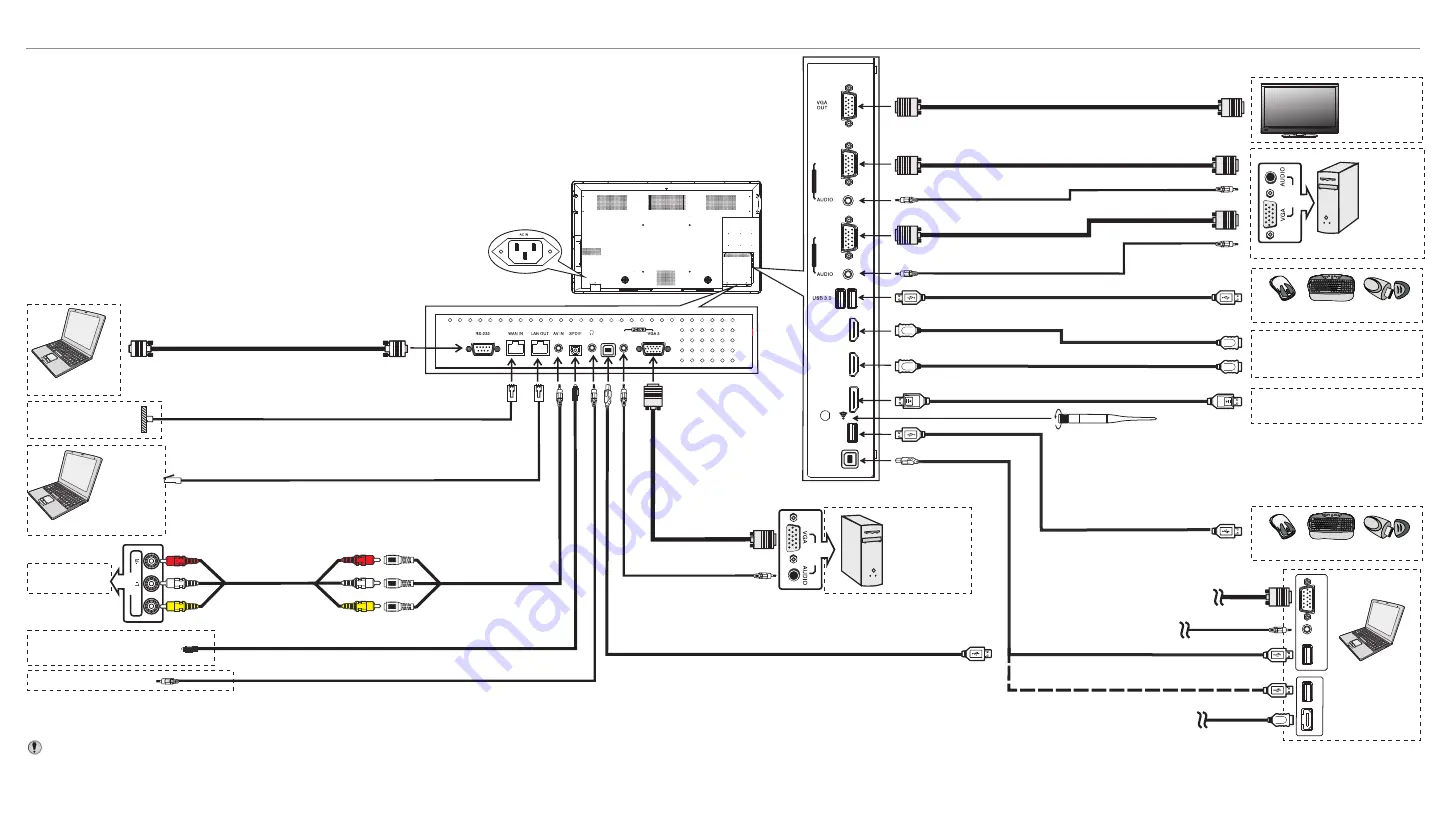
=
When connecting an external device to the CTOUCH interactive display, make sure that the CTOUCH and the
device
are turned off.
=
Check the plugs at the ends of the cables to make sure that they are the correct type before plugging them into the jacks on the
CTOUCH interactive display.
=
Make sure that all plugs are securely inserted into the jacks. Loose connections can result in image or color problems.
=
The illustration of the external device may be different depending on your model.
=
Refer to the operating manual of the external device as well.
external
PC, etc.
VGA devices
Serial port cable
VGA cable
AV cable
A
V
a
d
a
p
te
r
Computer, etc.
Internet devices
Network connection
Audio cable
Computer, etc.
R
R
A
V
O
U
T
A
U
D
IO
R
P
C
O
U
T
1. Connect the female plug to the AC socket on the unit.
2. Connect the male plug to the wall outlet as illustrated.
=
This product should be operated only from the type of power
source indicated on the marking label.
=
Always unplug the AC cord from power outlet when you won’t
use the screen for a long period of time.
Notes:
AV devices
Cautions Before Connecting
Connections
HDMI cable
USB cable
VGA cable
Audio
cable
VGA cable
Audio
cable
VGA cable
USB cable
HDMI cable
DP cable
Tighten the WiFi antenna in clockwise direction. The WiFi
antenna is able to access a WiFi network.
When a network cable is plugged in WAN port, the antenna
will generate a WiFi network.
Before
using
headphones
,
adjust
the
device
volume to avoid excessive volume, as
hearing damage may result.
Audio input devices
Headphone cable
USB devices
P
C
O
U
T
HDMI devices
PC, etc.
VGA devices
Monitor
V
G
A
O
U
T
A
U
D
IO
O
U
T
U
S
B
Computer
U
S
B
H
D
M
I
DP devices
USB devices
USB cable
Note:
After installation of the driver, it can control the external computer by native touch control.
(Only for
PC, HDMI signal)
TOUCH OUT 2 takes precedence over TOUCH OUT 1 in default. You can define it to in Lock menu.
S/PDIF cable
Digital sound system
Y
W
Y
W
Connect
TOUCH OUT
with USB cable to PC USB port.
Connect PC with VGA cable or HDMI cable. Please choose the
proper method of connection based on your device.
V
ID
E
O
Y
W
9
USB cable
USB cable
Note
: The
is designed with multiple USB port (3.0 or 2.0), if
you want to connect a USB device, please select the appropriate port.
CTOUCH interactive display
Network cable
Network cable
AUDIO
TOUCH
OUT 2
HDMI 1
(MHL)
HDMI 2
(ARC)
VGA 1
P
C
IN
1
VGA 2
P
C
IN
2
DP IN
USB 2.0
TOUCH
OUT 1
3.0
2.0