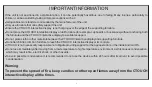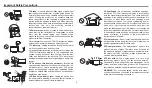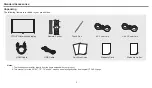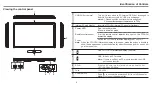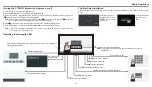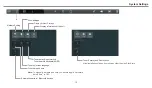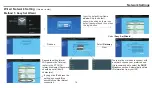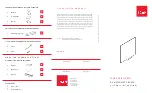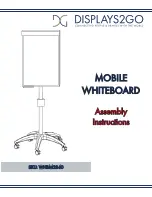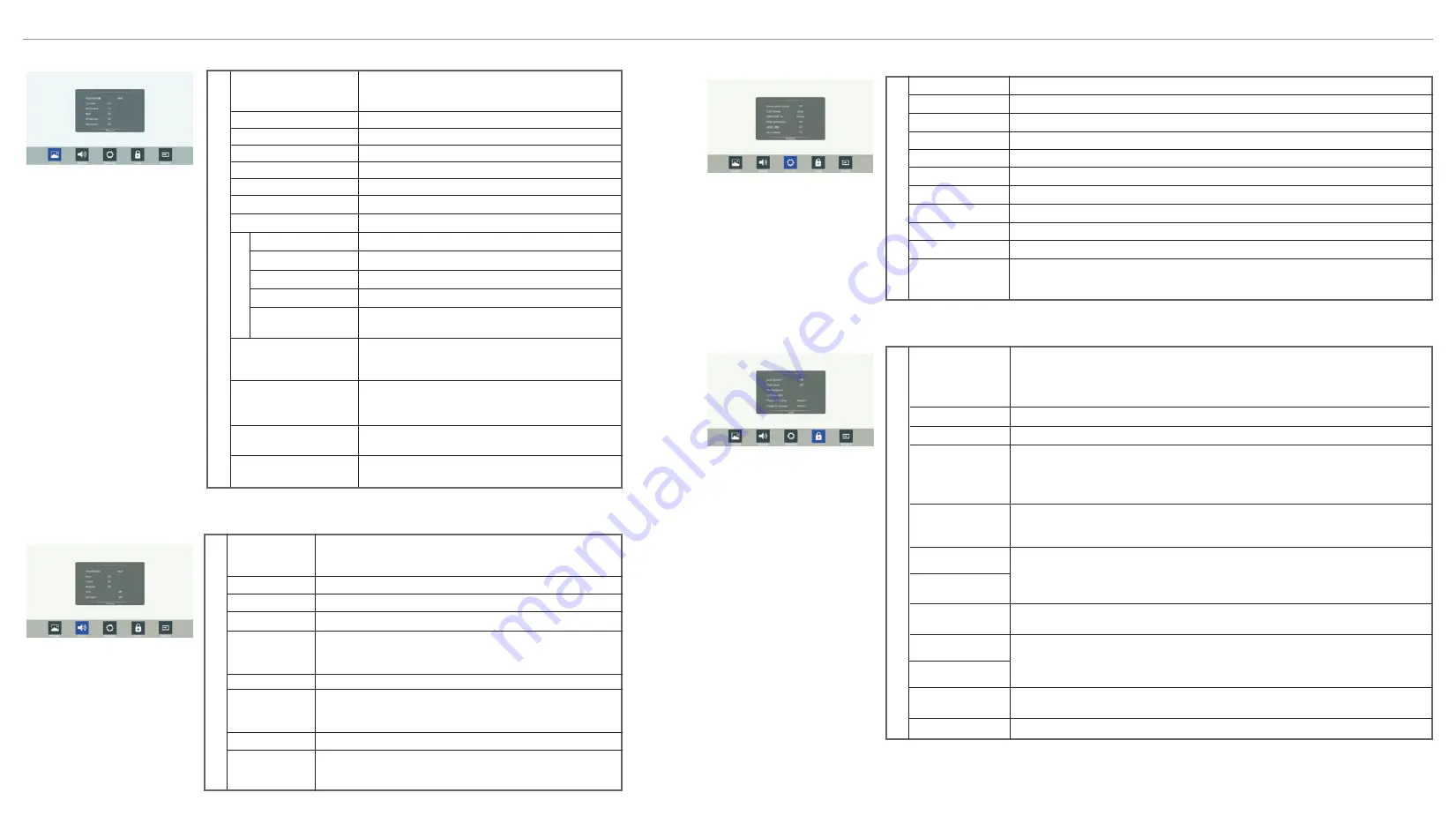
Adjusting Picture mode
Adjusting Sound mode
Turn the surround sound effect on or off
Surround
Treble
Adjust Treble (high sounds)
Bass
Adjust Bass (low sounds)
S
o
u
n
d
Balance
Adjust volume level of right and left speakers
AVC
Select
[On]
to equalize overall volume levels across all
channels
Select
[Off]
to turn off the auto volume control
SPDIF Output
Select the digital audio output mode for S/PDIF
Select
[RAW]
to output audio signal as its original format
Select
[PCM]
to output audio signal by PCM format
(digital signal only)
Sound
Mode
Set up the overall brilliance of the screen
Backlight
Color
temperature
Select the color temperature
If you select
User
, you can set the level of the
red/green/blue as your desired
Brightness
Adjust the brightness
Contrast
Adjust the contrast
Saturation
Adjust the color saturation
Hue
Adjust the image hue (Only for NTSC system)
Sharpness
Adjust the sharpness
P
ic
tu
re
S
c
re
e
n
The backlight brightness is decreased
Energy
Save
Zoom Mode
Select the aspect ratio (display proportions)
according to your video signal type or personal
preference
Clock
Adjust the screen size
Phase
Adjust the focus of stable images
H-Position
Move the image right or left
V-Position
Move the image up or down
Automatically adjust the image settings such as
position and phase
Picture
Mode
OverScan
Image NR
Adjust the reproduction ratio, you may activate this
function to obtain a cleaner picture
Auto Adjust
Select your favourite picture mode for each input
[Standard] / [Soft] / [User] / [Game] / [Writing] /
Dynamic]
Turn on or off the noise reduction mode to reduce
picture noise
Select your favourite sound mode for each input
[Standard] /
[Music] / [Movie] / [Sports] / [User]
The default password is 0000
Adjusting Lock menu
L
o
c
k
Adjusting Setting menu
Lock System
Float Menu
Set Password
Change Logo
Power on Source
Menu List
SPDIF Volume
Adjust SPDIF volume
Alone
Turn off the picture on your monitor and listen to the program
audio only
Wake up by any key or touch with two or more fingers
Select
Off
to in the Lock System menu to unlock it
Select
Lock Keypad
in order to lock t
Select
Lock Touch
to
Select
Lock Both
in order to lock the CTOUCH buttons and the touch panel
he CTOUCH buttons
disable the function of the touch panel
TouchOut is there to define which touch signal output belongs to which input. E.g. if
TouchOut1 is set to VGA1 it means the touch signal output from TouchOut1 belongs to
the input from VGA1.
When both ports are connected TouchOut2 has priority by default.
Turn on or off the float menu display
Password settings
Select
Change Logo
to access and change Logo
Notes:
1. Save the logo which you are about to change on the USB stick. The logo file
sizes should be <512K, and rename it as boot0.jpg.
2. Insert the USB stick into the USB port on the Android board.
Power on Source Setting, in
Memory
mode, when the CTOUCH
, it will
automatically switch to the source where it powered off last time. Otherwise, it is in
setting mode.
is turned on
System ID
Setting the device ID (The ID must be in the range of 0-255, but 138 and 168 are
unused ID, 0 is for broadcast.)
S
e
tti
n
g
Source Auto Switch
Color Range
HDMI EDID Ver.
Date / Time
Off Timer
On Timer
Sleep Time
Menu Timeout
Movie Mode
HDMI_ARC
MHL Auto Switch
Select
On
to automatically recognition source
Select color range (Only for HDMI mode)
Select HDMI EDID Ver.
Display Date and Time
Set Off Timer to switch the CTOUCH to standby at a specified time
Set On Timer to turn on the CTOUCH automatically to source at a certain time
Set the duration of time until the monitor automatically goes into Standby mode
[Off] / [10 Minutes] / [20 Minutes] / [30 Minutes] / [60 Minutes] / [90 Minutes] / [120
Minutes] / [180 Minutes] / [240 Minutes]
Select OSD menu display time
Turn on or off the movie mode
Select
On
to turn on enable HDMI_ARC
Select
On
to automatically switch to the MHL input when it connected
TouchOut1 To
TouchOut2 To
Wake up by gesture Select
On
to enable two or more fingers touch the bottom of the screen and drag
upward to turn on the CTOUCH when the CTOUCH is in standby mode.
Restore To Default
Reset all settings to factory defaults
11
Power on Volume
Power on Volume Setting
In
Memory
mode, when the CTOUCH is powered on, volume will same as the power
off.
In
Settings
mode, every time the CTOUCH turns on, volume is the value of this setting.
Volume Settings
Note:
We recommend that you select
Standard
mode