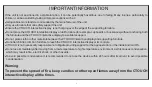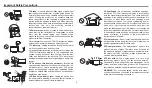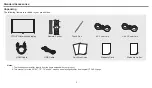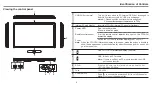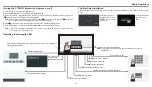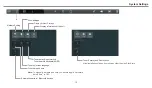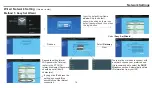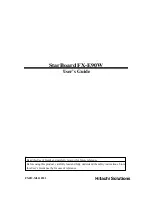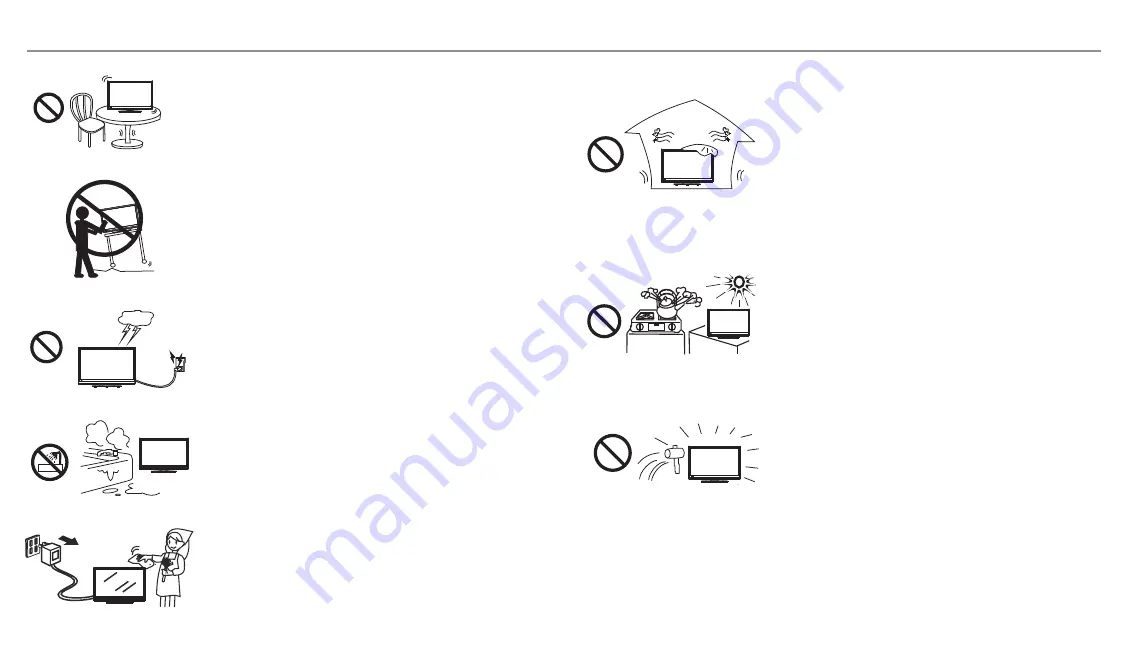
15. Stand
---Use only with the trolley stand or wall mount
specified by the manufacturer, or sold with the device. Do
not place the product on an unstable trolley stand or wall
mount. Placing the product on an unstable base can
cause the product to fall, resulting in possible serious
injuries as well as damage to the device. When mounting
the product on a wall, be sure to follow the manufacturer’s
instructions. Use only the mounting hardware
recommended by the manufacturer.
16.Careful move
---When a trolley is used, be cautious
when moving the trolley/device combination to avoid
injury from the device tipping over. Sudden stops,
excessive force and uneven floor surfaces can cause the
product to fall from the trolley.
Never attempt to move the
unless the AC power cord has been disconnected.
17. Lightning
---Unplug this device during thunder storm
or when unused for long periods of time.
For added protection during a thunder storm, or when the
is left unattended and
unused for long periods of time, unplug it from the wall
outlet and disconnect the antenna. This will prevent
damage to the equipment due to lightning and power-line
surges.
18. Do not use this device near water
---for example
near a bathtub, washbowl, kitchen sink, laundry tub, in a
wet basement or near a swimming pool.
19. Clean only with dry cloth
---Unplug the device from
the power before cleaning. Do not use liquid cleaners or
aerosol cleaners. Use a soft cloth for cleaning.
CTOUCH interactive display
CTOUCH interactive display
The device
should not be exposed to dripping or splashing liquids
and that no objects filled with liquids, such as vases, shall
be placed on the device.
20. Ventilation
---Do not block any ventilation openings.
Install the
in accordance
with the manufacturer instructions. The vents and other
openings in the cabinet are designed for ventilation. Do
not cover or block these vents and openings since
insufficient ventilation can cause overheating and/or
shorten the life of the product. Do not place the product on
a bed, sofa, rug or other similar surface, since they can
block ventilation openings. This product is not designed
for built-in installation; therefore do not place the product
in an enclosed space such as a bookcase or rack, unless
proper ventilation is provided or the manufacturer’s
instructions are followed.
21.Heat sources
---Do not install near any heat sources
such as radiators, heat registers, stoves, or other device
(including amplifiers) that produce heat.
22.Panel protection
---The display panel used in this
product is made of glass. Therefore, it can break when
the product is dropped or impacted upon by other objects.
Be careful not to be injured by broken glass pieces in
case the display panel breaks.
23.Pixel defect
---The display panel is a very high
technology product, giving you fine detailed pictures.
Occasionally, a few non-active pixels may appear on the
screen as a fixed point of blue, green or red. Please note
that this does not affect the performance of your product.
WARNING:
For continued safety, device with class I
construction shall be connected to a mains socket outlet
with a protective earthing connection.
CTOUCH interactive display
Important Safety Precautions
3