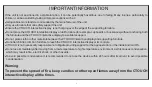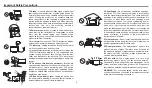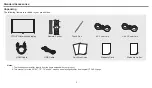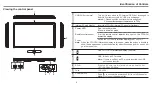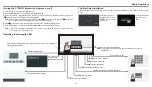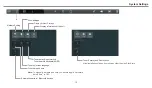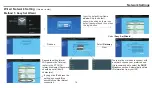WiFi antenna.
1
2
USB2.0/3.0
Connect USB
devices to these ports.
3
HDMI1/2 INPUT
Connect an HDMI or DVI device to this iack.
HDMI1(MHL): Connect a MHL- enabled device such as a
phone to this jack to view the external device’s screen on your
screen.
HDMI2(ARC): Connect an ARC-enabled home theater receiver to
this jack.
smart
4
5
6
7
8
9
10
11
VGA OUT
Output of the currently selected PC IN 1/2/3 signal.
PC IN1/2/3
TOUCH OUT1/2
Output for external devices connected to PCx or HDMIx ports,
which support touch systems.
Note
: TOUCH OUT 2 takes precedence over TOUCH OUT 1 in
default. You can define it to in Lock menu.
Input port for composite video.
The built-in router output port. Connects to another computer or
other internet enabled devices.
The built-in router input port. Connects the external network.
For service, software upgrades and the other uses.
Connect the video/audio of a computer to these ports.
AV IN
LAN OUT
WAN IN
RS232
AUDIO
TOUCH
OUT 2
2
9 10
11
12
13
7
2
3
4
5
6
7
8
DP(DisplayPort) INPUT
Connect an external device to DP out jack.
(Antenna)
3
HDMI 1
(MHL)
HDMI 2
(ARC)
VGA 1
P
C
IN
1
VGA 2
P
C
IN
2
DP IN
USB 2.0
TOUCH
OUT 1
Viewing the connection panel
Identification of Controls
1
12
Connect a digital sound system to this jack.
Connect headphones to this jack. The
is the current audio output.
CTOUCH interactive display
S/PDIF digital audio output
13
7