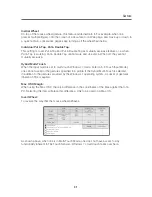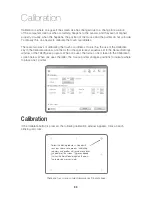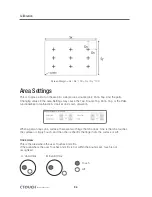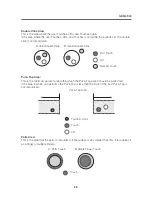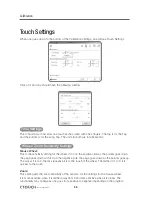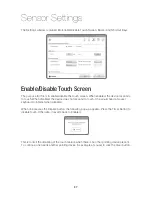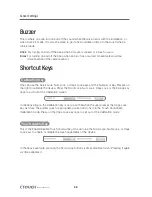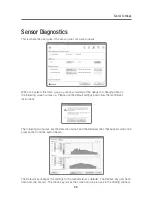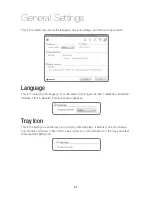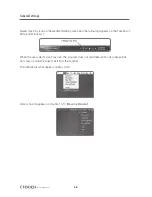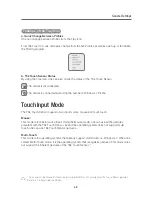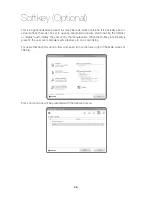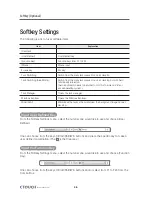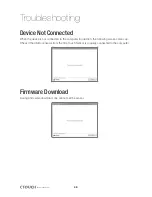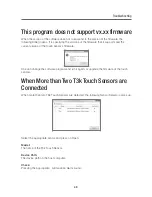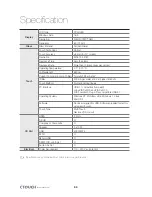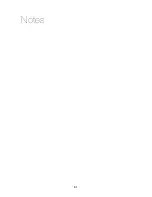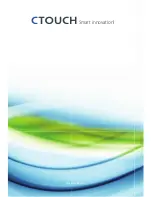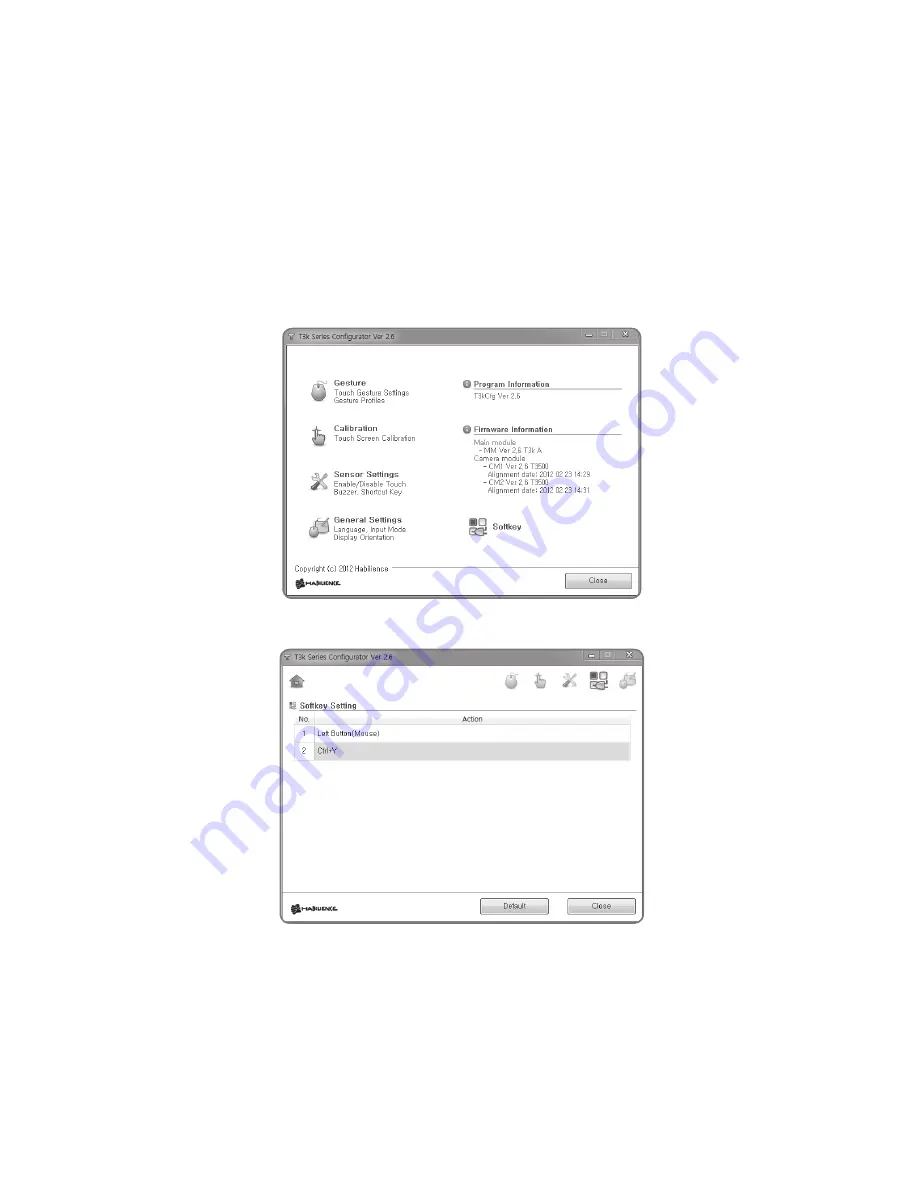
45
Softkey (Optional)
This is an optional feature present in some T3k wide screen versions. It is basically a set of
virtual buttons that one can set to open an annotation program, start browsing the Internet,
or disable touch. Initially, they are set by the manufacturer. When the Softkey functionality is
present, the user can manipulate some features to one’s own liking.
For users that have this option, they will see an icon to the lower right of the Main screen of
T3kCfg.
Press on it and one will be presented with the following menu.
Summary of Contents for IEB
Page 17: ...17 Notes...
Page 18: ...18 Smart innovation Touch Sensor...
Page 51: ...51 Notes...
Page 52: ...Smart innovation www ctouch eu...