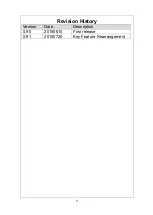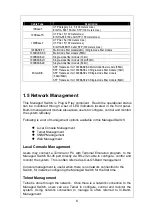2
FCC Warning
This equipment has been tested and found to comply with the limits for a Class
A digital device, pursuant to Part 15 of the FCC Rules. These limits are
designed to provide reasonable protection against harmful interference when
the equipment is operated in a commercial environment. This equipment
generates, uses, and can radiate radio frequency energy and, if not installed
and used in accordance with this user’s guide, may cause harmful interference
to radio communications. Operation of this equipment in a residential area is
likely to cause harmful interference in which case the user will be required to
correct the interference at their own expense.
CE Mark Warning
This is a Class A product. In a domestic environment, this product may cause
radio interference in which case the user may be required to take adequate
measures.
Trademarks
CTS is a registered trademark of Connection Technology Systems Inc
All trademarks belong to their respective proprietors
.
Contents are subject to change without prior notice.
Copyright Statement
Connection Technology Systems Inc Copyright © 1998-2015
This publication may not be reproduced as a whole or in part, in any way
whatsoever unless prior consent has been obtained from Connection
Technology Systems Inc.