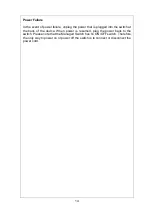7
1.2 Front & Rear Panel
Front Panel
The front panel is configured as follows:
Console port:
An asynchronous serial console port supporting the RS-232
electrical specification. This is used to connect a console to the Managed
Switch by using the supplied RS-232 to RJ-45 cable with the switch. This
interface configuration is 9600, N, 8,1.
Reset Button:
This button is used to reset the Managed Switch while it is
powered on. It serves two purposes:
Press the Reset button for 3 seconds then release to restart the system
Press the Reset button for 10 seconds then release to reset (back to
factory settings) and restart the system. Please note that this will clear all saved
passwords and configurations.
20 100/1000 SPF ports:
The SFP ports are numbered from 1 to 20. They
can operate at either 100 or 1000Mbps.
4 Gigabit combo ports:
The combo ports are numbered from 21 to 24.
They can operate at 10/100/1000Mbps as copper ports or 1000Mbps as SFP
ports.
Copper ports designated as 10/100/1000BaseT
SFP slots designated as 1000Base-X
Please note that when either one port is in operation, the other port is disabled.
For example, if SFP link is active, the corresponding copper port is disabled.
LED:
Please refer to chapter
3.1 LED Definitions
Rear Panel
With AC Protector
Without AC Protector