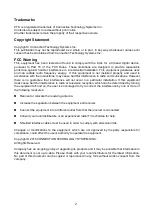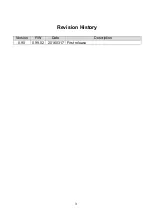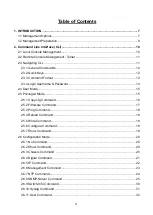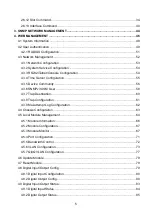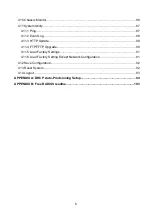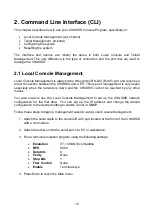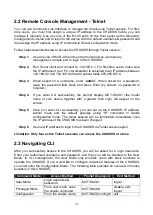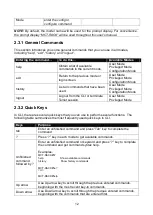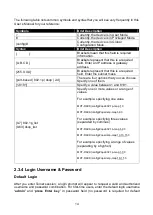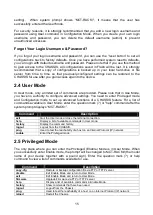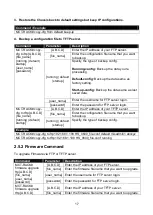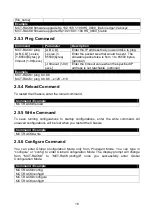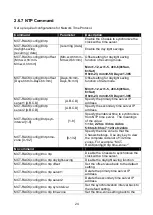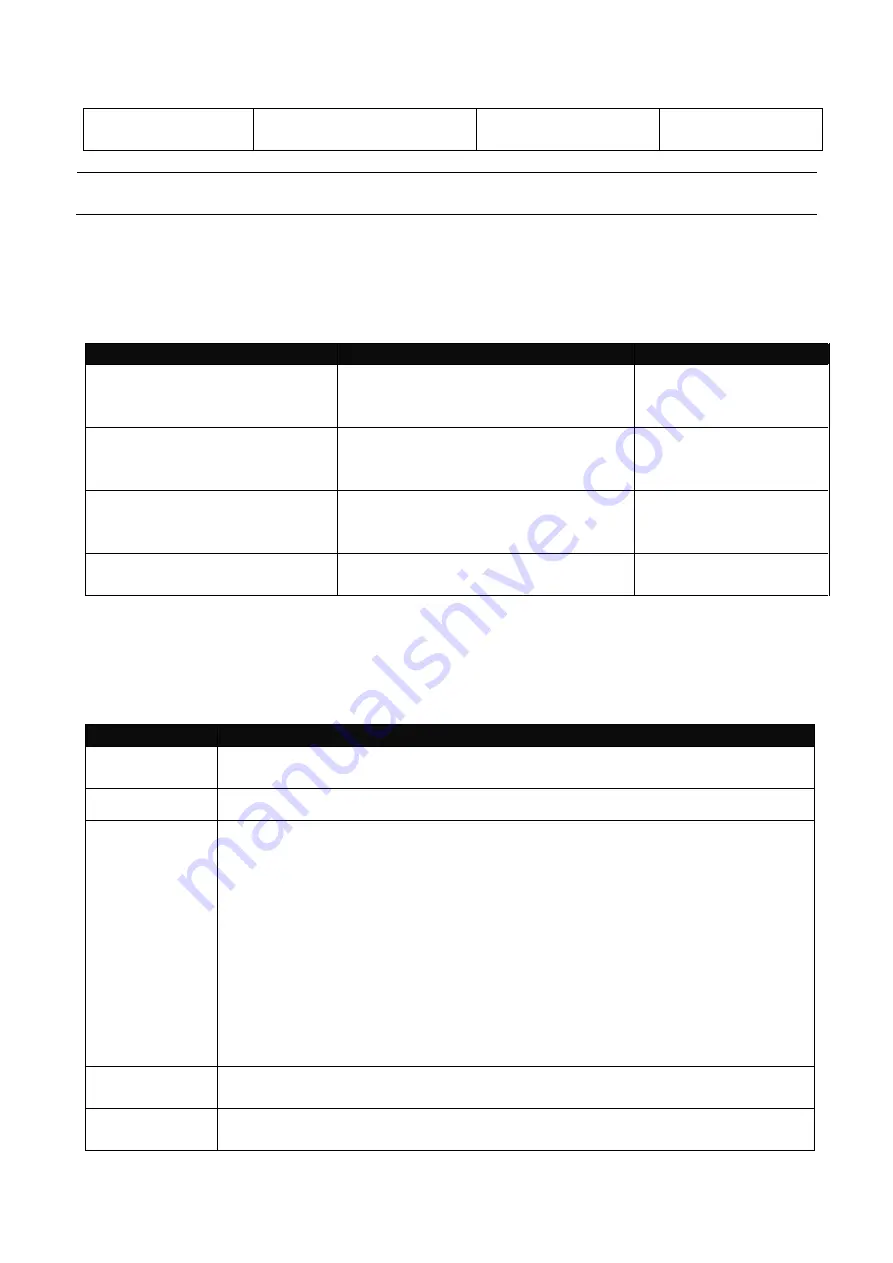
12
Mode
enter the
config
or
configure
command
NOTE:
By default, the model name will be used for the prompt display. For convenience,
the prompt display “MCT-RACK” will be used throughout this user’s manual.
2.3.1 General Commands
This section introduces you some general commands that you can use in all modes,
including “help”, “exit”, “history” and “logout”.
Entering the command…
To do this…
Available Modes
help
Obtain a list of available
commands in the current mode.
User Mode
Privileged Mode
Configuration Mode
exit
Return to the previous mode or
login screen.
User Mode
Privileged Mode
Configuration Mode
history
List all commands that have been
used.
User Mode
Privileged Mode
Configuration Mode
logout
Logout from the CLI or terminate
Telnet session.
User Mode
Privileged Mode
2.3.2 Quick Keys
In CLI, there are several quick keys that you can use to perform several functions. The
following table summarizes the most frequently used quick keys in CLI.
Keys
Purpose
tab
Enter an unfinished command and press “Tab” key to complete the
command.
?
Press “?” key in each mode to get available commands.
Unfinished
command
followed by ?
Enter an unfinished command or keyword and press “?” key to complete
the command and get command syntax help.
Examples:
MCT-RACK#h?
help Show available commands
history Show history commands
MCT-RACK#he?
<cr>
MCT-RACK#help
Up arrow
Use Up arrow key to scroll through the previous entered commands,
beginning with the most recent key-in commands.
Down arrow
Use Down arrow key to scroll through the previous entered commands,
beginning with the commands that are entered first.