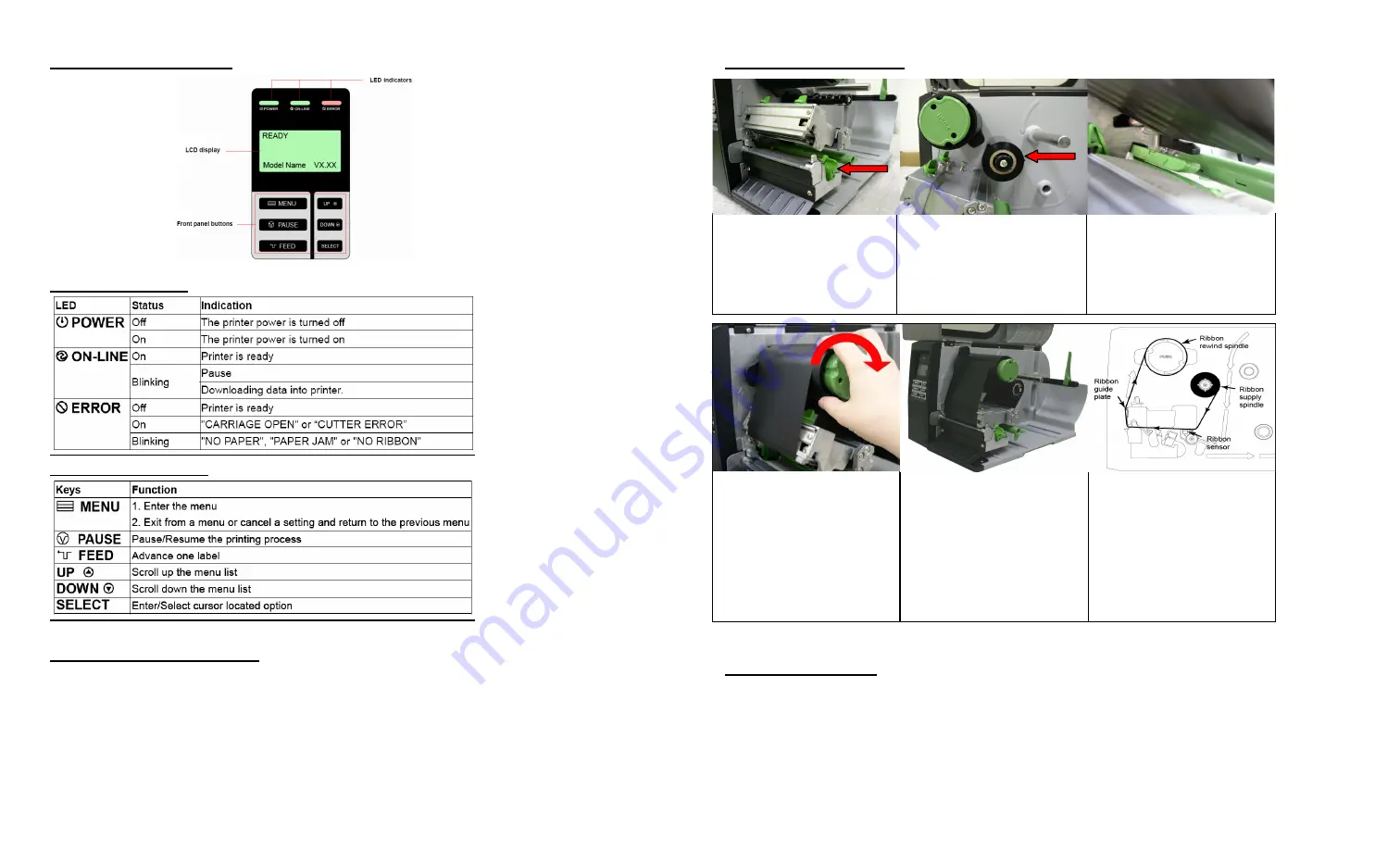
Front Panel Display
LED Indicators
Front Panel Keys
Setting Up The Printer
1.
Place the printer on a flat, secure surface.
2.
Make sure the printers power is off.
3.
Plug the provided power cord into the AC power cord socket at the rear of the
printer. Plug the power cord into a properly grounded power outlet.
4.
Do not plug the printer into the PC at this time
unless you are using the printers
Ethernet connection for network printing applications.
5.
Load ribbon and labels according to the following instructions.
Ribbon Installation
4. Wrap the ribbon onto
the ribbon rewind spindle.
Keep the ribbon flat and
without wrinkles. Wind
the ribbon clockwise 3-5
rotations onto the ribbon
rewind spindle until it's
smooth and there is
tension on the ribbon.
5. Close the print head
mechanism making sure
the latches are engaged
properly. You will hear the
printhead click when
locked in place. You will
need to apply some
downward pressure to lock
the printhead mechanism.
Ribbon loading path.
Ribbon Removal
1.
Break the ribbon between the ribbon guide plate and the ribbon rewind spindle.
2.
Push the ribbon release button to release the ribbon on the ribbon rewind spindle.
3.
Slide of the ribbon from the ribbon rewind spindle and discard.
1. Lift open the
printer's Media Door.
Push the print head
release lever to open
the print head
mechanism
2. Install the ribbon
onto the ribbon supply
spindle.
3. Thread the ribbon
through the ribbon
sensor slot and then
through the open space
in between the print
head and platen.






















