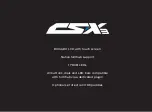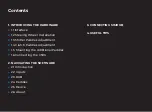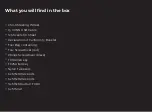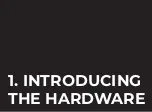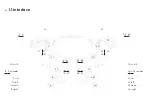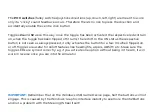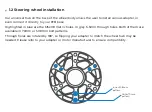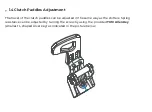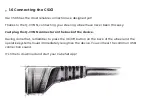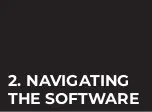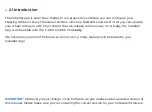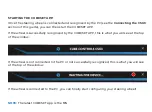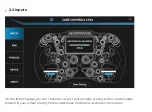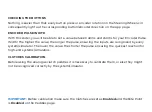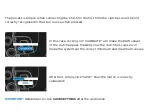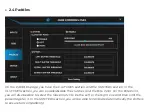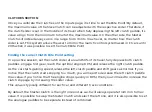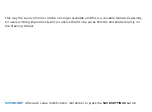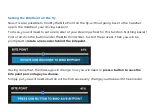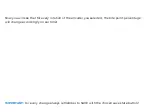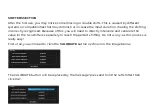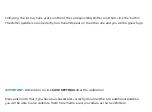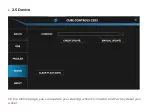The CubeSet app is here! Now, thanks to our proprietary software you can configure your
Steering Wheel in every little detail: shifters, clutches, RGB LEDs and most of all you can update
your wheel firmware with new content that we release continuously. As of today, the CubeSet
App is compatible with the F-PRO and the CSX3
only
.
We have many plans for the future so do not worry: many features will be added to your
CubeSet App!
IMPORTANT:
With every major change in the Software we also release a new updated version of
this manual. Please make sure you’re consulting the correct version for your Software/Firmware.
2.1 Introduction
Summary of Contents for CSX-3
Page 1: ...User guide ...
Page 3: ......
Page 5: ......
Page 8: ...1 INTRODUCING THE HARDWARE ...
Page 16: ...2 NAVIGATING THE SOFTWARE ...
Page 23: ...RGB CUSTOMIZATION ...
Page 35: ...3 CONNECTING TO SIMHUB ...
Page 38: ...4 USEFUL TIPS ...
Page 40: ...www cubecontrols com ...