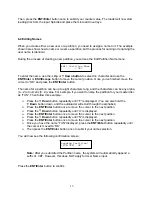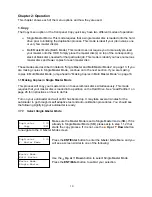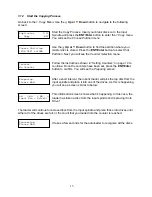9
3. Device Info
This menu allows you to see information about the recording devices built inside
your autoloader.
4. Load Default
Use this menu option to reset all of the options back to the manufacturer's default
values. You can use this function if your autoloader is acting abnormally.
5. Update Firmware
Use this utility to update the software in your autoloader. To update, insert the
manufacturer’s Certified Update CD into the 1
st
tray and make sure no other discs
are in rest of the trays. Then you can press the
ENT/Enter
button to update.
Important:
You should not upgrade your autoloader's firmware unless your
system is becoming unstable or you are advised to do so by Tech Support.
13. Loader Utilities
page 35
Use the Loader Utilities menu options to access the various utilities built into the
autoloader. You can scroll between the various options using the
Up or
Down
button.
1. Update Robot Firmware
Use this utility to update the software in your autoloaders robot controller. To
update, insert the manufacturer’s Certified Robot Update CD into the 1
st
tray and
make sure no other discs are in the other trays. Then you can press the
ENT/Enter
button to update.
Important:
You should not update your autoloader's robot firmware unless your
system is becoming unstable or you are advised to do so by Tech Support.
14. Manage Accounts
page 40
Use this menu option to:
¾
Create user accounts and passwords to prevent unauthorized use of the autoloader.
¾
Edit existing user account information, including name and password.
¾
Delete existing user account(s).
¾
Enable/Disable this feature.
15. AUTOCOPY
page 42
The Autocopy function is the simplest way to make CD/DVD/Blu-Ray Disc copies. It
simplifies the copy process by automatically copying from a Master Disc, which should be
placed on top of the first Input Spindle, instead of a preloaded master image on the HDD,
to all of the blank discs which follow it. The benefit of this operation is to decrease the time
needed to initiate the copy process for a master disc that does not need to be stored on the
HDD permanently.
16. Shutdown
page 44
Use this menu option to turn off your system. Once you see the “Ready to Power Off”
message, you can safely turn off the machine using the power switch. Turning off your
autoloader without performing this function increases the risk of damaging it and all
settings changed since the last boot up will not be saved.