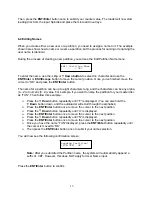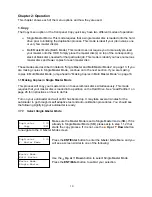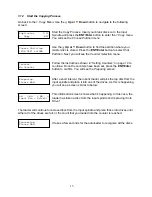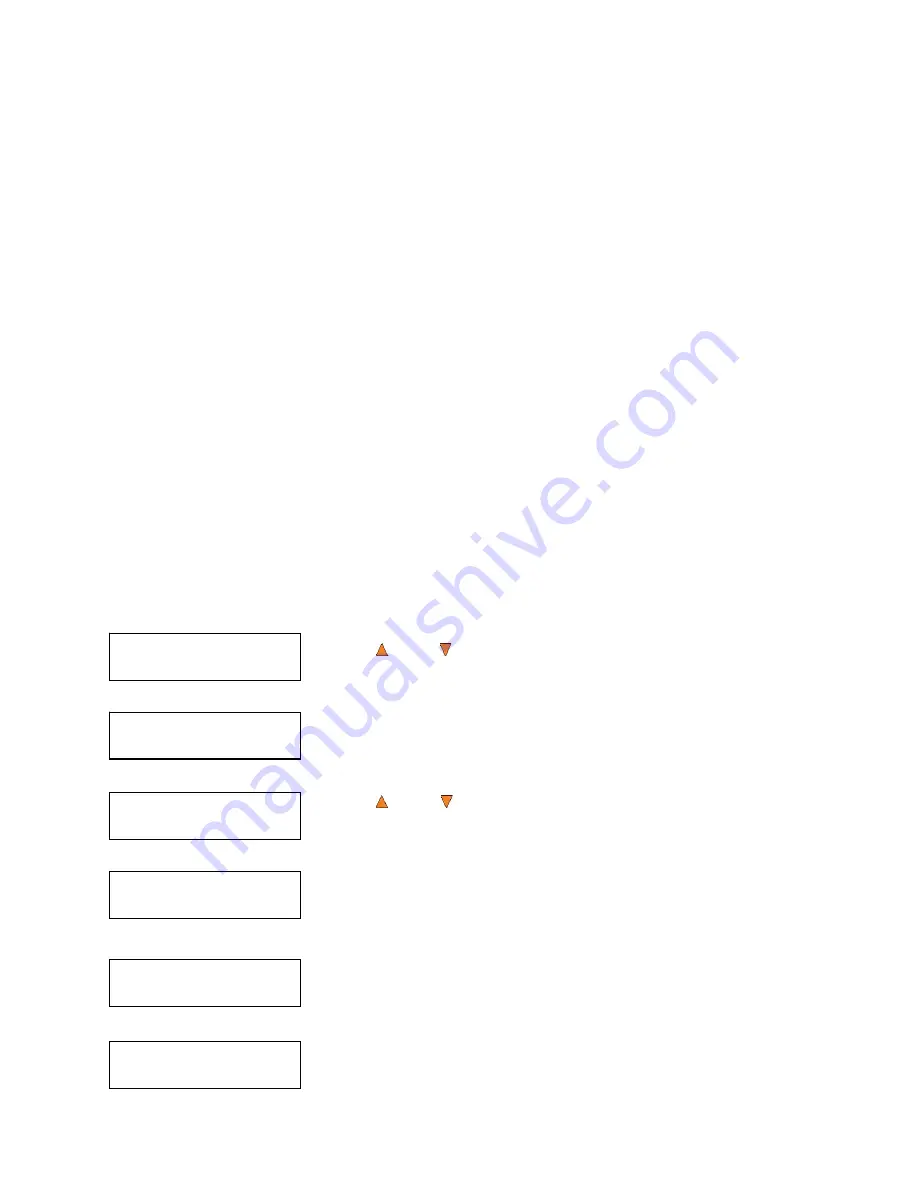
20
Duplicator 2.20
1. Copy (MM)
Duplicator 2.20
3. Compare
Choose Partition
[FUN.VEF] 4012MB
Counter:
No Counter
Preparing...
Please Wait
Loader Processing
Input Bin > Drive 1
2. Test
Use the
Test
menu or
Test
quick key to simulate the copy process. With simulation, write once
recordable discs such as DVD-R, or CDR will be reusable. The purpose of simulation is to ensure
error free duplication.
Note:
Due to physical limitations of the BD-R/DVD+R recordable format, if you try to
simulate BD-R/DVD+R copying, you will encounter failure messages.
Warning
: If you are using CD/DVD/BD Rewritable discs as your media during the
simulation, the content on those discs will be permanently erased.
Operation in Test mode is identical to operation in Copy mode. See “Copy” on page 16 for
instructions.
3. Compare
Use the Compare function to perform a bit-by-bit comparison between the content of your master
disc(s) in the Hard Drive and the contents of all discs it copied. This ensures that all of your copies
are identical to original master disc(s).
Note:
The bit-by-bit comparison will only apply on all Blu-Ray Discs, DVDs and Data CDs.
A readability check will be applied for other formats like Audio CDs, CD+G, and
Video CD discs due to their lack of error correction mechanisms.
If you are at the
1. Copy
Menu, do the following:
Use the
Up or
Down
button to find the
3. Compare
menu.
Press the
ENT/Enter
button on
3. Compare
menu to enter the
Choose Partition
Menu and you will see a screen similar to the
following:
Use the
Up or
Down
button to find the partition where your
master disc is stored. Press the
ENT/Enter
button to select that
Partition. Next, you will see the
Counter Selection
menu:
Follow the instructions shown in “Setting Counters” on page 14 to
continue. Once the counters have been set, press the
ENT/Enter
button to confirm. You will see the
Preparing
screen.
After a short interval, the robotic loader will pick the top disc from the
input spindle and place it into one of the drives. As this is happening,
you will see a screen similar to below:
This information screen shows what is happening. In this case, the
loader has taken a disc from the input spindle and is placing it into
Drive 1.