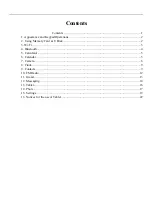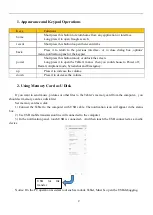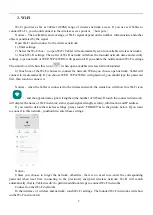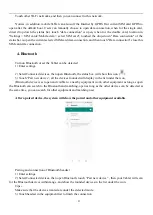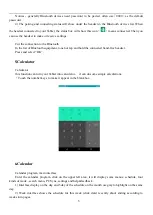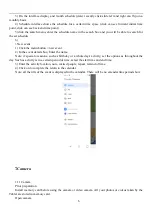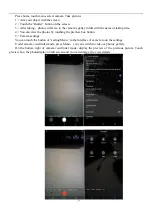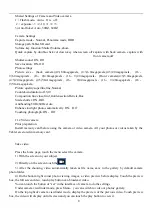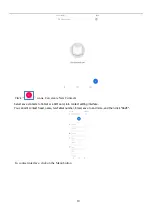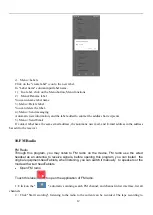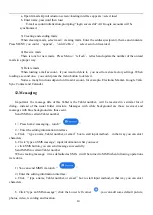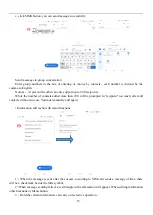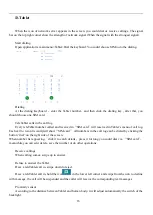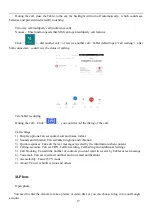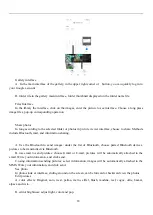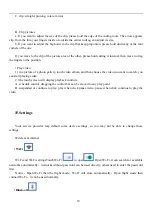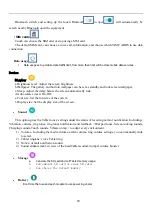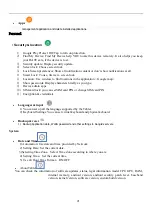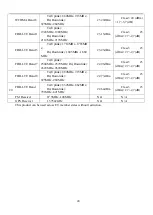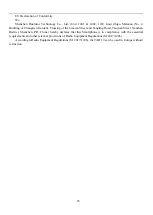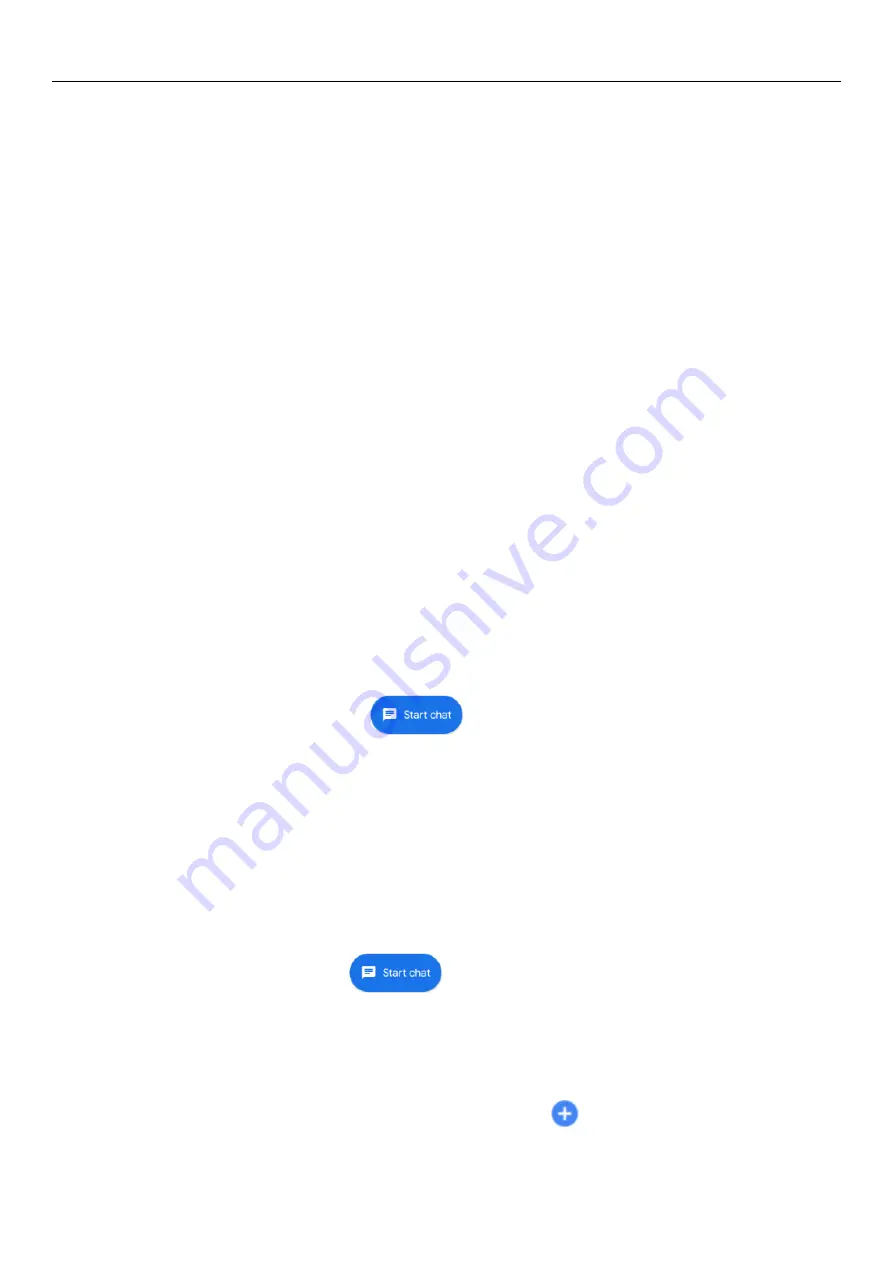
14
a. Open Gmail skip introduction screen>loading interface appears >select load
b. Enter name, password then load
E-mail account initialization,prompting “login successful” All Google accounts will be
synchronized.
3) Creating and sending mails
When creating mails, select mail > creating mails. Enter the address(recipient)
、
theme and contents.
Press MENU you could
‘
append
’
、
‘
Add Cc/Bcc
’
, select send or discarded.
4) Receive mails
There is tone for new mails
,
Press Menu >
‘
refresh
’,
refresh and update the number of the unread
mails in a proper way.
5) Delete mails
When loading a mail account
,
if you want to delete it
,
you need to restore factory settings . When
loading a second one
,
you could press the menu button to delete it.
Notices
:
many functions depend on Gmail Account
,
for example
:
Electronic Market
、
Google Talk
、
Sync Contact and Calendar.
12.Messaging
Important
:
the message title of this Tablet is the Tablet number
,
will be reserved in s similar for of
dialog
,
instead of the usual folder structure. Messages with white background are those received, and
messages with blue background are those sent.
Send SMS to certain Tablet number
1
)
Press home>messaging
,
touch
“
”
.
2
)
Enter the editing information interface
a. Click
“
type a name, Tablet number, or email
”
box to start input method
,
in that way you can enter
characters.
b. Click “type an SMS message”, input information what you need.
c. click SMS button, you can send message successfully.
Send MMS to certain Tablet number
When creating message
,
it was defaulted as SMS
,
it will be turned to MMS when following operations
were done.
1) You can send MMS via touch
“
”
.
2) Enter the editing information interface.
a. Click
“
type a name, Tablet number, or email
”
box to start input method, in that way you can enter
characters.
b. Click “type an SMS message”, click the Lower left corner
,you can add some default picture,
photos, video, recording and location.