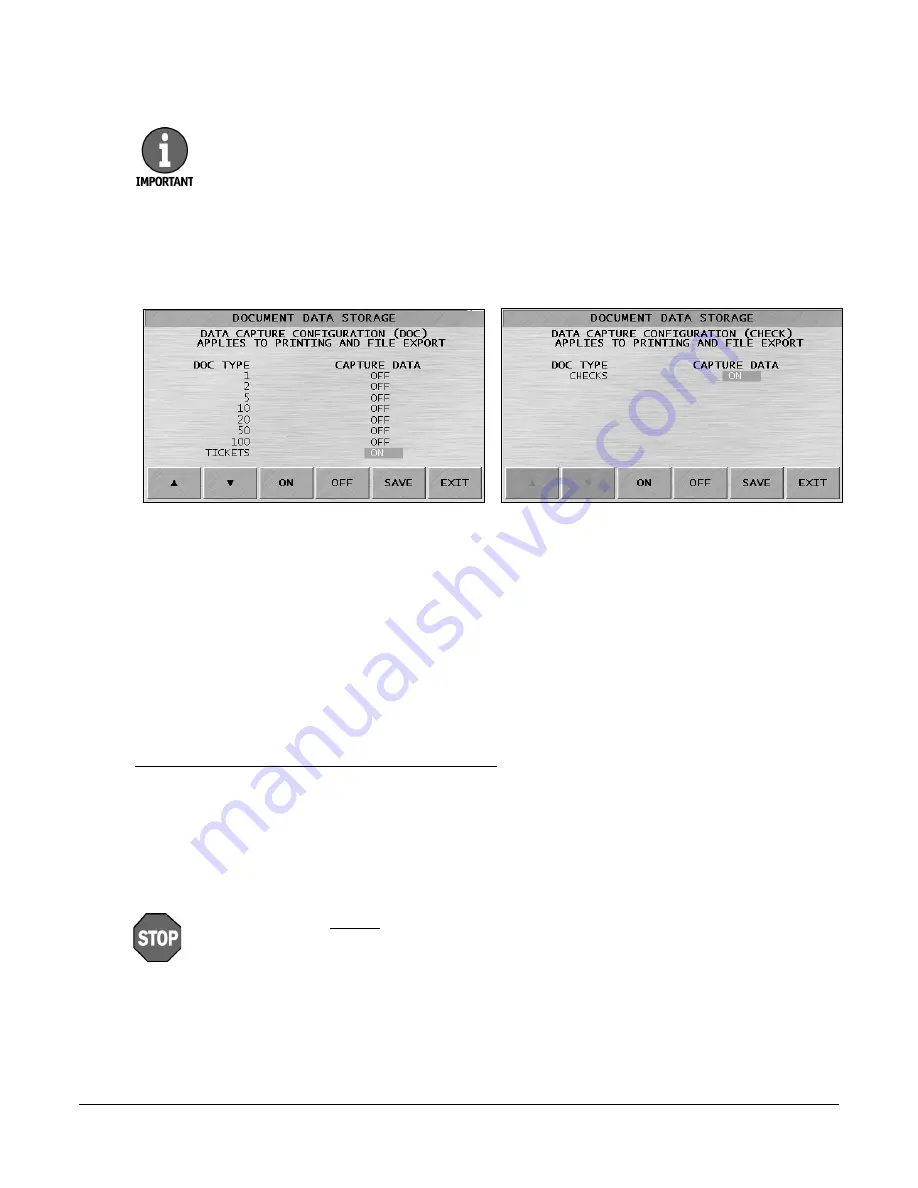
© 2013 Cummins-Allison Corp.
73
Document Capture: Storage Setup
Pressing
STORAGE SETUP
at DOCUMENT CAPTURE on
SETUP MAIN MENU 3
prompts
one of the following screens, depending on the active option.
These screens are used to enable the following imaging options:
•
Serial-number capture for all or select denominations.
•
Check capture for MICR characters.
•
Ticket capture for bar-code characters.
Denominations and document types are itemized in the DOC TYPE column.
The CAPTURE DATA column indicates whether an imaging option is active for a denomination
or document type.
To activate serial-number, check or ticket capture:
1.
Press
or
to move the cursor in the CAPTURE DATA column. Stop on the desired field.
2.
Press
ON
or
OFF
to enable or disable the option.
3.
Repeat the previous steps as needed.
4.
Press
SAVE
to retain settings.
5.
Press
EXIT
to return to S
ETUP MAIN MENU 3
.
The DOCUMENT CAPTURE buttons are only available on machines with imaging
options activated (serial-number, check or ticket capture).
These settings determine which document values are collected for reports and
file exporting.
If EXIT is pressed before SAVE, the
CONTINUE AND ABANDON CHANGES
screen
appears.
Press NO to prompt the active
DOCUMENT DATA STORAGE
screen and retain
changes by pressing SAVE. Press YES to cancel changes and return to
SETUP MAIN
MENU 3
.
Summary of Contents for JetScan iFX i100
Page 1: ...JetScan iFX i100 Scanner Operating Instructions for All Models ...
Page 121: ......































