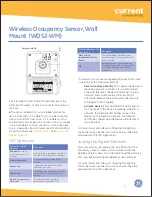The Daintree wall mounted Wireless Occupancy Sensor (WOS2-WM) operates seamlessly within the Daintree wireless
lighting control platform. The WOS2-WM is a battery-powered occupancy sensor utilizing passive infrared (PIR) sensing
technology to detect movement. As part of the Daintree sensor product line and using open, standards based ZigBee wireless
communications, the WOS2-WM reports real-time occupancy events to turn on lights or keep them on when movement is
detected,and turn off lights when a space is vacant. The sensor’s off-delay timer is user-configurable from any location using
Daintree’s ControlScope Manager (CSM) web application, eliminating the need for on-site, manual sensor adjustment.
Installation Process
•
Keep the sensor lens clean. Avoid touching the
sensor lens.
•
After first-time installation or reinstallation of a new
battery, allow up to three minutes for initalization.
1. Determine the mounting location
for the sensor based on the desired
occupancy coverage. See
Placement
for details.
2. Attach the mounting base to the
wall in the specified location.
3. Record the sensor’s IEEE address and
location on the facility floor plan.
4. Install the batteries in the orientation (+ - ) shown on
the bottom of the battery compartments.
5. Attach the sensor’s main unit to the ball socket on the
mounting base. Adjust the angle of the sensor, then hand-
tighten the collar to secure the angle.
6. After the batteries have been installed for at least
3 minutes, initiate the Installation Test Mode: Momentarily
press the Utility button. The green LED flashes once, then
the red LED flashes each time the sensor detects motion.
(The test modetimes out after 5 minutes.)
A. Walk test the sensor. Walk outside the coverage
area and wait for the red LED to stop flashing.
Step inside the desired coverage area and observe
the red LED.
B. Repeat from various positions in the coverage area.
C. If necessary, adjust the sensor as described in
Adjustments:
PIR Sensitivity. Repeat the walk test.
D. If you do not observe the proper behavior, see
Troubleshooting.
Wireless Occupancy Sensor, Wall Mount
(WOS2-WM)
Installation Instructions
Counter-clockwise to
Loosen or Remove
Clockwise to
Tighten
Infrared
Detec on &
Test Mode LED
(red)
Network LED
(green)
Counter-clockwise to
Loosen or Remove
Clockwise to
Tighten
Infrared
Detec on &
Test Mode LED
(red)
Network LED
(green)
Counter-clockwise to
Loosen or Remove
Clockwise to
Tighten
Infrared
Detec on &
Test Mode LED
(red)
Network LED
(green)
1
DT1
0
6
(Rev.
2
.
5
.1
8
)