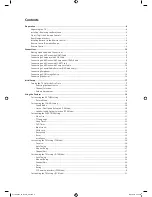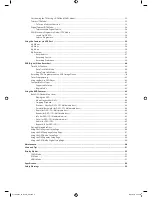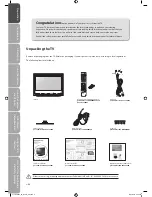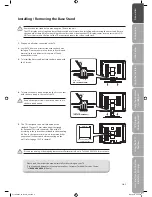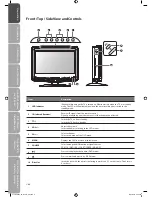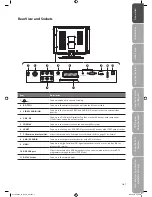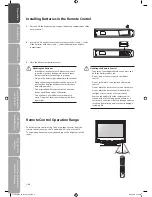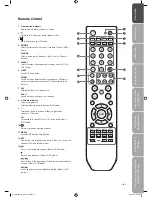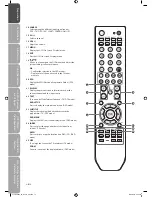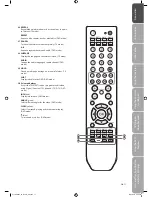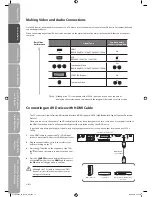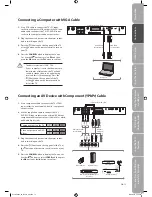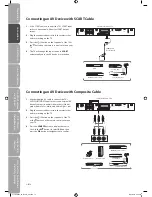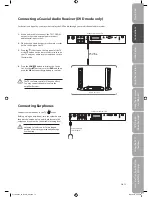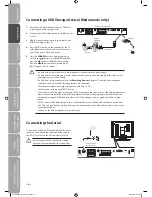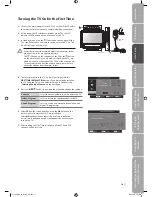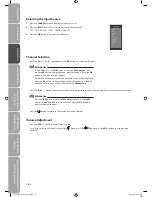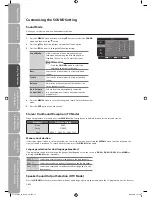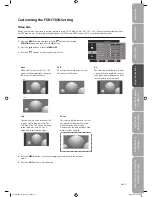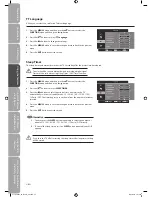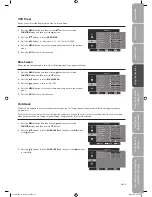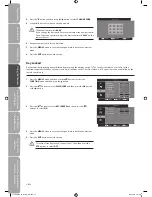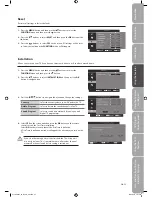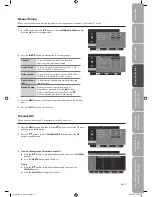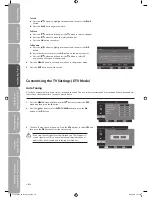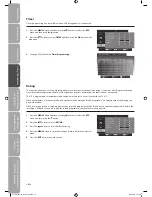GB-15
Pr
epar
ation
Connec
tions
Initial
Setup
U
sing
the
Fea
tur
es
DVR
(Dig
ital
Video
Rec
or
der)
U
sing
the
Fea
tur
es
via
USB
por
t
U
sing
the
DVD
Fea
tur
es
H
in
ts
and
Tips
, Specifica
tion
and
Saf
et
y
W
ar
nings
Connecting a Coaxial Audio Receiver (DVD mode only)
For better sound quality, you may want to play the DVD audio through your multi-channel audio receiver.
1. Use an audio cable to connect the TV’s COAXIAL
output socket to an external audio receiver’s
audio coaxial input socket.
2. Plug the connected devices into the mains socket
before switching on the TV.
3. Press the / I button on the top panel of the TV
or the button on the remote control to turn on
your TV and your audio receiver and then set it to
Coaxial mode.
4. Press the SOURCE button to display the Source
List. Use the
buttons to select DVD and then
press the OK button or the button to confirm.
The TV’s volume control will have no effect.
You may control the audio level via the
amplifier Receiver.
Left Rear Side View of TV
Audio Receiver
Audio Cable
(not included)
Connecting Earphones
Connect your earphones to the TV’s socket.
Before putting on earphones, turn the volume down
then put the earphones on and slowly increase the
volume until you reach a comfortable listening level.
Listening to loud sounds for prolonged
periods of time may permanently damage
your hearing.
Left Rear Side View of TV
Earphones Cable
(not included)
C13DVDB10_IB_100901_Zell.indd 15
01/09/2010 4:40 PM