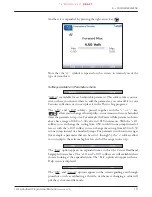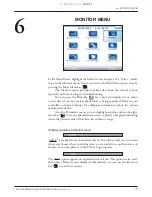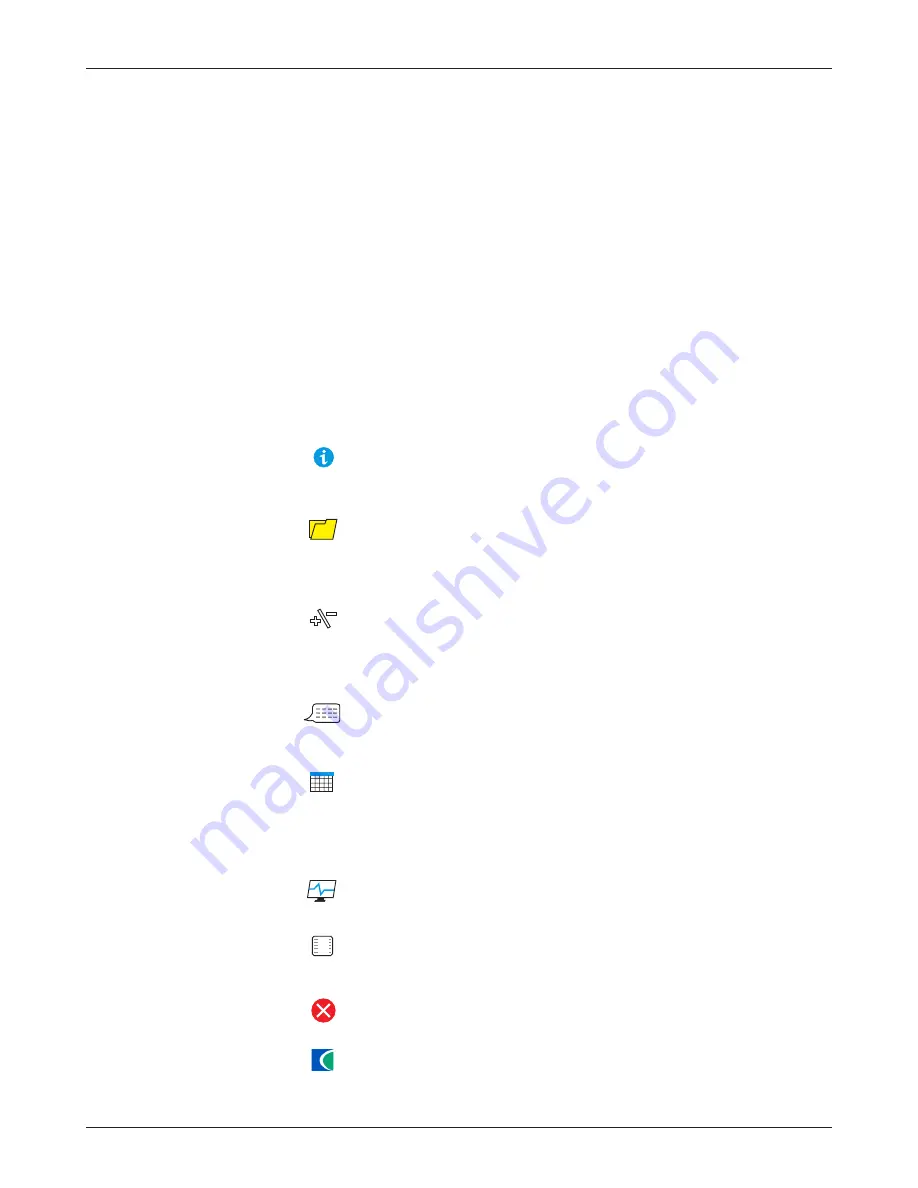
9
1313 Handheld Programmer Manual
(
18 MARCH 2010
)
1 5 M A R C H 2 0 1 1
D R A F T
the Speed Mode folder is highlighted, the “×10” and “×100” softkeys are grayed
out (indicating they do not apply)—but when Build Rate is highlighted, these
softkeys are available.
When you exit a menu and then later return, the menu will open either
at the place where you left it or at the root level—depending on the setting
of “Remember Last View” in the HHP Settings menu. So, in this example, if
“Remember Last View” is set to “On,” the next time you select the Parameters
menu it will open at Build Rate (assuming you exited the menu immediately
after looking at this parameter).
Types of menu items
Each item within a menu has a symbol in front of it, to indicate what type of
item it is.
These are read-only items, providing detailed information; this symbol
also appears on pop-up screens.
Folders indicate submenus; pressing the right-arrow key opens the folder.
Often there are submenus nested within submenus. Remember, you
can use the left-arrow key to navigate back out of nested menus.
These items are settings that you can adjust with the “+” and “-” keys.
They may be numerical values, or yes/no choices, or even multiple
choices, with the “+” and “-” keys used to cycle through the options.
These items open up a dialogue to guide you through a procedure, such
as autocalibrating a throttle.
These items open up into tables. You can adjust values within the table’s
cells. Use the arrow keys to select cells, and the “+” and “-” keys to
increase/decrease values. A text line located below the table (just above
the softkey text line) shows the name of the cell and its present value.
These are read-only Monitor values.
This symbol indicates a file the programmer cannot recognize; it is also
used for .hps (programmer settings) files.
These are system faults.
These are .cpf (parameter settings) files.
3 — MENU ORGANIZATION
?
?
?
?
?
?
?