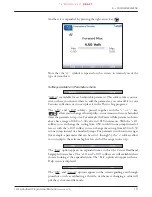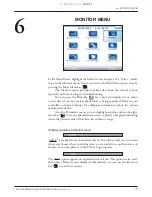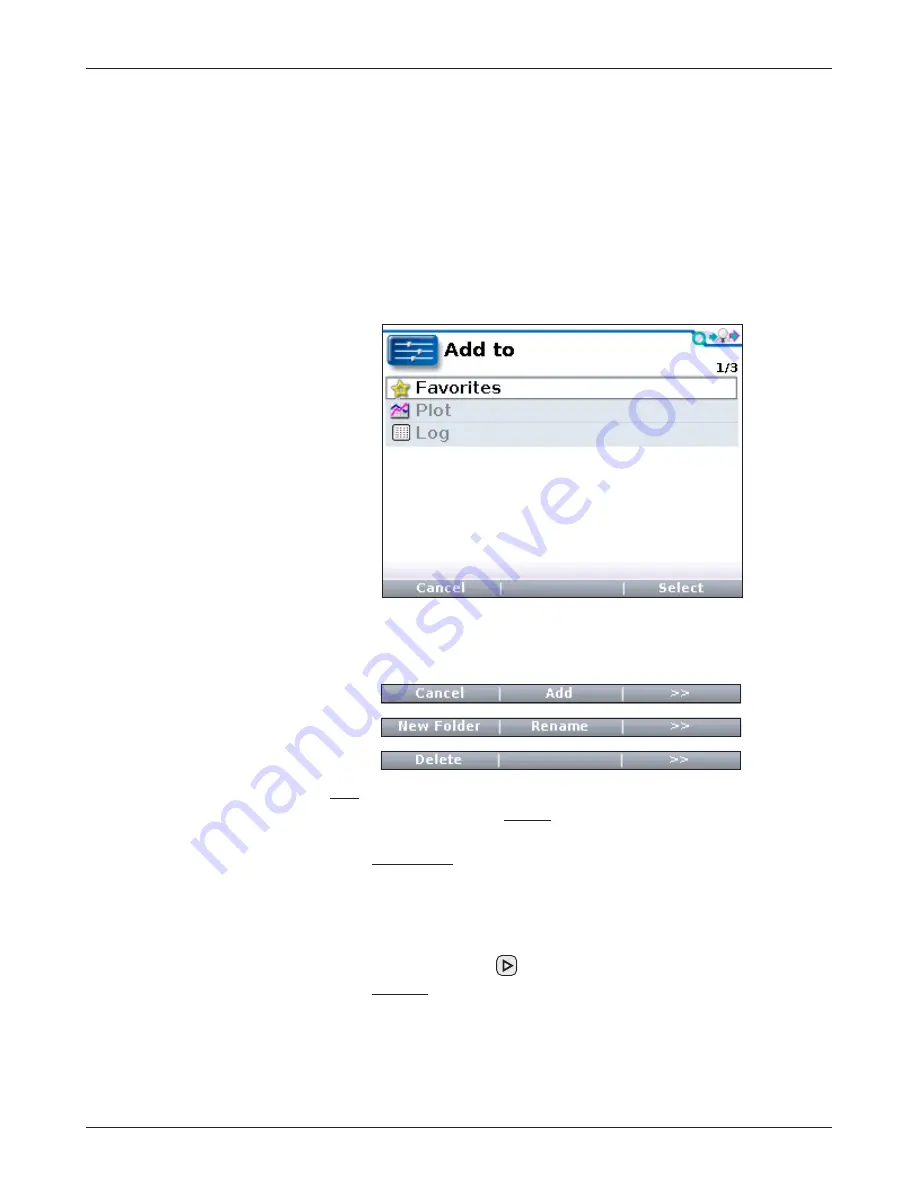
25
1313 Handheld Programmer Manual
(
18 MARCH 2010
)
1 5 M A R C H 2 0 1 1
D R A F T
Softkeys available in Favorites menu
The softkeys are somewhat different when you reach the Favorites menu through
the “Add to” function than when you go directly to the Favorites menu by
selecting it in the Main Menu or by using the Favorites key.
Using “Add to” in Parameters menu or Monitor menu
When you press the “Add to” softkey, you are offered three choices for the
destination of the item. (If the highlighted item is a folder rather than a single
item, you are not shown the Plot and Log options.)
9 — FAVORITES MENU
Highlight Favorites and press the “Select” softkey to go the Favorites menu,
where a new set of softkeys appears:
The “Add” softkey adds the new item to your Favorites collection. If you have
changed your mind, use the “Cancel” softkey to return to the item you just
came from, within the Parameters or Monitor menu.
The “New Folder” softkey allows you to create a new folder in which to
put the item you are adding to your collection. You will first go the keyboard
(see section ss), where you can either “OK” the default name (“Folder”) or
create a new name. After you select “OK,” you will see the new folder in the
Favorites menu. To place your new Favorites item in this folder, “open” it by
pressing the right-arrow key (
). Your new item will then appear.
The “Rename” softkey enables you to change the name of the new item
before it is added to your Favorites collection. When you press the “Rename”
softkey, a keyboard screen appears; see Section 12 for information on how to
use the keyboard. When you select “OK,” the new item, with its new name,
appears in your Favorites collection.