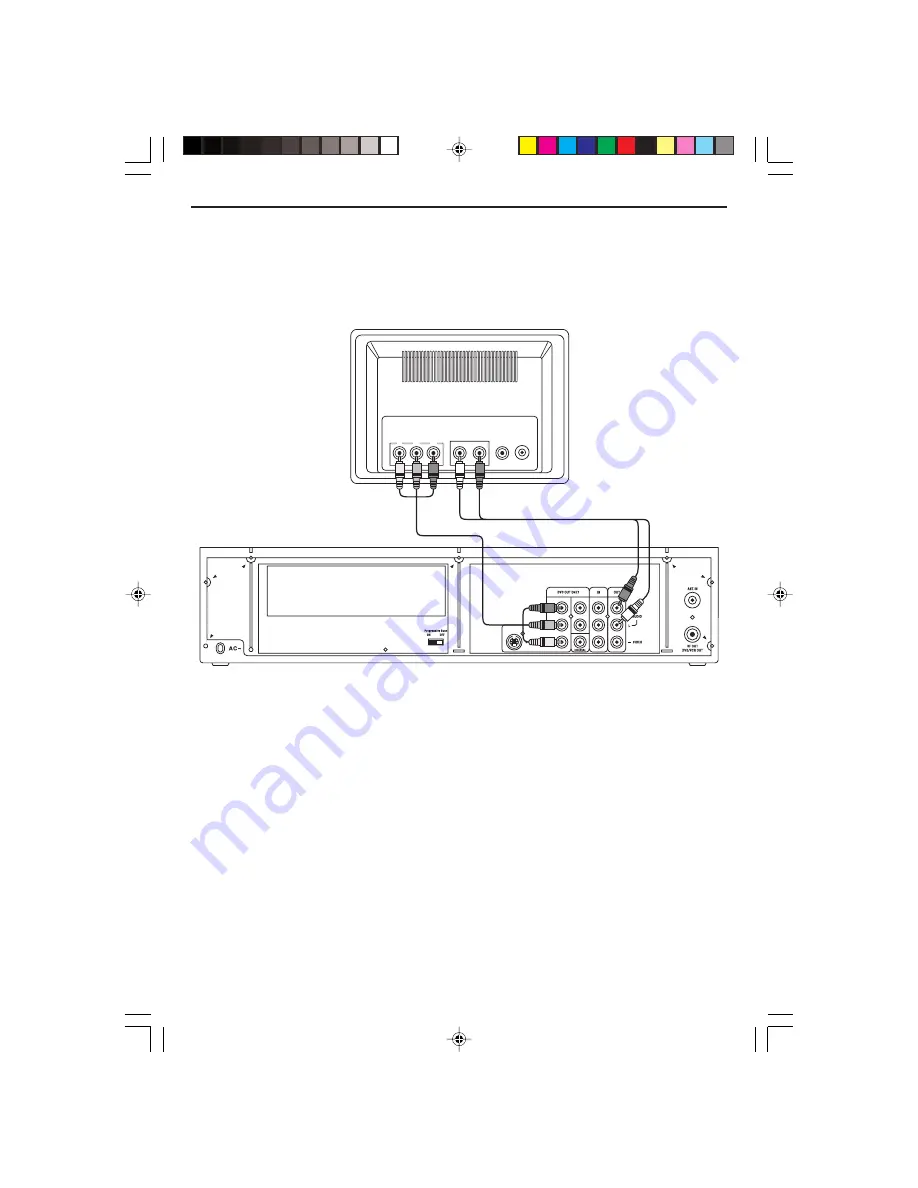
- 8 -
Connect the player to TV set by Y, Pb, Pr Jacks
TV Connection – Component Video
If your TV set has a Component Video Input Jack you can connect your TV to the Component Video
Out Jack on the back of this system. The Component Video will provide the best picture quality if your
TV is equipped to handle Component Video signals. We recommed using the Component Video
connection.
Component (Y, Pb, Pr) Video Out
Use these jacks to connect to a TV with progressive video input jacks and then set the PROGRESSIVE
SCAN switch to ‘ON’. Progressive Scan is a video scanning system that displays all lines in a frame in
one pass, as opposed to the traditional system, interlaced scan. This connection provides optimum
quality. To ensure maximum picture quality use three video-grade cables for connections. Note that it is
essential to match the color-coded connectors with a compatible TV.
525 Line Digital Progressive-Scan Component Video Output
Compared to standard interlaced video, progressive scan effectively doubles the amount of video
information fed to your TV or monitor. The result is a stable, flicker-free image. (Check your TV/monitor
for compatibility with this feature.)
For the highest picture quality, try watching a DVD movie on a Progressive-Scan compatible TV.
Notes:
• If you connect a TV that is not compatible with a progressive scan signal and set the PROGRESSIVE
SCAN switch to the ON position, you will not be able to see any picture at all.
• Consumers should note that not all high definition television sets are fully compatible with this product
and may cause artifacts to be displayed in the picture. In case of 525 progressive scan picture
problems, it is recommended that the user set the PROGRESSIVE SCAN switch to ’OFF’.
T V
AUDIO
IN
VIDEO
IN
R
L
Audio L & R Cables
PB
PR
Y
ANTENNA IN
Component Video
Cables
CURTIS DVD7620_Engib.p65
5/3/2007, 11:35 AM
8









































